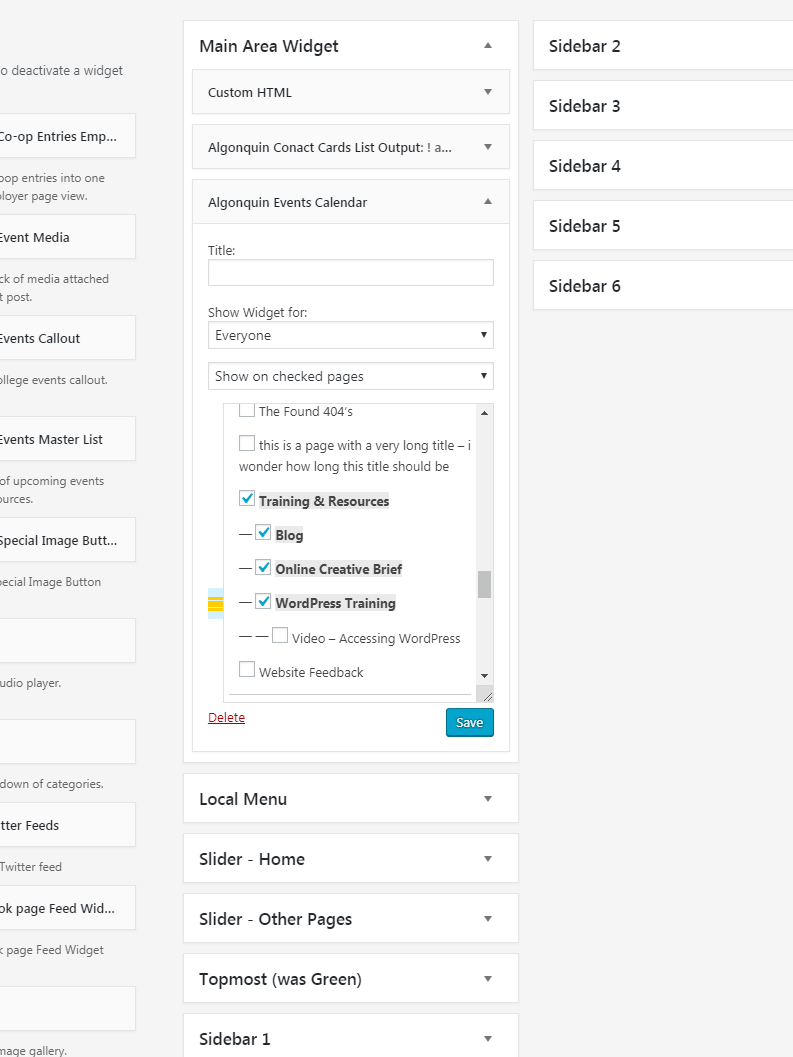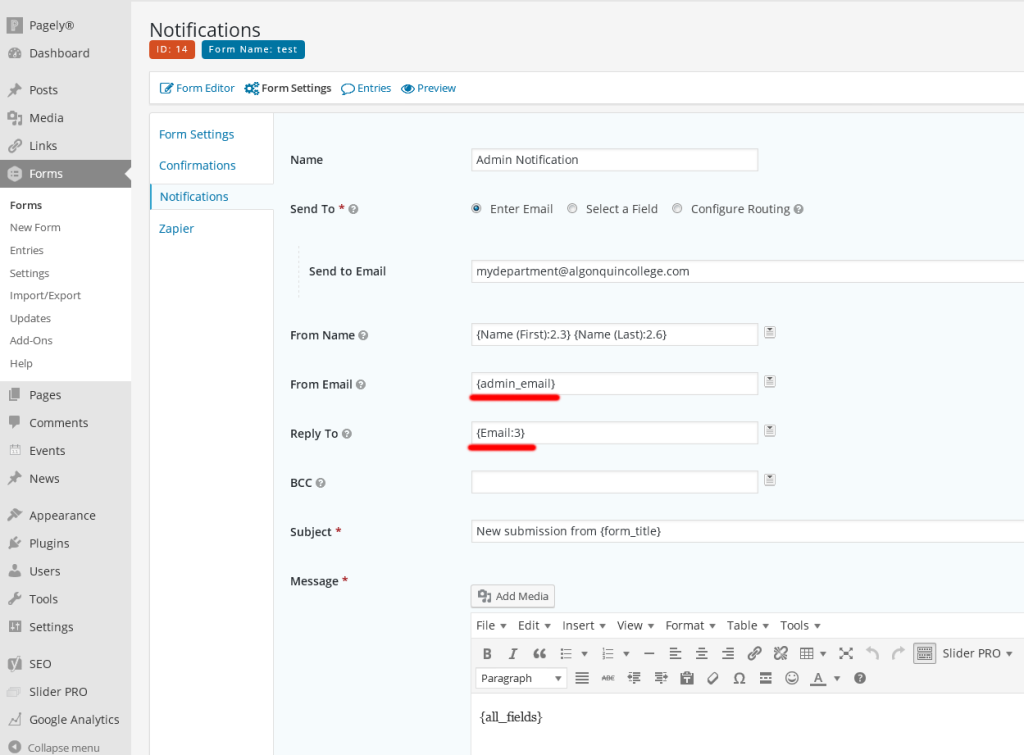Please note:
Due to the high volumes of notification emails that some WordPress web forms are sending out – we’re going to make a change to the email service it uses. This may temporarily affect whether those notification emails are marked as spam – at least if the recipients are using a college email address. This issue may also affect WordPress password reset requests.
- eg: An admin notice email to “somedepartment@algonquincollege.com” may be marked as spam, but one sent to “someone@example.com” won’t necessarily have a problem – at least no more than they already would with our current email service.
We’re going to switch over a few sites that have lots of outgoing email traffic – if you’ve been sent this link it’s likely you may be affected.
It won’t change whether the submissions to the web forms are recorded in the WordPress admin area – as that doesn’t rely on the email system.
To resolve the problem please follow junk mail instructions here: https://algonquincollege.force.com/myACSupport/s/article/How-do-I-stop-known-emails-from-being-marked-as-junk