AppsAnywhere
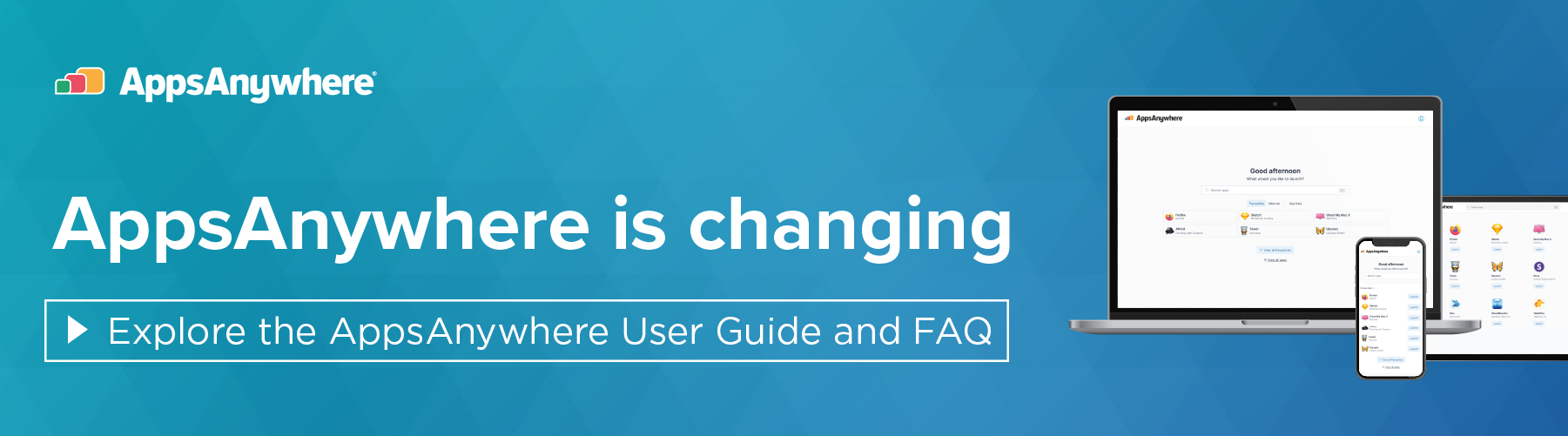

What is AppsAnywhere?
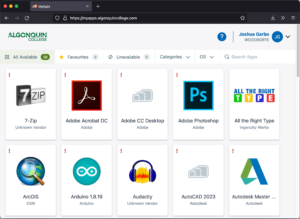 AppsAnywhere is Algonquin College’s academic software delivery application. Using AppsAnywhere, you will be able to access all the software you need to do your coursework anywhere, anytime using your Windows or Mac BYOD device. Algonquin computer labs will also utilize AppsAnywhere to provide you access to software.
AppsAnywhere is Algonquin College’s academic software delivery application. Using AppsAnywhere, you will be able to access all the software you need to do your coursework anywhere, anytime using your Windows or Mac BYOD device. Algonquin computer labs will also utilize AppsAnywhere to provide you access to software.
Installing AppsAnywhere
- Visit https://myapps.algonquincollege.com
- You will be prompted to enter your College username and password and then click Sign in.
- On the Welcome to AppsAnywhere screen select: “It’s my first time Using AppsAnywhere on this Device. Let’s go.”

- Apps-anywhere-setup.exe will be downloaded to your Downloads folder. Run and follow the installation steps.
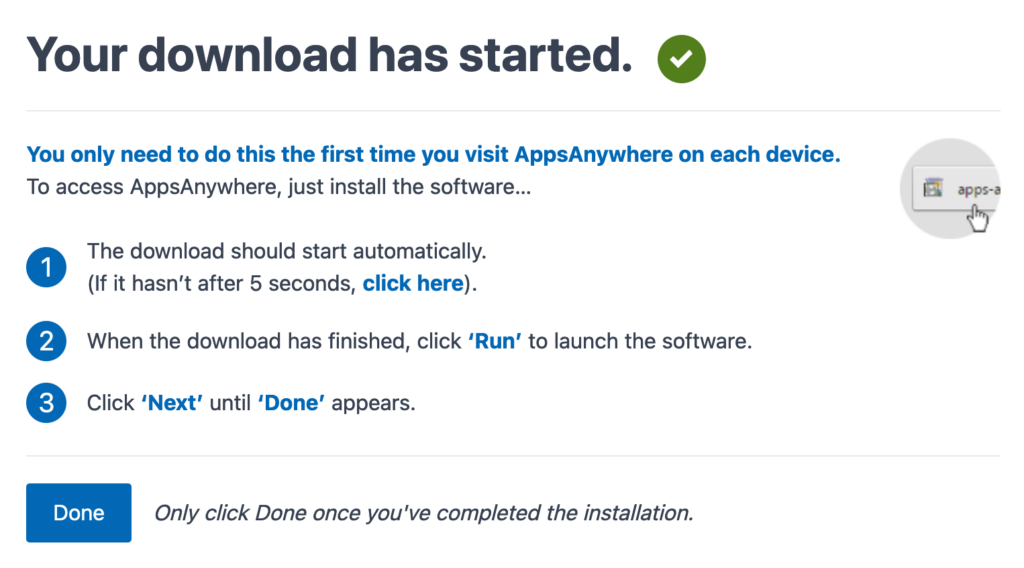
- The installer will also install the Cloudpaging Player.
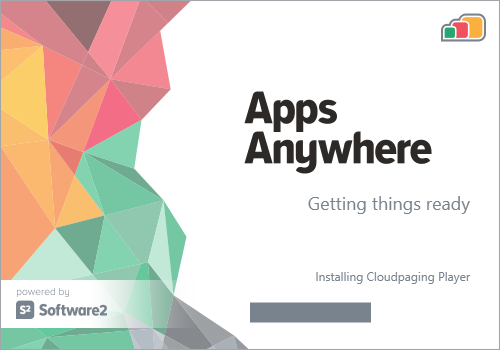
- Once the installation is completed, click Done.
- The AppsAnywhere page should now prompt you to open the AppsAnywhere Launcher to complete the validation (if prompted, you can check off “Always allow” to prevent it from prompting you in the future).
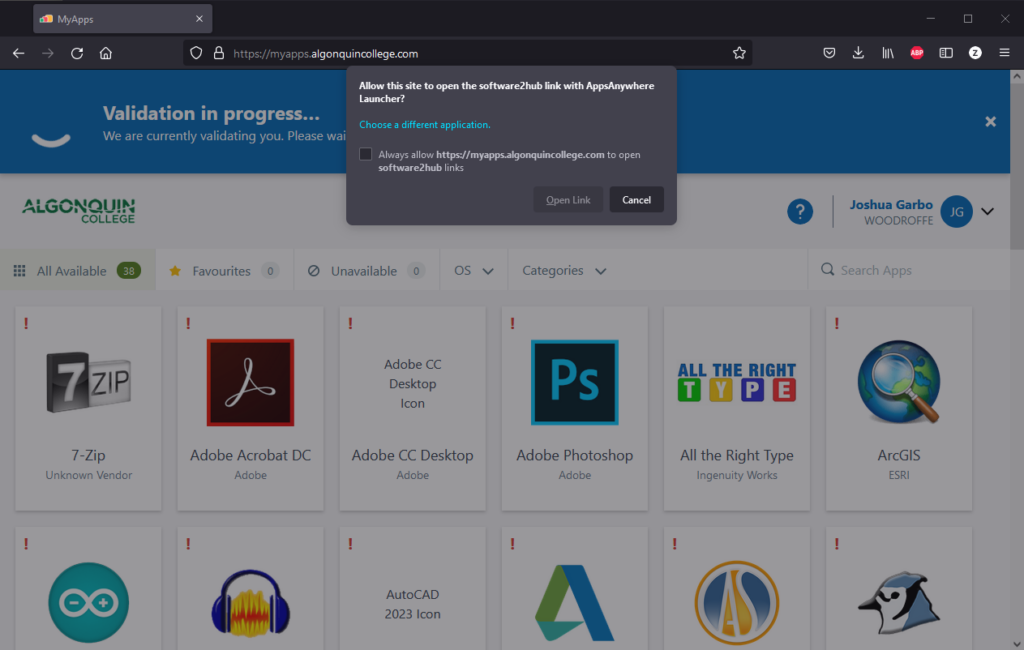
- Once the AppsAnywhere Client is installed and validated, all available applications will be displayed – including device information that you are connecting from.

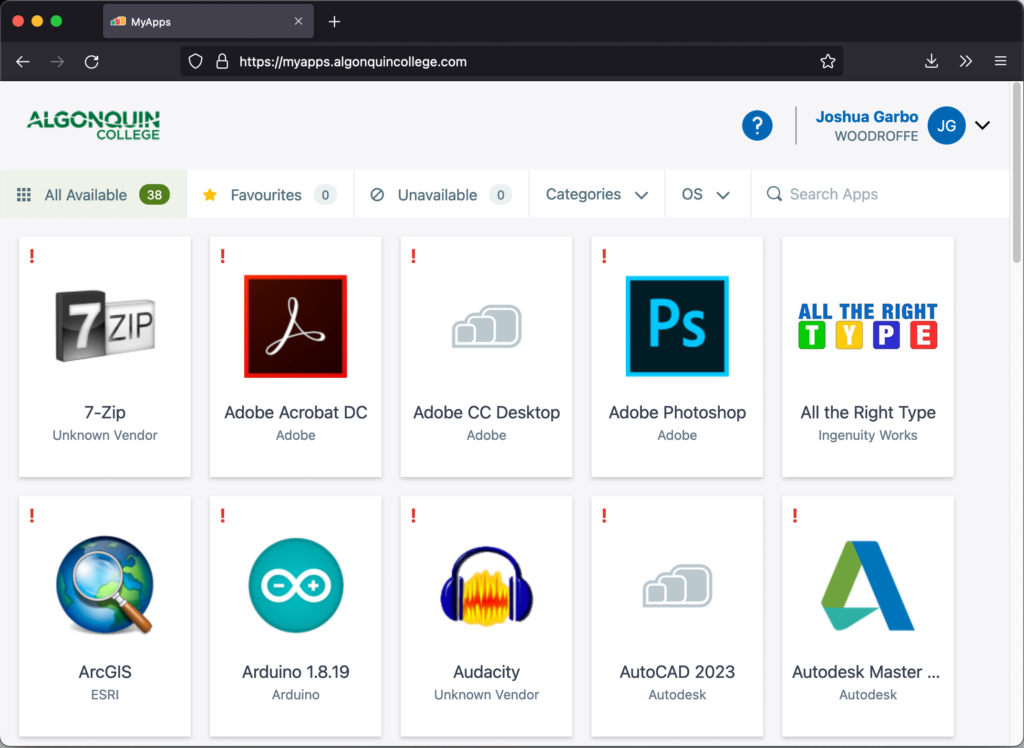
How do I use AppsAnywhere?

In AppsAnywhere, software is presented as tiles. When you mouse-over the tile, you will be presented with information and different capabilities
- Favourites Button – This button allows you to add this app to your favourites, which is accessible via the top nav bar.
- Supported Operating Systems – This area will indicate what operating systems/devices this software can be used on
- Launch Button – This will launch (stream) the application using the Cloudpaging software.
- More Info – This will bring you to the More Info page where you will find app details (like time it will take to launch), different delivery methods (ways of launching the app), and any restrictions on the software.