Microsoft Windows, Visio, and Project
How do I get it?
- Go https://azureforeducation.microsoft.com/devtools
Click Sign In
- Follow the login using your Algonquin College credentials
- If this is your first time logging in, you will then be asked some verification questions.
- Input your Country
- Type in Algonquin College into the School Name
- Input your date of birth
- Accept the terms and conditions
- Click Verify academic status and accept terms
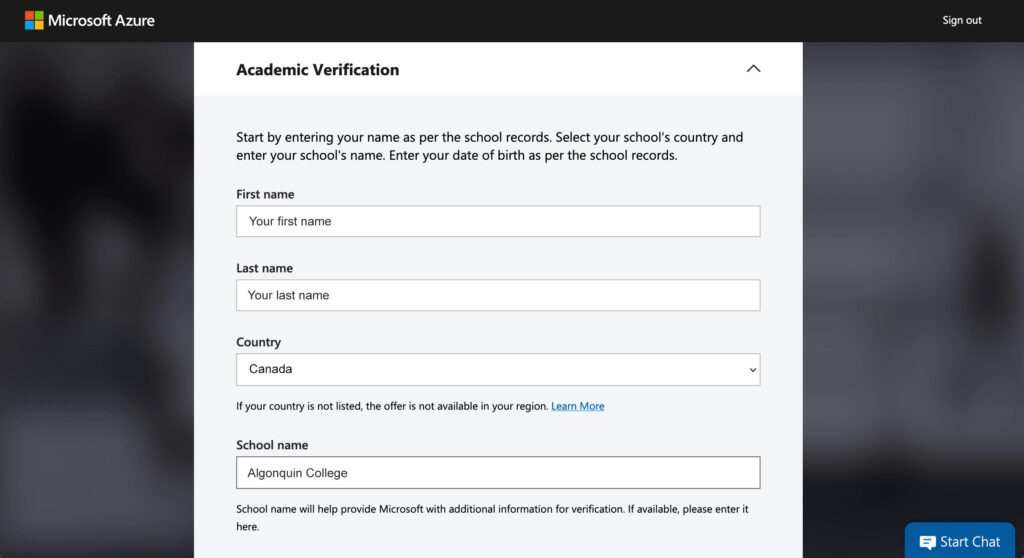
Once logged in, navigate to the software tab
- Click on the Software tab
- Use the search bar to search for Windows 11, Project, or Visio
- Click on the software you want to download then click Download
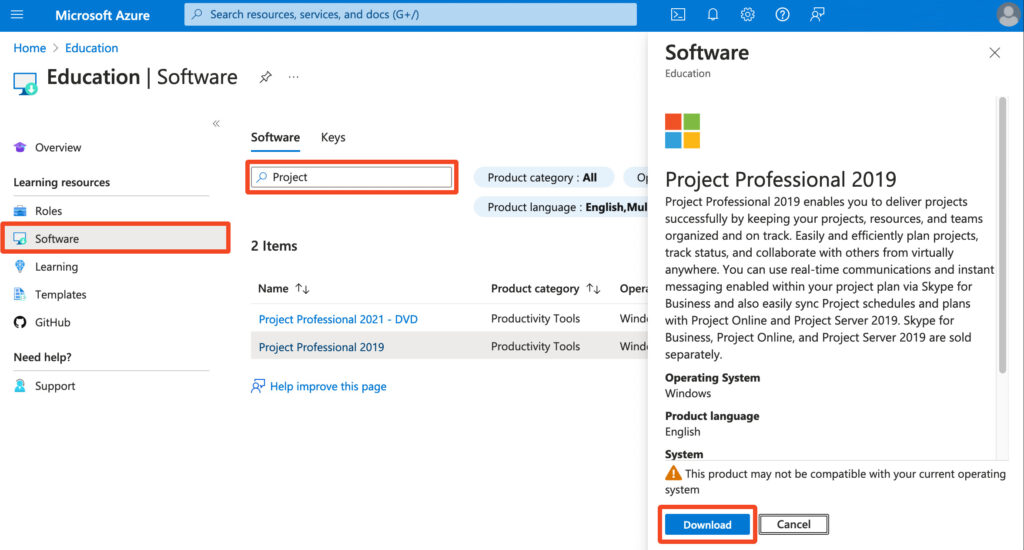
The .iso files for Microsoft Project or Microsoft Visio can be double clicked to ‘mount’ them as a CD/DVD and installed.
Note: To install a fresh copy or reinstall Windows 11, you will need to create a bootable USB with the .iso file you download. Follow the instructions here after downloading (Using “Create Windows 11 Installation Media”):
https://www.microsoft.com/en-us/software-download/windows11