Preview
After you finish recording your presentation, it opens in the Preview window.
- Preview your presentation to verify everything was recorded correctly.
- Make sure you have logged in, selected a profile, and set the Presentation Details.
- If you need to, trim the beginning and end of the presentation by clicking on the trimming button.
- Move the playhead to the point where you want the video to begin and then click on “set presentation start” button
- Move the playhead to the point where you want the video to end and click on “set presentation end” button
- To reset the start and end positions, click on the red X button
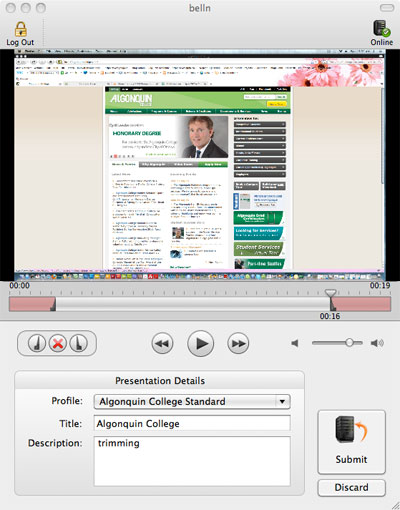 |
- Once you have trimmed your presentation, click Submit.
- Leave your computer on for at least two minutes after clicking submit to give your presentation time to be sent to the server.
- Once your presentation has been successfully published, you will receive a Camtasia Relay Automated email confirmation with direct links to your presentation.