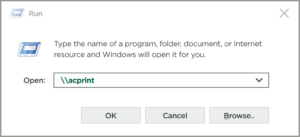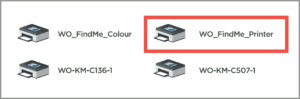Print from a PC
- To install PaperCut, press ⊞ + R to open the Run window, then type “\\acprint” and press enter.
- You will be prompted to login at this point. Enter your username including woodroffe. For example if your username is smit0123 you would enter woodroffe\smit0123.
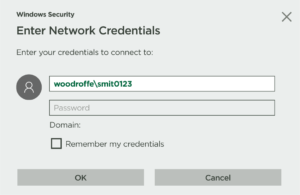
- When the Explorer Window opens, select PCClient > Win, then double-click client-local-install to install PaperCut.
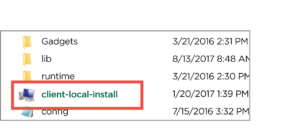
- Once PaperCut is installed, you will be prompted to enter your network username and password.
- To install the FindMe printer, press ⊞ + R to open the Run window, then type:
Ottawa Campus: “\\woprint1” and press enter.
Pembroke Campus: “\\pmprint” and press enter.
Perth Campus: “\\ptprint” and press enter.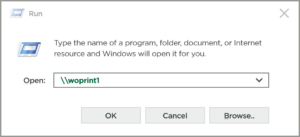
Note: If you are required to enter your username, use the woodroffe\ format. - Double-click on the following to install the driver and print queue:
Ottawa Campus: WO_FindMe_Printer
Pembroke Campus: PM_FindMe_Printer
Perth Campus: PT_FindMe_Printer
There may be a 30-60 second pause before the install happens. Once the printer queue appears you are ready to print. To print, select your FindMe_Printer from the print menu in your application.