Viewing Survey Results in Qualtrics
Log into Qualtrics at algonquincollege.qualtrics.com and select My organization’s single sign-on (SSO). If you can’t log in, don’t hesitate to contact us at Academic-IR-Planning@algonquincollege.com.
Depending on your role (e.g., dean, chair, professor/instructor), you will see different tabs in your banner
Professor/Instructor Role

When your results load, your college username will be in the top filter banner. If you teach multiple courses, you can filter at the course level by selecting your course from this list using the Course Name drop-down menu.
If “All” is selected in the Course Name drop-down menu, the results you see on your dashboard are averages of all courses you taught that term.
Note: If your course received less than four responses, your results will not be displayed to protect a student’s anonymity and confidentiality.
Chair Role
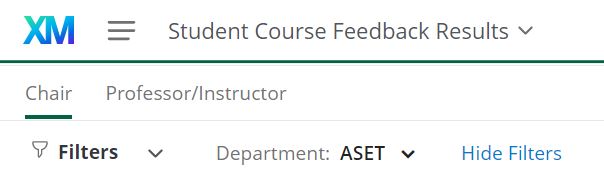
When the Chair dashboard loads, your Department will be pre-assigned. If you are Chair for multiple departments, you can filter at the department level by selecting it from the Department drop-down menu or selecting All to view them together.
The dashboard defaults to show the overall average results of all courses under the Department. To see individual Course or Faculty results, click the Faculty page.
Note: If courses receive less than four responses, results will not be displayed to protect a student’s anonymity and confidentiality.
Dean Role
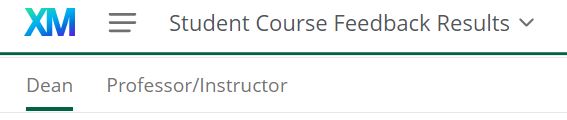
When the Dean dashboard loads, your School will be pre-assigned. If you are the Dean for multiple departments, you can filter at the School/Faculty level by selecting it from the drop-down list or selecting All to view them together.
The dashboard defaults to show the overall average results of all courses under the School. To see results by Department, click the department in the breakdown bar.
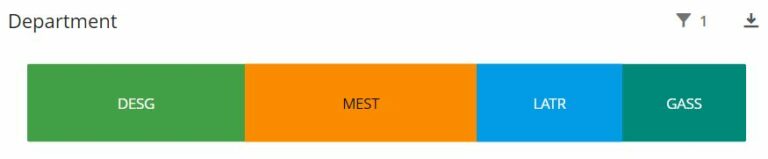
The dashboard will update all data to show the results for the department you selected. To return to the school level, change the Department drop-down list to All.
To see individual Course or Faculty results, click the Faculty tab and select either the faculty name or course name.
Note: If courses receive less than four responses, results will not be displayed to protect a student’s anonymity and confidentiality.
Visit our FAQ for more information.
Need help? Contact us for support at Academic-IR-Planning@algonquincollege.com.