How to Switch to the Document Camera in Zoom
Option 1:
Note, when sharing the document camera using this option, your webcam will no longer show to your students.
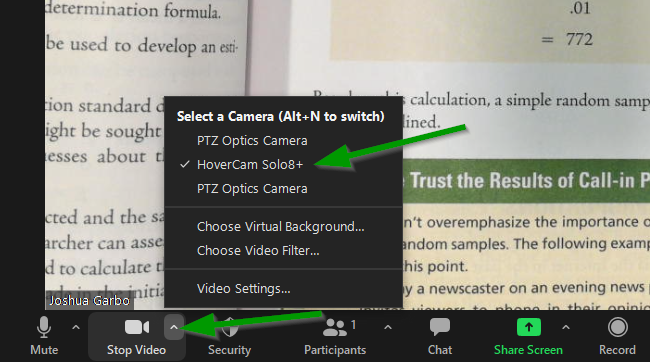
- Click on the chevron next to the video button
- Select Hovercam Solo 8+ as your input device
Option 2:
One advantage to using this option is that your video from your webcam will continue to be displayed in addition to the HoverCam.
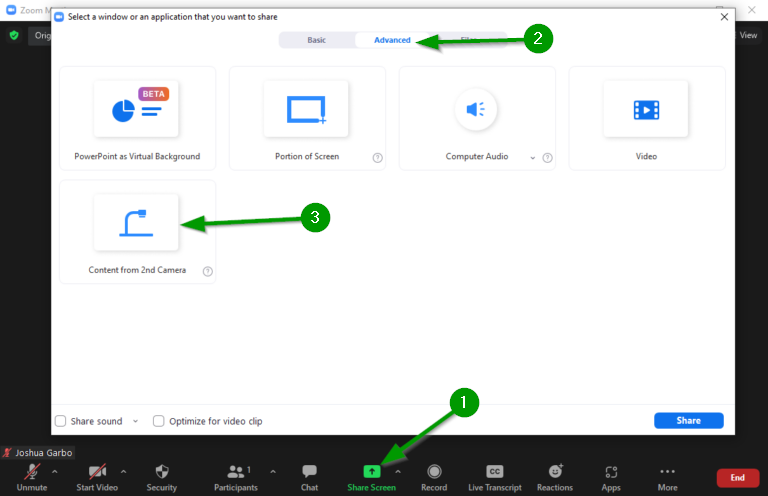
- Click on Share Screen
- Click on the Advanced tab.
- Click on the icon for the document camera (Share Content from 2nd Camera).