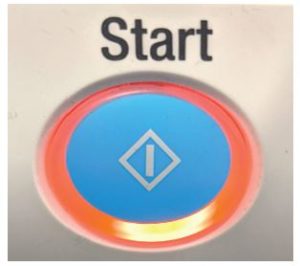Printing from a USB Drive on Campus Printers
- Tap your AC card, or log in with your network user name and password.
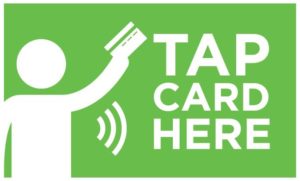
- Tap Device Functions.
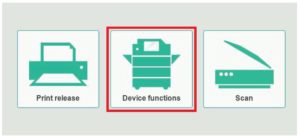
- Insert a USB memory device into the USB port of the machine.

- Tap “Print Document from External Memory”.
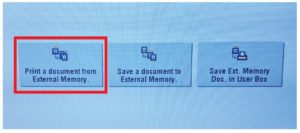
- Select a file to print, then tap “Print”. Supported file types: PDF, JPEG, TIFF, XPS, OOXML (.docx/.xlsx/.pptx).
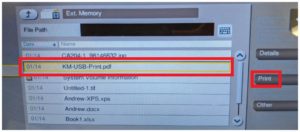
- Set any print options, such as page size, colour or black and white, if necessary.
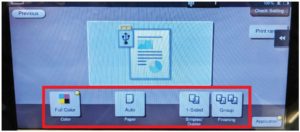
- Press the Start button.