Google+ Graphics
Profile Photo
Google+ uses a circular border around Profile Photos, so make sure that your photo fits into a square about 84 x 84 pixels and it should show up properly. Google+ accepts JPG and PNG formats.
To set or change your profile photo:
- Place your cursor in the top left corner for the Google+ main menu and then click “Profile”.
- Hover your cursor over your current profile picture, then click the camera icon in the center.
- Upload a new photo, choose one from your albums, or take a new picture.
- Crop and edit your photo if desired.
- Click “Set as profile photo” when you’re done.
Any new profile photo you upload from your computer will also be saved in your public “Profile photos” album and can be accessed from “Albums.”
Cover Photo
Your cover photo is the large photo featured at the top of your profile. The recommended size for your cover photo is 1080 x 608 pixels. The minimum size is 480 x 270 pixels. To set or change your cover photo:
- Place your cursor in the top left corner for the Google+ main menu and then click “Profile”.
- Hover your cursor over your cover photo and click “Change cover”.
- Upload a new photo, choose one from your albums, or select from options in the gallery.
- Crop your photo.
Click “Select cover photo” when you’re done.
 Share a Photo on Google+
Share a Photo on Google+
You can share photos with your Circles on Google+. A photo can be made Public or be shared to specific circles or individual users.
To share a photo from your Home Page:
- Select the “Photos” button in the “Share What’s New” box.
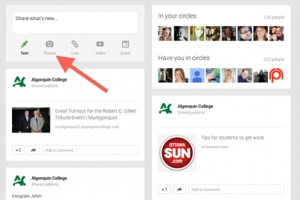
- You can drag and drop photos from your computer, select “Upload from computer” to select photos from your computer or external hard drive, or select “Your Google+ photos” to choose from your photos, albums, Google Drive.
- Add a message in the text box at the top, add circles or people to share with, and click “Share”.
- To share your post with someone who isn’t on Google+, type + and the person’s email address in the “To” field.
- To mention someone in your post, type + and the person’s name or email. This person will be notified about your post.
To share a photo from your “photos” page:
- Place your cursor in the top left corner for the Google+ main menu. Click “Photos”.
- Place your cursor over the photo or video you want to share. Click the check mark that appears to select it. You can select more than one photo or video.
- Click “Share” at the top.