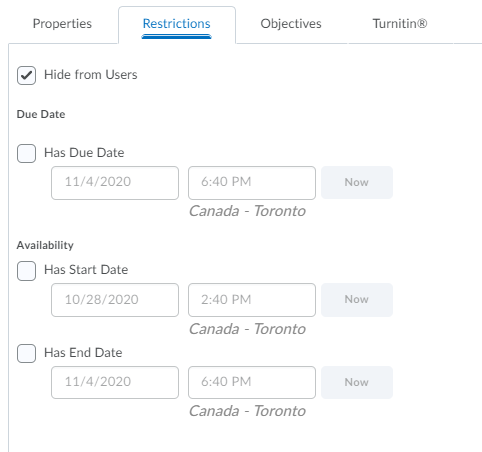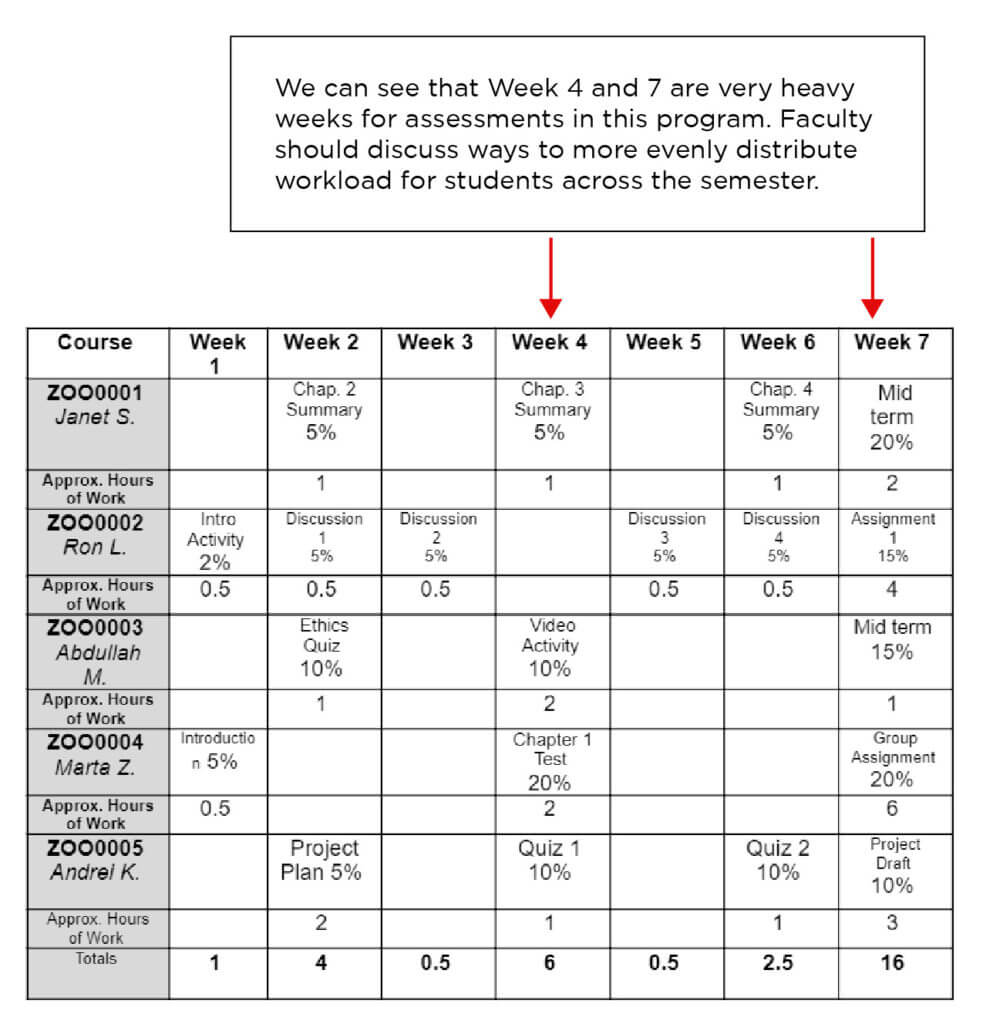Tips to Manage Student Workload During Virtual Delivery
Students have reported feeling more stressed during the shift to virtual delivery of their programs. This may be due to an increase in student workload (perceived or actual). They may or may not have the same level of work as before the pandemic, but now have to negotiate learning across different platforms and courses and have to find alternate ways of managing their time (amidst the existing stressors of living through a pandemic) to ensure they are completing their work on time for each class.
Specifically, students have reported feeling overwhelmed with overlapping due dates and unequal balance of work across their programs. 1
Here are four areas where faculty can support students’ ability to manage their online workloads effectively:
1. Demonstrating the Brightspace Calendar Feature for Students in Class
The ‘Calendar’ feature in Brightspace is an excellent tool for students to keep track of all their due dates in all courses throughout their program.
Inform students about the Calendar Tool in Brightspace during synchronous sessions by giving a demonstration of how to access it, sharing a Brightspace tips video and/or listing the steps to access the tool in Brightspace in Announcements.
2. Ensure All Due Dates are Entered in Brightspace for Every Course
The Calendar feature in Brightspace only works as a tool for students if all due dates are entered into individual course. Ensure every graded assessment has a due date attached to it.
In Brightspace, click on:
- Activities > (Assignments, Discussions or Quizzes)
- (Activity name) chevron > Edit
- Navigate to Restrictions
- Do any of the following:
- To add a start date, click Add start date. Enter your start date details.
- To add a due date, click Add due date. Enter your due date details.*
- To add an end date, click Add end date. Enter your end date details.
* Please note that Discussions do not have due dates, only start and end dates.
3. Give Clear Directives Every Week
Give clear instructions consistently, in the weekly course Announcement, through the Checklist feature in Brightspace in the weekly modules/folders in Brightspace, during synchronous sessions or wherever you communicate weekly with the students. Use bulleted lists with directives that start with active verbs and indicate for each activity where it is required or optional.
Example:
To be completed this week:
|
4. At the Program Level, complete an Assessment Mapping exercise before each semester, or when significant changes to CSI have occurred
A good practice before each semester is to complete an Assessment Mapping exercise. This is where all the faculty teaching in a program enter their due dates, approximate workload per assessment and assessment type into a calendar-tracking sheet. Once it is complete, the team can have a conversation about workload and possible shifting of work to distribute the work more evenly across the semester. See example below:
Zoology Program Assessment Mapping Exercise – Winter 2021
A consultant from Learning and Teaching Services would be happy to meet with your team to facilitate this process! Please contact lts@algonquincollege.com to discuss.
Tips, Tricks and Suggestions from Faculty & Students *NEW*
Learning and Teaching Services (LTS) asked faculty across the college what they do to help students manage their workloads. Here are their tips and tricks:
- “I post an announcement each week with the date of the next class and week # and briefly outline what is due the following week. Also, I use the “start and finish” date tool in the activities area.”
- “I do not set a firm date on quizzes or exams. Instead of a specific day I open the quiz or assignment for several days. I indicate a due date on Brightspace in the calendar and have the students complete the task before the end date. This way they can complete the task when they have the time to do so. This also relieves the student stress when they are overwhelmed balancing college, home, and work.”
- “I use conditionally released announcements to remind students to hand in their work on the due date. Only students who haven’t submitted by 8 a.m. on the due date (work is due at 1159 p.m.) see the announcement.”
- “Write down all the assignments and tests for all the courses on a calendar that is posted where you can check easily, so you can see at a glance to keep you stay organized and not missed any due dates.”
- “Use similar topics that other courses are using – include COMMS assistance”
- “Making assignments/tests more open book “
- “Keeping students on track by following up with a summary of what will be taught next week”
- “When designing assessments, focus on what is important, provide students with negotiable due dates and choice in assignments”
We also asked faculty what students were saying about what helped them manage their workload during the fall semester. Here is what they said:
- “The buddy system! A fellow student and I get together and study on Wednesdays and that’s super helpful to stay motivated and on track to reaching our goals.”
- “Easy to find and flexible due dates.”
- “Best advice would have to be keep your camera on for the teachers whenever you can because it helps enhance the online learning experience for them and for you. Having everything online and classes too helped me save so much commute time and I didn’t lose out on a lot of sleep, which is super beneficial to staying alert and interested in classes.”
- “A tool that helped is a website called “Take A Five”, which gives you a browser that auto-closes after a designated time. This helped me take a break from doing homework or projects without becoming completely distracted or doing other things.”
- “A weekly announcement on Mondays that lists everything we need to do for the week is super helpful.”
- “Putting due dates in the calendar on Brightspace and verbal reminders during Zoom classes.”
- “Consistency and list what WE NEED TO DO vs. WHAT WE CAN DO IF WE WANT”
1 In the Student Experience Survey launched spring 2020, 60% of students reported “keeping up with coursework” to be the greatest concern regarding their semester.