Changes you’ll experience with Workday’s spring release feature update
Posted on Monday, March 13th, 2023
Workday’s spring feature update, known as 2023R1, was released on Saturday, March 11, 2023, bringing enhancements to the Workday and Adaptive Planning user experience. Highlighted below are some of the changes that you will see, and how they can help you.
Other changes in the update will not be visible to users but will result in improved search results, performance, and security of the system.
Updated user guides here and can be identified with the comment “Effective March 11, 2023”. The user guides on the FIN Adaptive Planning Resources Teams site have also been updated as applicable.
If you have any questions about these changes, contact Workday Support at workdaysupport@algonquincollege.com
For All Users
- Update to the job posting detail page
- Renaming of columns in Time Off reports
For Managers
- Preview Card for Job Requisitions
For Adaptive Planning Users
- New Welcome page design to align with the Workday look and feel
- Changes to the Matrix Reports
- Changes to the Dashboards
For All Users
- Update to the job posting detail page
Workday introduces a new look to the job postings detail page when internal employees apply to a job posting.
The Apply for an AC Job user guide has been updated to reflect these changes.
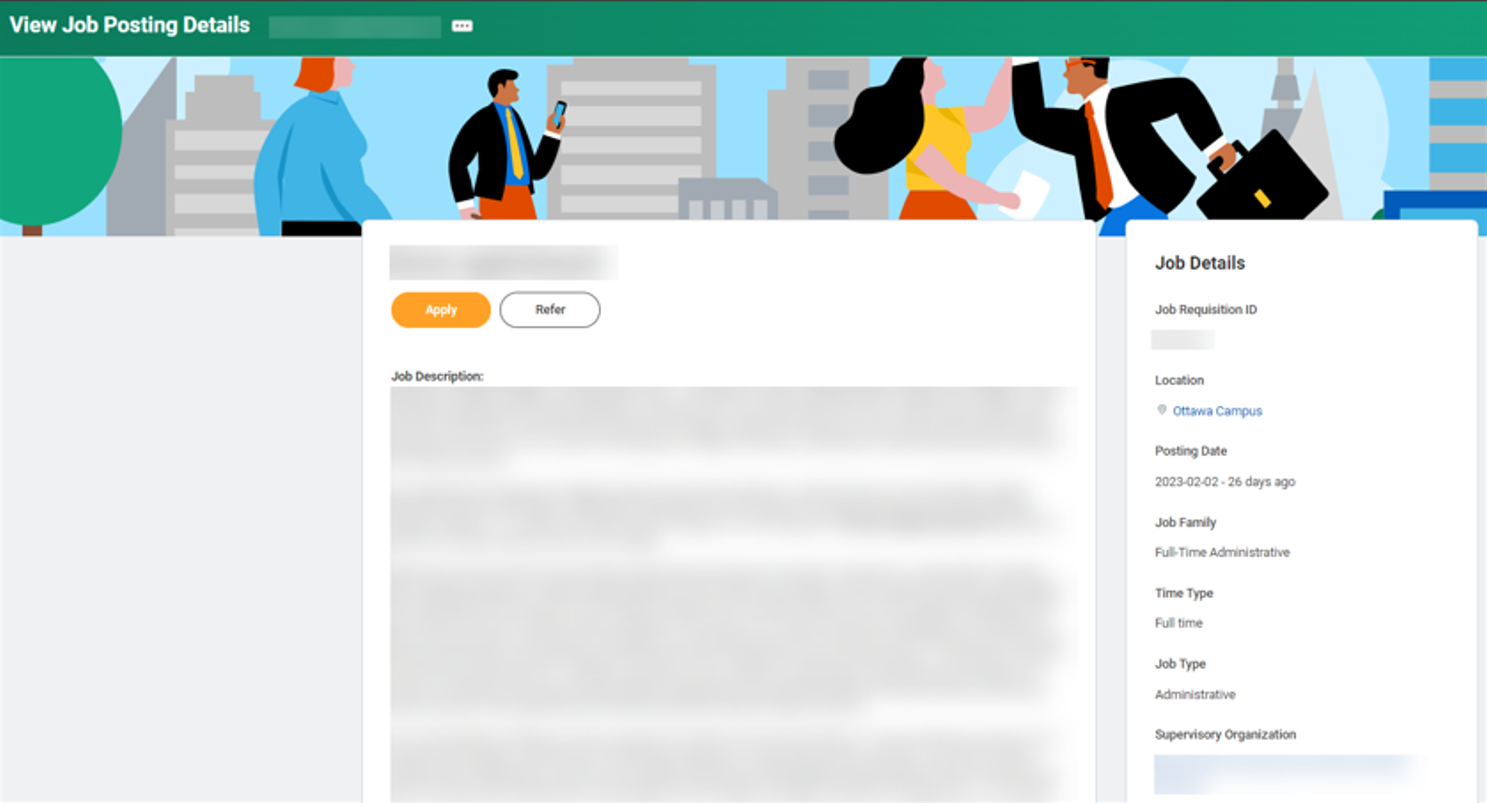
The job application section will populate with the candidate’s work and phone number from their worker profile.
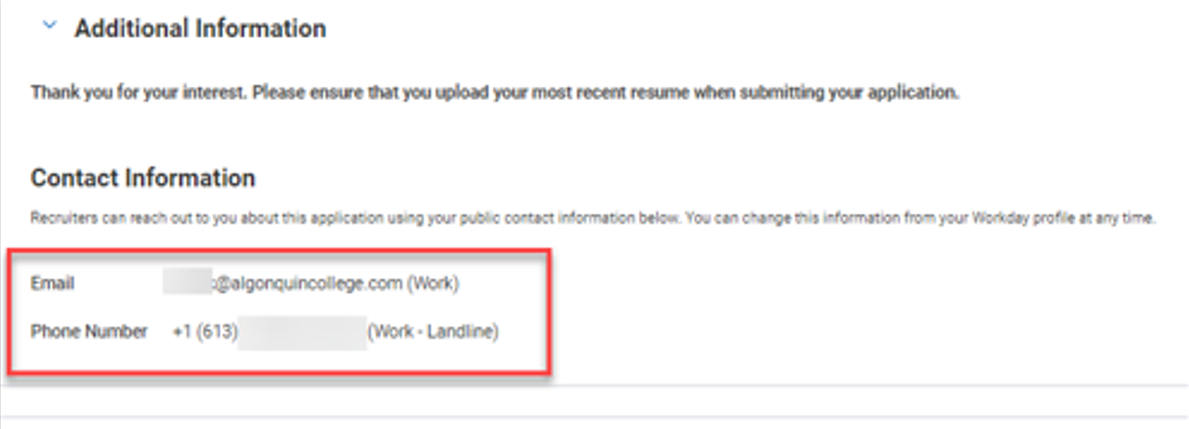
If an employee has information – such as education or skills – filled in on their employee profile, this information will pre-populate in the Application Details section of the job application. Employees can also add application details specific to the job they are applying for by clicking on the Add buttons. Please see the Apply for an AC Job user guide for more information.
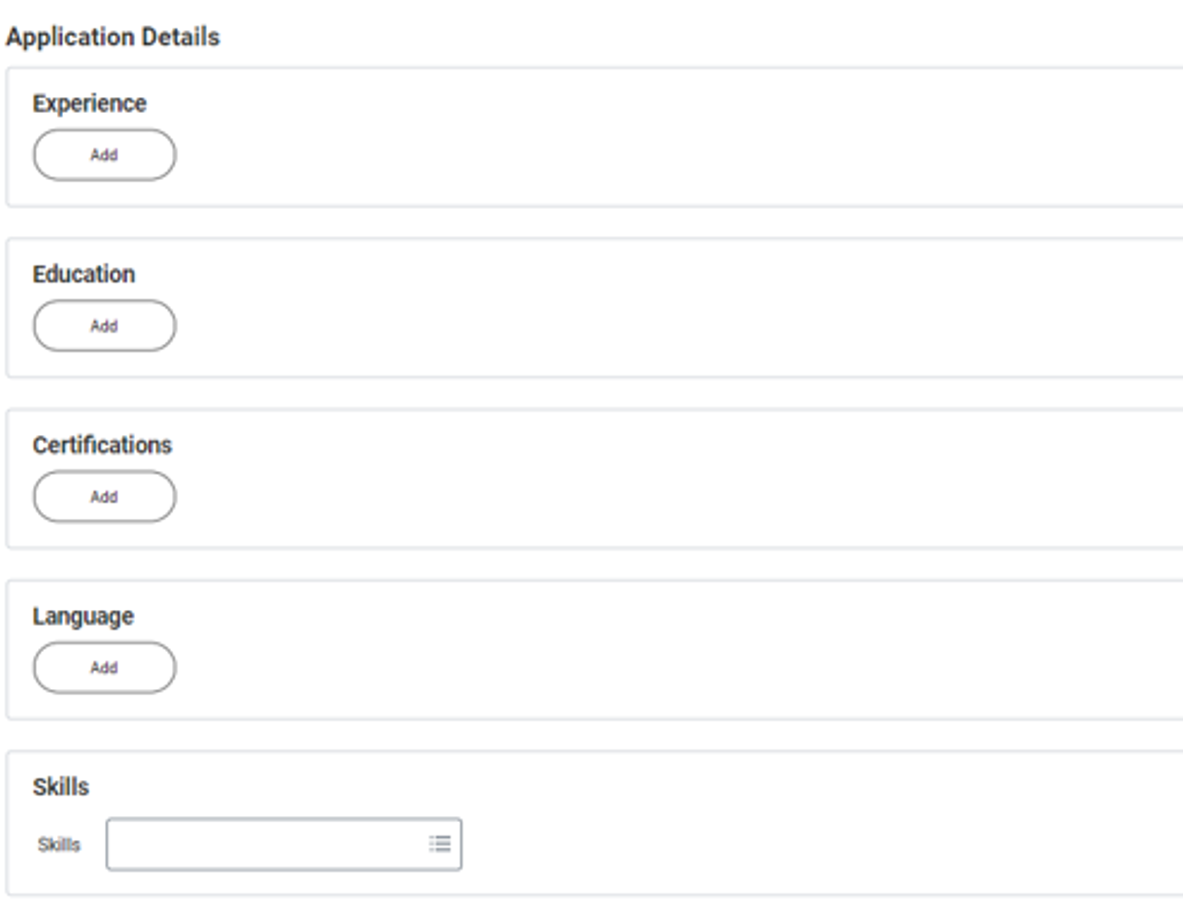
- Renaming of columns in Time Off reports
Workday has renamed fields on the following two reports:
- My Time Off – Time Off Balance as of Current Date tab
- Time Off Balance
- The “Ending Period Balance” has been renamed to “Balance As Of Date”and the “Ending Period Balance Including Pending Events” is now called “Balance As Of Date (Includes Events Awaiting Approval)”.
Note: Even though the fields now indicate “… As Of Date”, there is no change to how vacation accrues. Vacation continues to accrue at the end of the month. The best report to understand your time off balances, monthly accruals, time off taken each month and to plan for your future time off, is the Time Off Results by Period report.
The screenshot below from the Time Off Balance report shows the new names that will be used going forward.
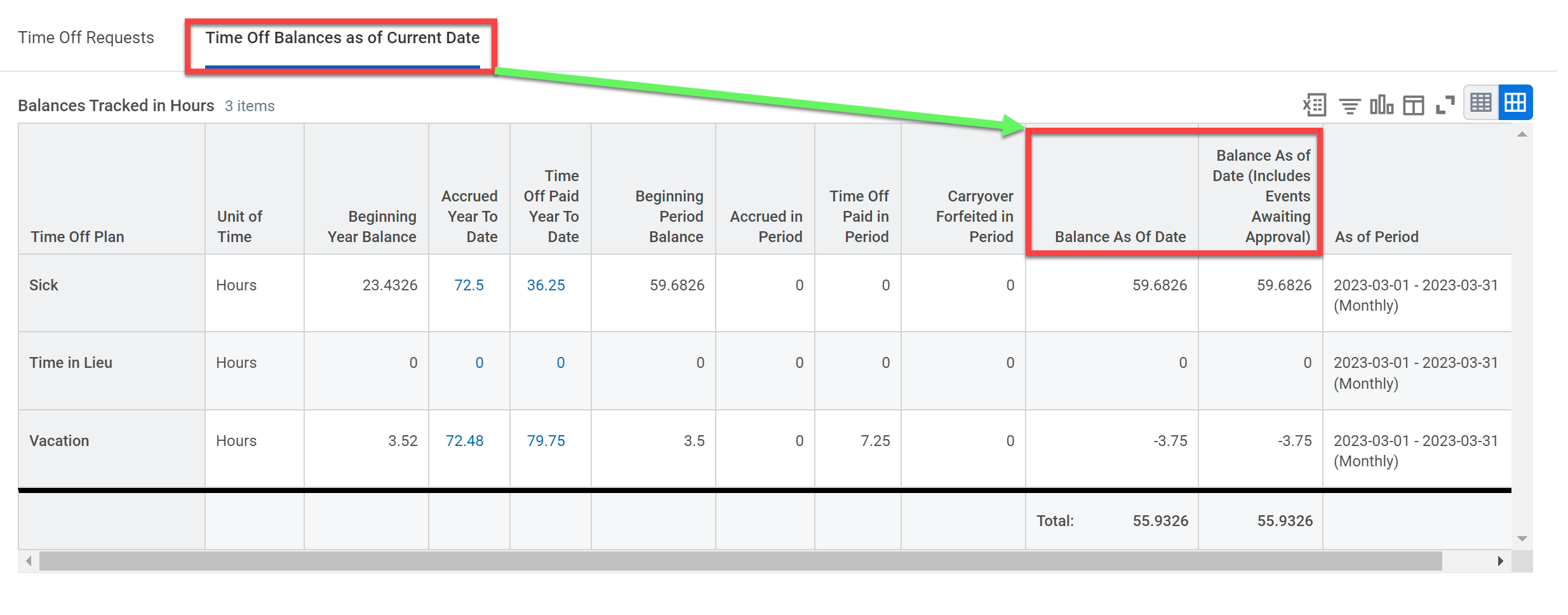
Workday has also renamed fields these reports:
- Time Off Results by Period
- Time Off Results Summary
“Ending Period Balance” has changed to “Balance at End of Period” and the “Ending Period Balance including Pending Events” has been renamed to “Balance at End of Period (Includes Events Awaiting Approval)”
The screenshot below from the Time Off Results by Period report shows the new names that will be used going forward.

Reminder:
The “Balance at End of Period” (red box) will show the balance as of the end of the period you selected. In the case above, the balance is as of March 31, 2023.
If the “Balance at End of Period (Includes Events Awaiting Approval)” (purple box) is different than the “Balance at End of Period”, this indicates that there is a time off request that has not yet been approved by the manager. In this case, one vacation day (7.25 hours) is waiting for approval
(65.73 – 58.48 = 7.25 hours). Once approved, the “Balance at End of Period” will change to 58.48 to reflect the correct balance.
The User Guide has been updated to reflect the new names of the fields in these reports.
For Managers
- Preview Card for Job Requisitions
Workday provides a new preview card for job requisitions. Users can click on the arrow beside the job requisition, which will then show more details about a job requisition such as the hiring manager, the supervisory organization and the contract start date.
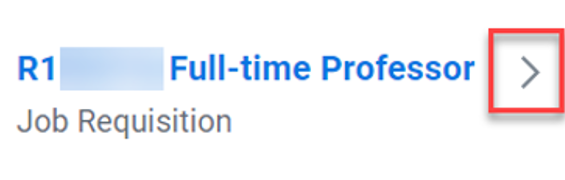
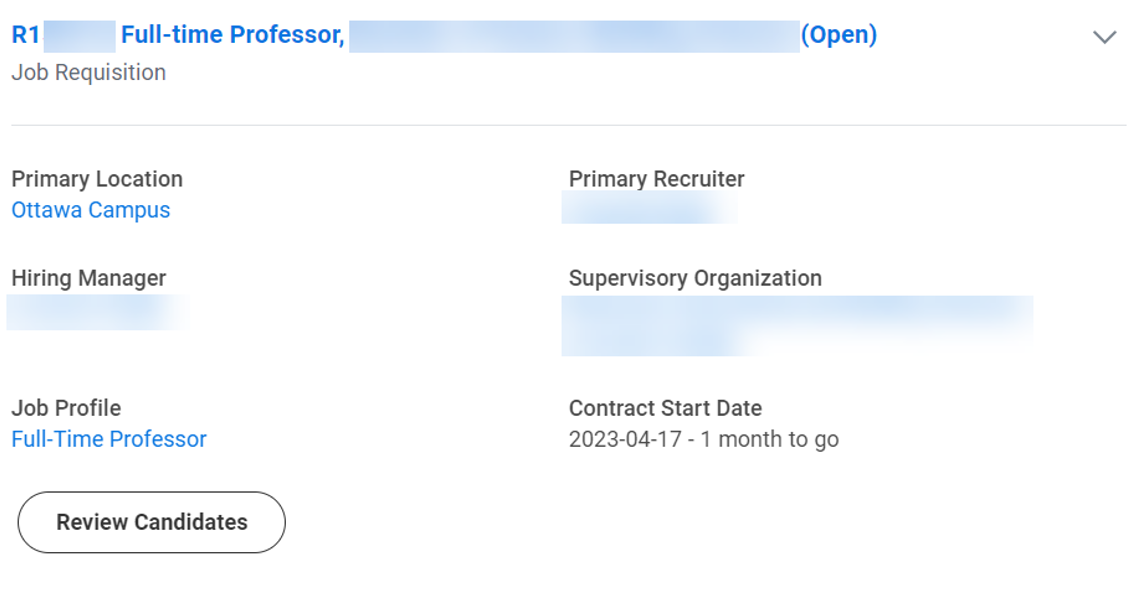
Clicking on the Review Candidates button will take you directly to the candidates in the job requisition.
For Adaptive Planning Users
Some of the changes you will see in Workday Adaptive Planning are as follows:
- User Experience
New Welcome page design to align with the Workday look and feel.
- Matrix Reports
- New look and feel for the report snapshot page.
- Providing a new report download page. From this page, you can navigate to the reports overview.
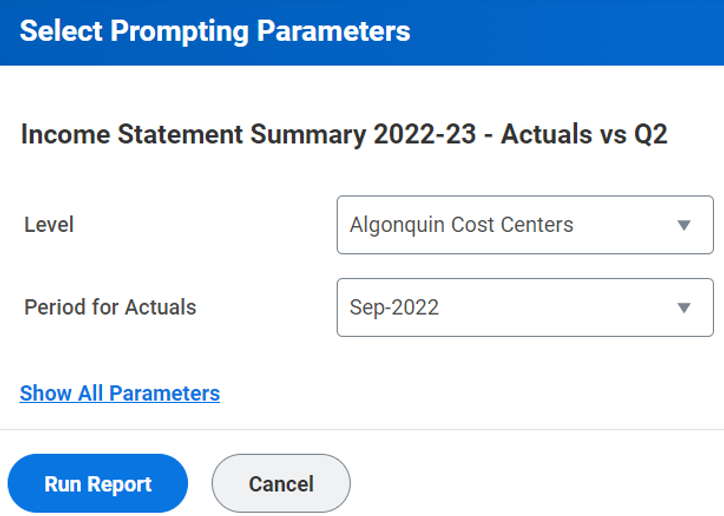
- Providing a new look and feel for the prompting parameters page for matrix reports and report books. From this page, you can now cancel out and return to the report page that you were last on.
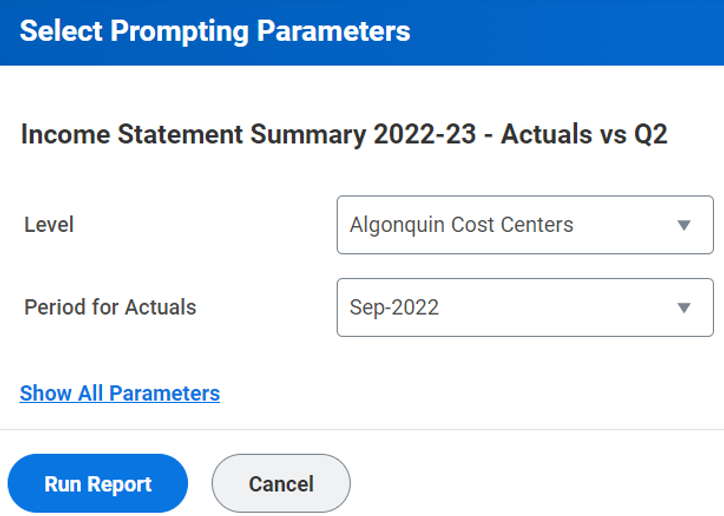
- Matrix report builders can now select the drilling options for reports. Report users can then drill down on the report details using the options that produce valid results. Within your Matrix Report, select Edit > Report Properties > Drill. Then select the dimensions and attributes by which users can drill into the report data. Click Apply.
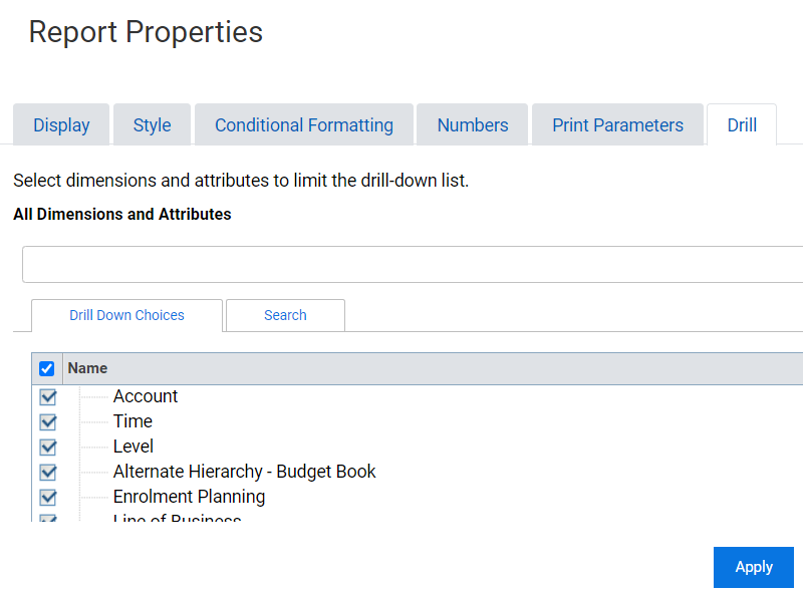
- Dashboards
- Scatter Charts: You can now add scatter charts to your dashboards in Adaptive Planning. They can be found in the list of available charts while you are in dashboard edit mode.
- Web Report Links to Dashboards: You can now use the Insert Link option in text fields on dashboards to add links to your shared reports. There is a new Link Type field that provides two different link options. Please note that the reports must be shared with you for view access.
- Pause Snapshot Schedules: There is now the ability to pause and resume your snapshot schedules. Also, there is the addition of a Status column to help identify if a schedule has been paused or is active.
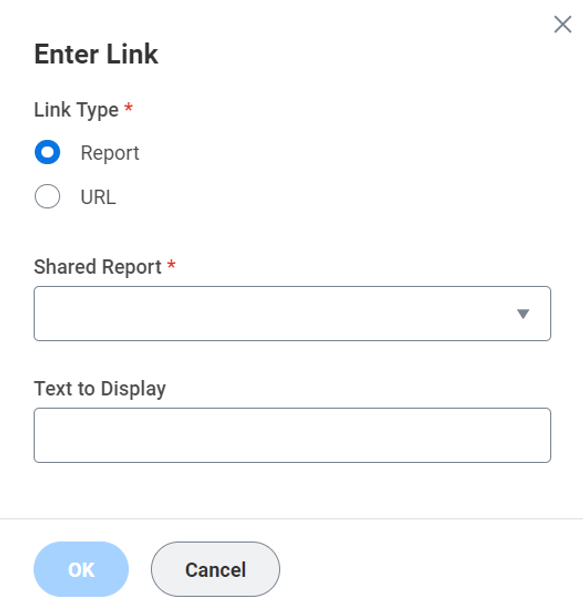
- Posted in
- Uncategorized What's New?