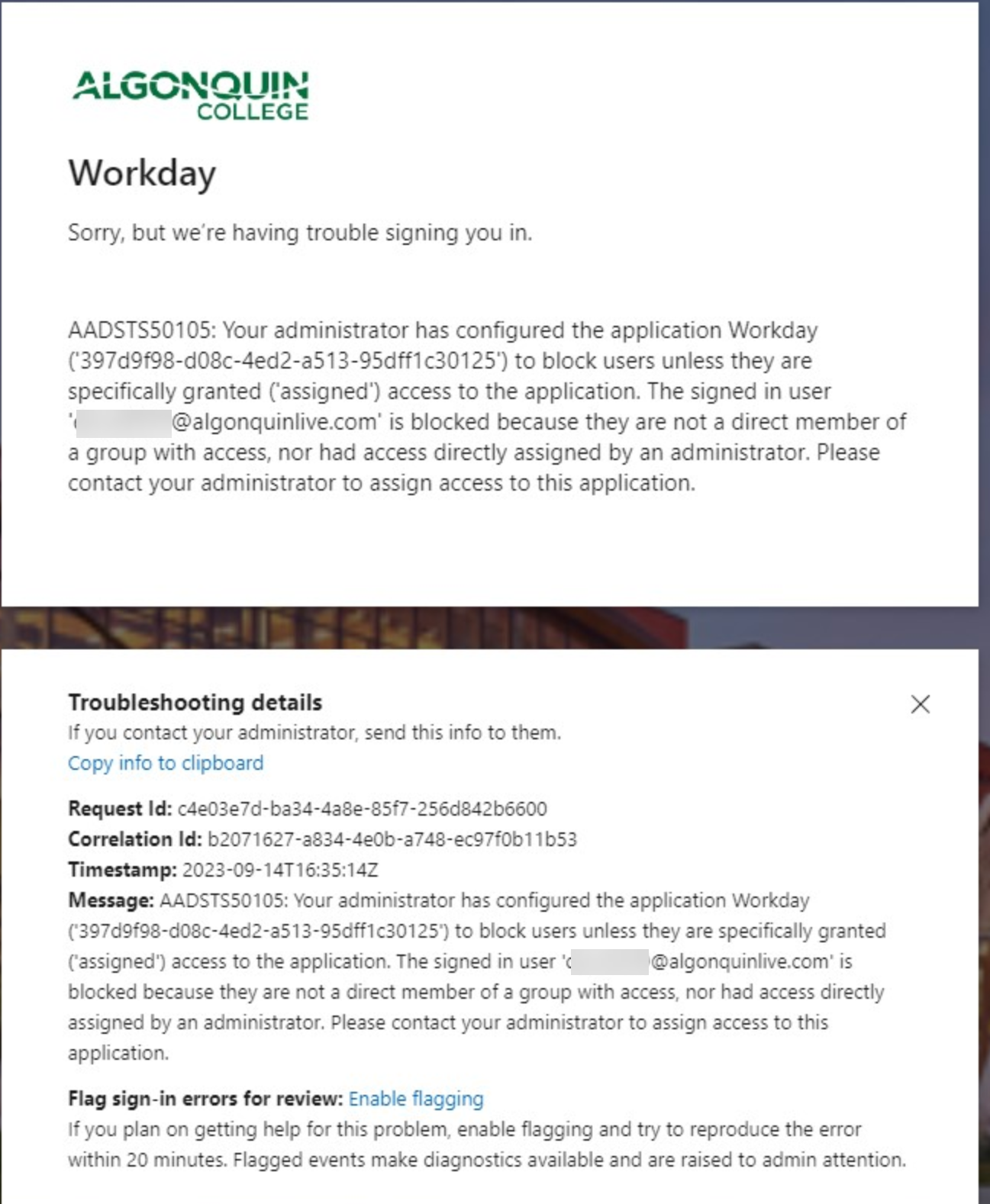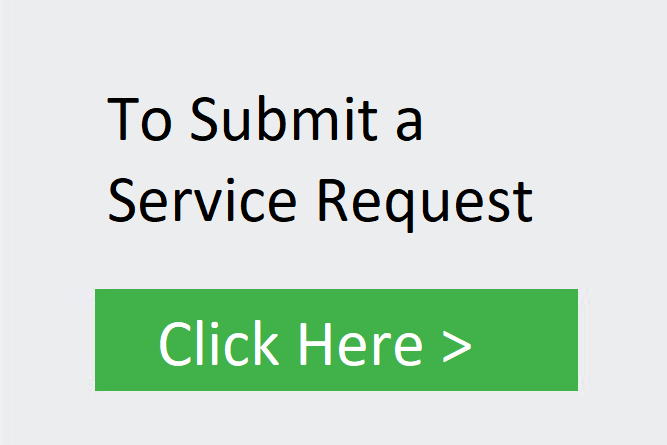Submit a Service Request
Common Questions: Accessing Workday
Student accounts (username@algonquinlive.com) cannot sign in to Workday and will receive the below error if attempted. To resolve this error you will need to first sign out of your student account by going to liveac.algonquincollege.com and selecting your profile picture in the top right corner and “Sign out.” or use a private browsing window when accessing Workday. Once signed out of your student account you can sign in to Workday using your employee login (Username@algonquincollege.com) provided by your manager. The above error can occur for several reasons, none of which involves an issue with a password. This is a general error from Workday because the sign-in was rejected. Here are the reasons why you will see this error:
Employees: Pre-Employees: Note: A Pre-Employee becomes an Employee on their start date (first day of work). The temporary sign-in is only for Pre-Employees. If you are a Pre-Employee and you have forgotten your Workday Pre-Employee password, please submit a service request by emailing WorkdaySupport@algonquincollege.com If your employment contract start date is the same day that you received the email with the temporary sign-in or is in the past, you are now an Employee, and your pre-Employee account has been disabled. As an Employee, go to this link Workday – Workday Support and click the Employee sign-in button. Use the Algonquin College network credentials emailed to you by your hiring manager.I’ve reached my start date but am unable to login to Workday with my @algonquinlive.com account.
I’m seeing the “Workday Sign In Error”
How do I access Workday off-campus?
I was provided a temporary sign-in for Workday but I’m not able to sign-in
Submit a Service Request
Require further assistance? Please feel free to submit a Service Request by clicking on the box below, please include as much detail to your issue as possible.
Important Note: Do not provide any sensitive information such as SIN,Banking,ID, etc. We’re not able to update this information on your behalf. If you’re having troubles inputting this information please let us know so we can assist you with how you can update this data.