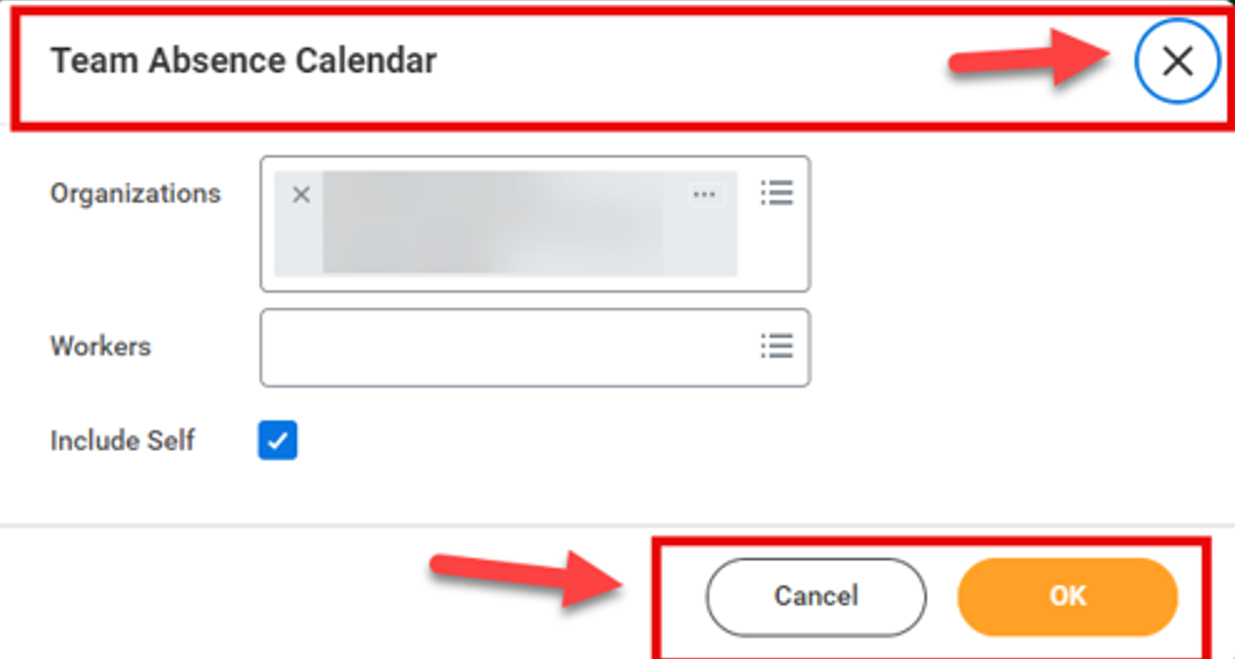Changes you will experience with Workday’s spring release feature update
Posted on Monday, March 11th, 2024
Workday’s spring feature update, known as 2024R1, was released on Saturday, March 9, 2024, bringing enhancements to the Workday and Adaptive Planning user experience. Highlighted below are some of the changes that you will see, and how they will improve your Workday experience.
Updated user guides on the Workday Support website can be identified with the comment “Effective March 9, 2024.” The user guides on the FIN Adaptive Planning Resources Teams site have also been updated as applicable.
If you have any questions about these changes, contact Workday Support at workdaysupport@algonquincollege.com
For all Employees
- Announcements
- Career Opportunities Hub
- Pop-up windows: display change
- Review and Submit Time interface
- Table captions for standard and custom reports
For Managers and Finance Support roles
- Company Currency Field for Procurement Documents
- Customer Profile Update: Financial Snapshot
- Customer Profile Update: Receivables Aging Standard Report Links
- Customer Invoice Write-Offs replaces Bad Debt Write Offs
For Managers and Timekeepers
- Attachments Settings in BP Toolbar for Change Job
For Adaptive Planning Users
- OfficeConnect
- Personal What-If Scenarios
- Report Scheduling
- Dashboards
- Welcome Page
For All Employees
- Announcements
The Announcements section on the homepage has been relocated to the top right to make the important information more easily accessible. Only one announcement shows at a time, but you can click the arrow buttons to scroll through them.
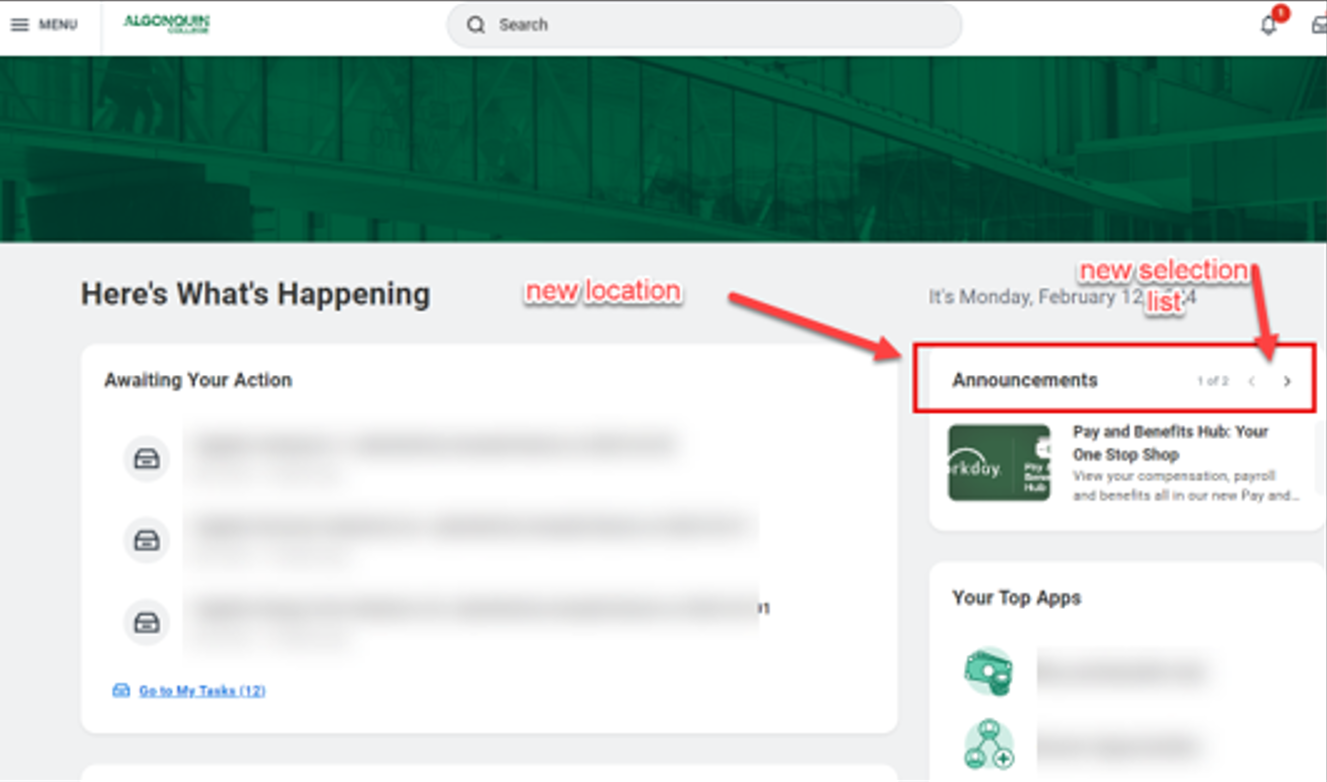
- Career Opportunities Hub
The Career Opportunities Hub is a centralized platform to view current job postings and manage your job applications in one convenient location.
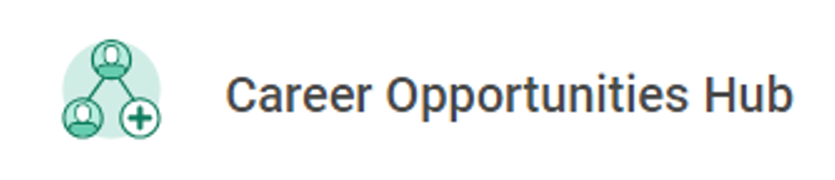
Please note: the Career application that was previously used to view current job postings and manage job applications will no longer be available as this will be accessed through the Career Opportunities Hub.For help using the Hub please refer to the Workday User guide: Apply for an AC Job.
- Pop-up windows: display change
In pop-up windows, the button to close the window is now an X within a circle and larger than before. The action buttons have been realigned to the right side of the footer and the default (coloured) button has been moved from the left to the right. - Review and Submit Time interface
The time entry user experience has been enhanced with a new pop-up feature that allows you to view the time entry calendar while reviewing and submitting time.After selecting the Review button, a pop-up will appear that allows you to review and submit your time without leaving the time entry page.
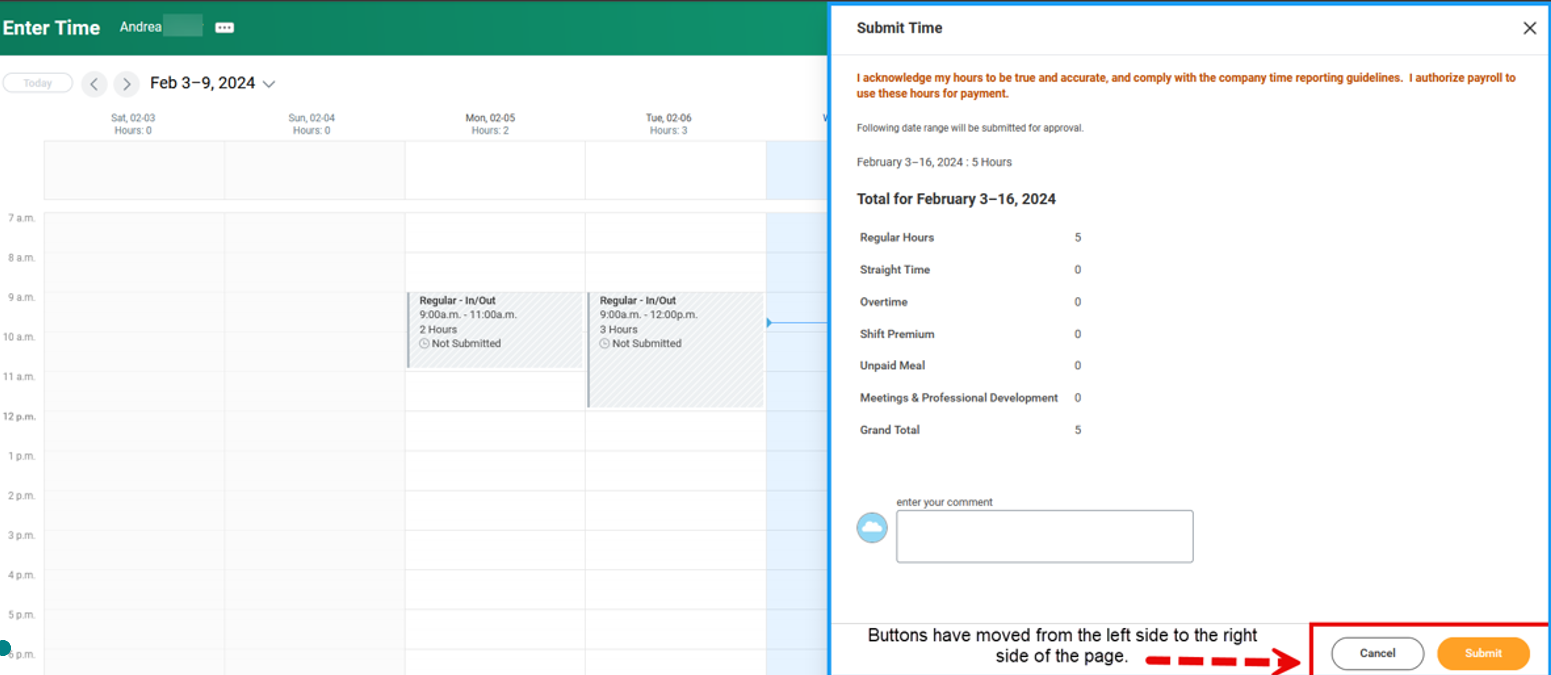
- Table captions for standard and custom reports
New captions in the on screen and exported (Excel or PDF) versions of reports improve screen reader accessibility by adhering to the Web Content Accessibility Guidelines 2.1.The report name now shows beside the items number and directly above the report table in the Excel and PDF versions.
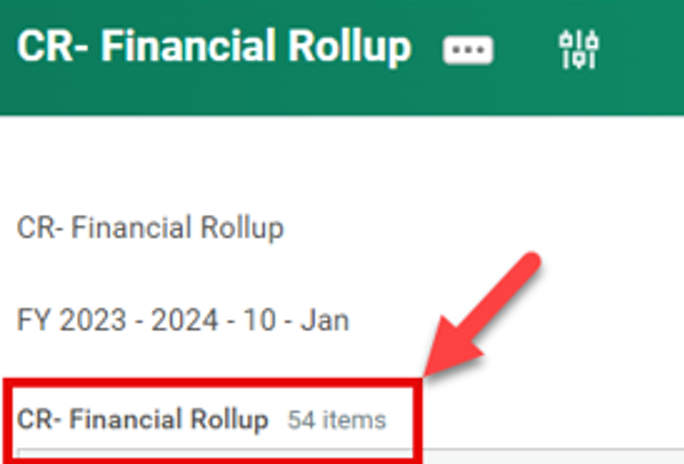
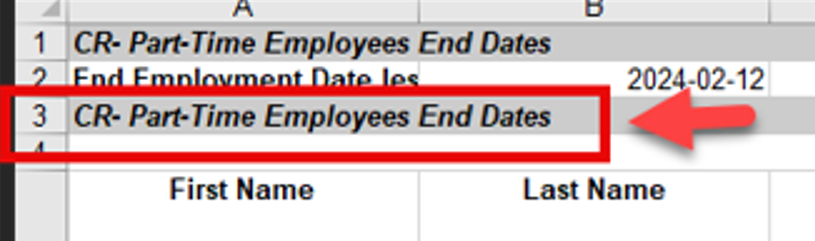
For Managers and Finance Support roles
- Company Currency Field for Procurement Documents
If you are making a purchase in US dollars, Workday now displays the new field
Total Amount in Company Currency on requisitions, purchase orders, change orders, receipts and receipt adjustments, during and after approval, enabling approvers to view amounts in Canadian dollars prior to submitting their approval.
Workday doesn’t display the Total Amount in Company Currency field if the transaction currency is in Canadian dollars. Examples of the Total Amount in Company Currency field on a requisition to approve and a purchase order are below:
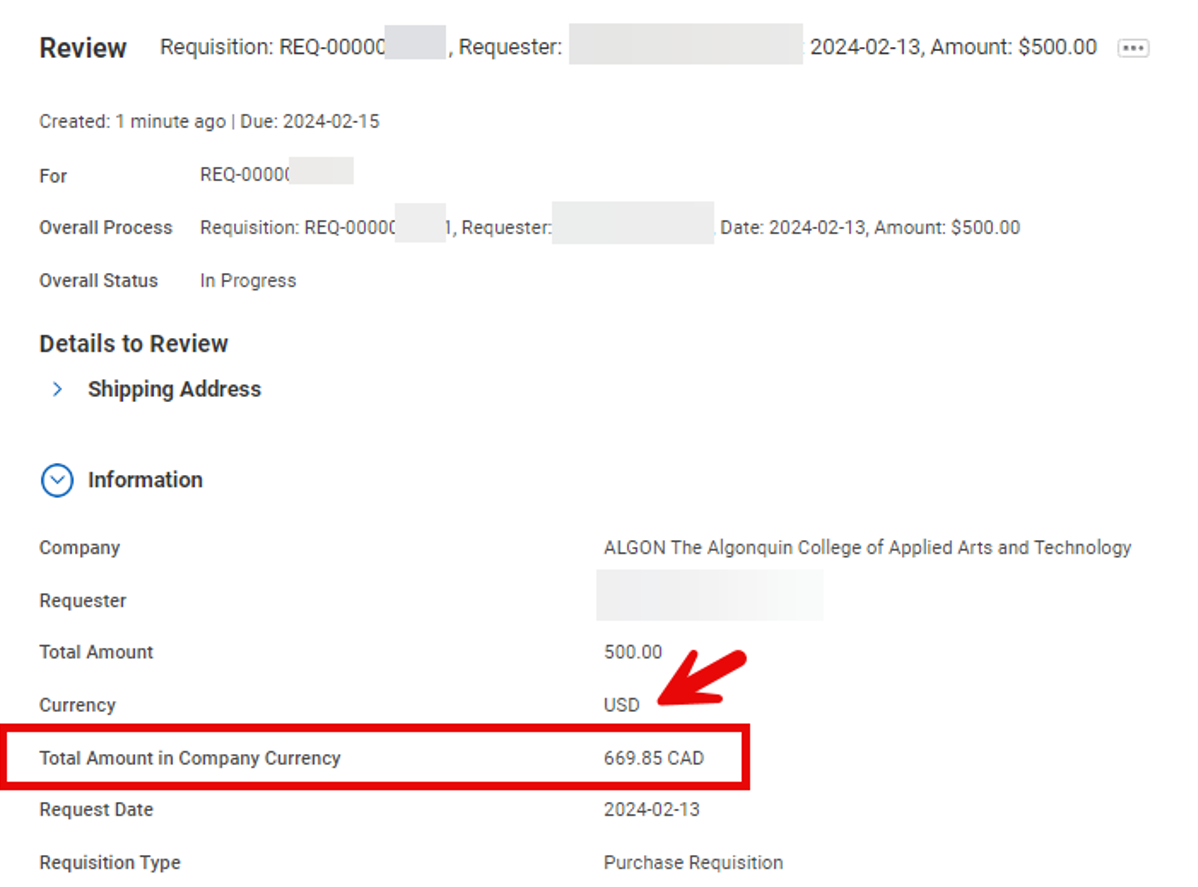
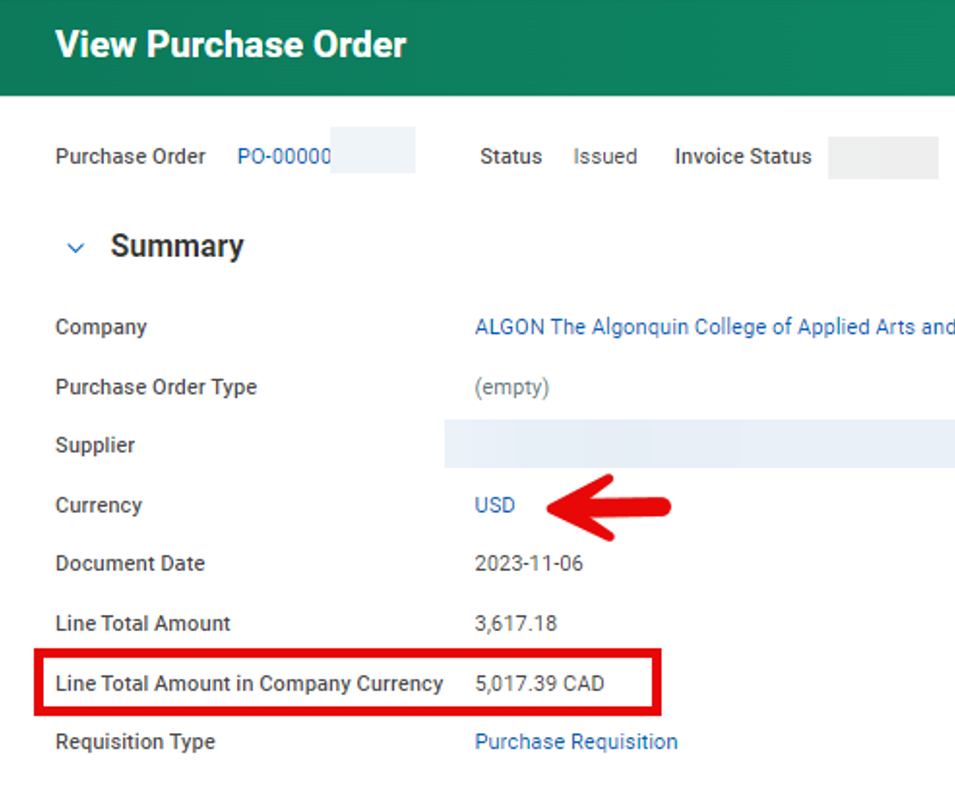
- Customer Profile Update: Financial Snapshot
The Customer Profile has been updated with a new Financial Snapshot tab. The new tab groups together the Total Balance which was previously in the Customer Profile Header and the financial information that was previously accessed from the Customer-related actions (…)
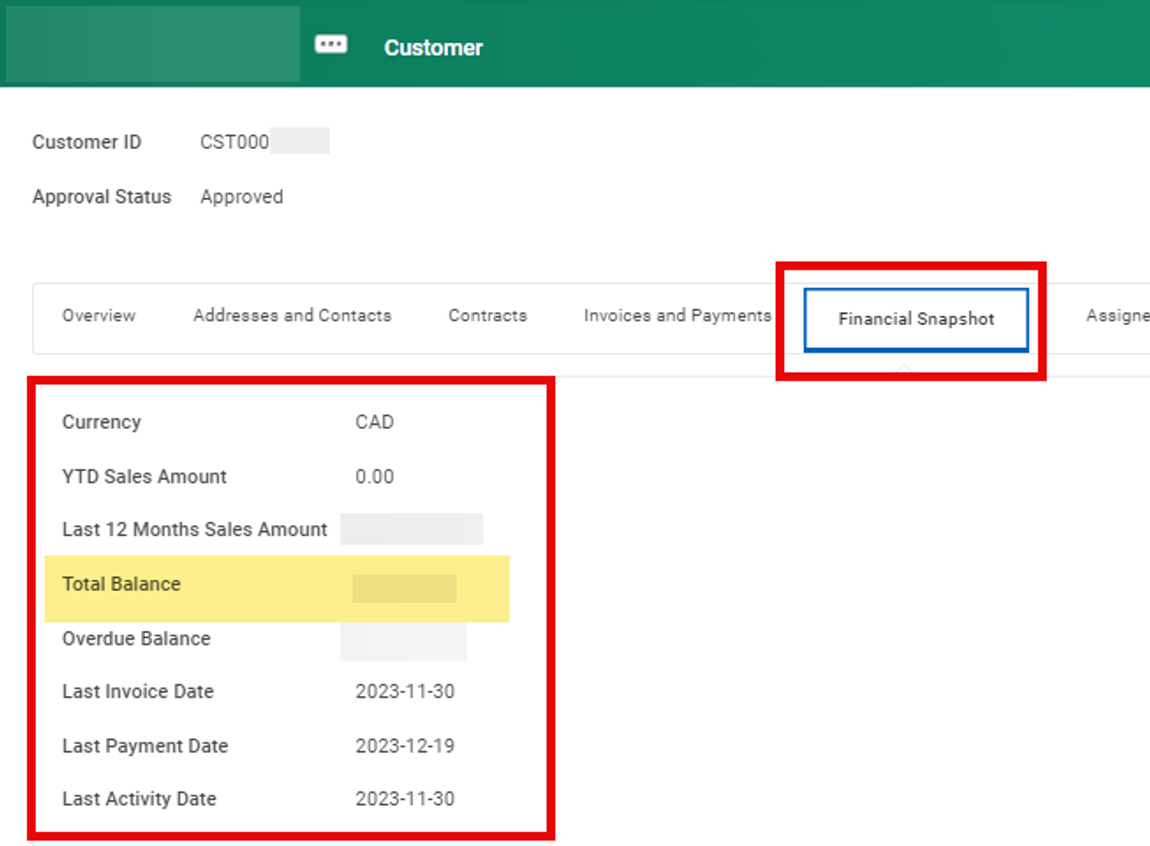
- Customer Profile Update: Receivables Aging Standard Report Links
For ease of access, links to the following reports have been added in two places (see below):
- View Receivables Aging Detail Standard Report
- View Receivables Aging Summary Standard Report
“(Do Not Use)” has been appended to the names of these reports in preparation for their retirement in a future update: - View Receivables Aging
- View Receivables Aging Detail
- From Customer Profile > Invoices and Payments tab > Related Reports subtab:
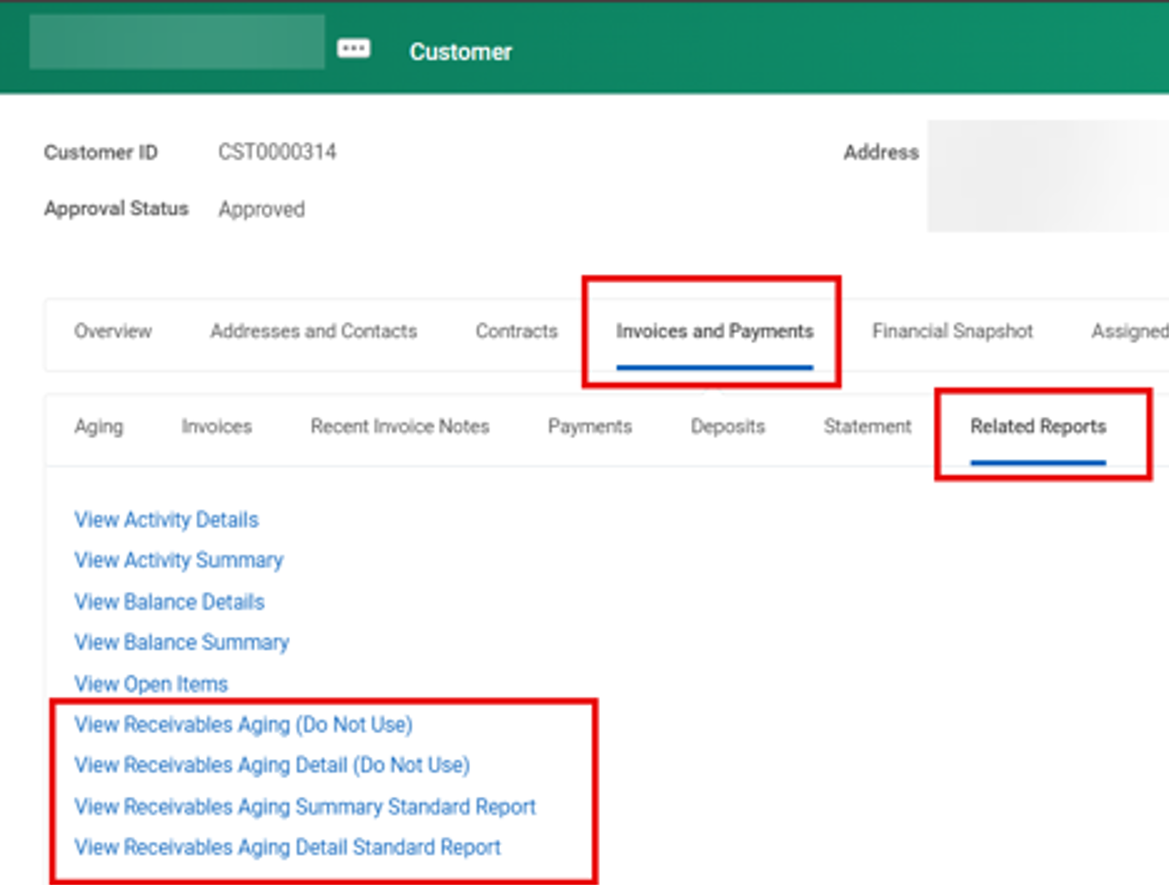
- From Customer Profile > Related Actions > Customer Reports menu
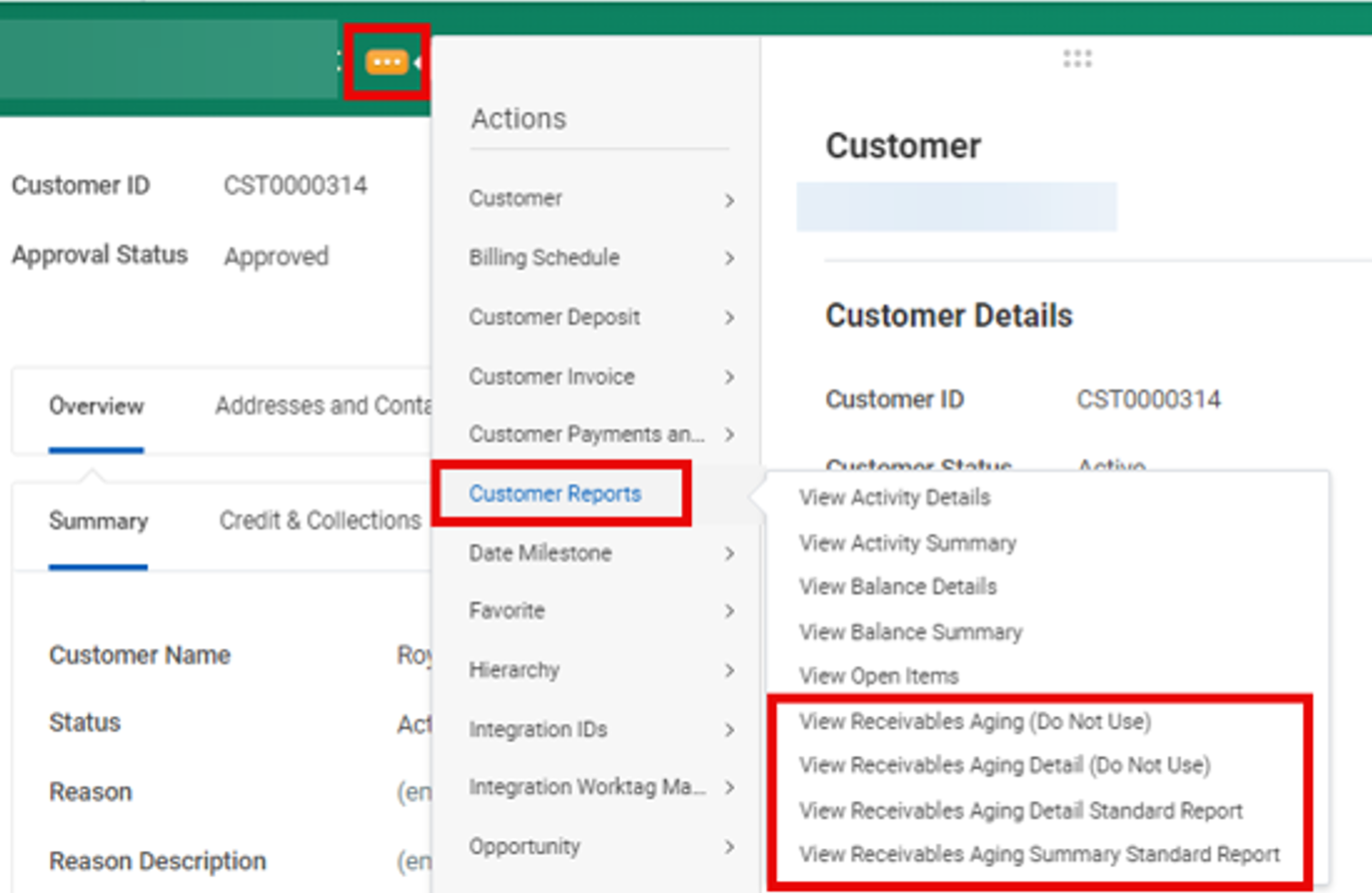
- Customer Invoice Write-Offs replaces Bad Deb Write Offs
The task Write Off Bad Debt task is now renamed to Write Off Customer Invoice. In reports, Writeoff has been replaced with Write-Off.
The Finance-Use Only Write Off Customer Bad Debt user guide has been updated and renamed Write Off Customer Invoice.
For Managers and Timekeepers
- Attachments Settings in BP Toolbar for Change Job
If you initiate a Change Job business process, you will notice that Attachments is no longer a step listed in the process toolbar. For Managers, attachments can now be added at the end of the process. For Timekeepers, the ability to add an attachment is no longer available.
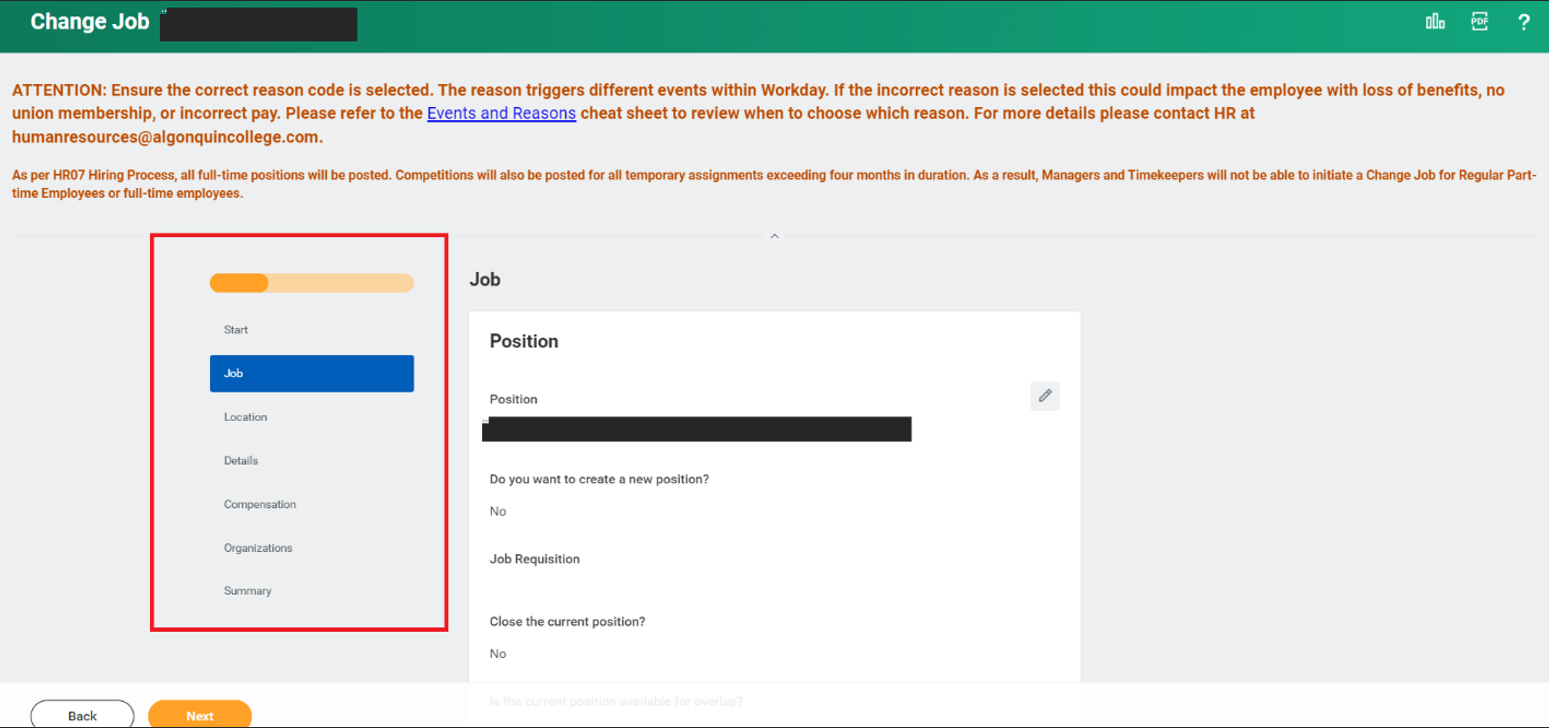
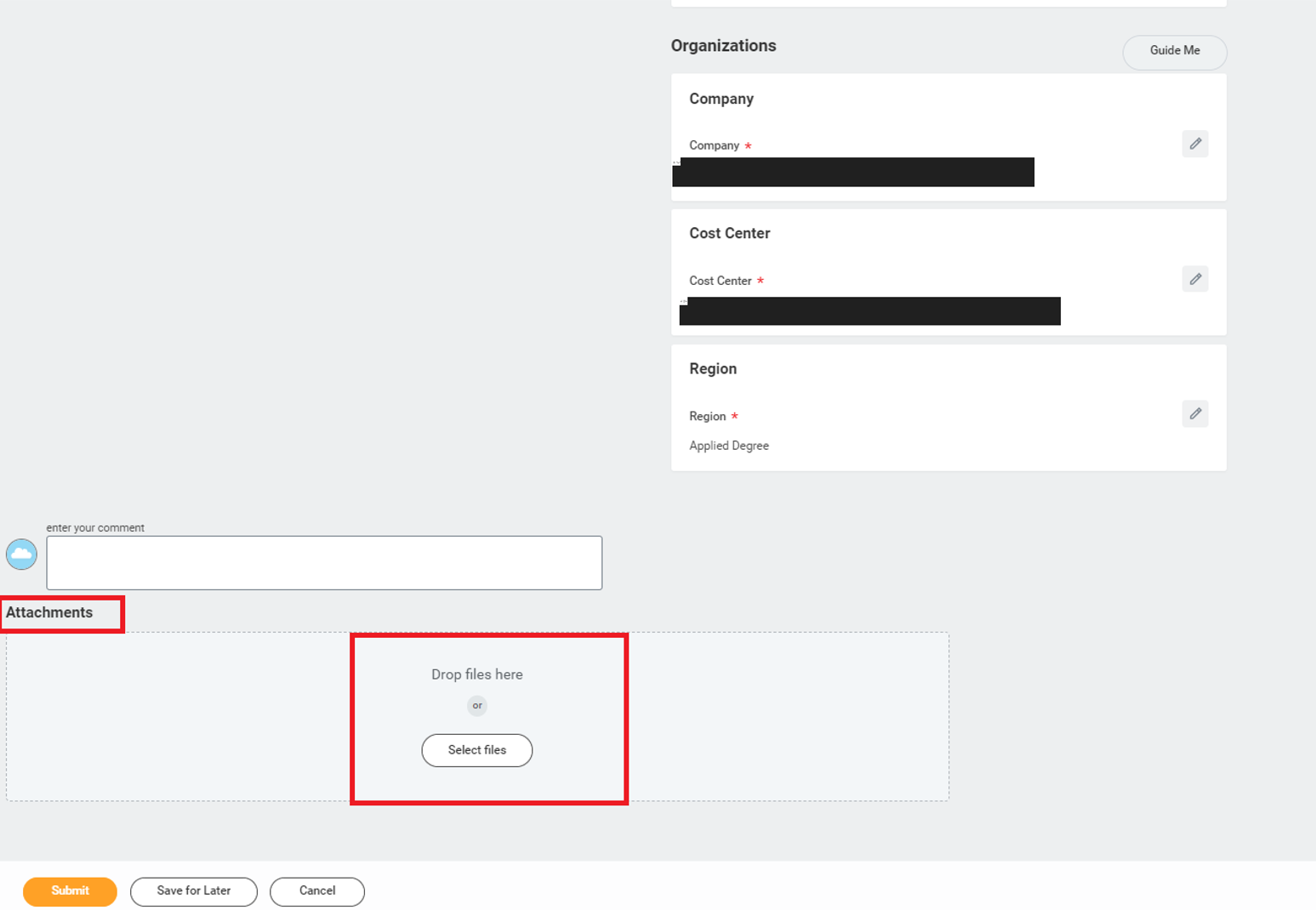
For Adaptive Planning Users
Some of the changes you will see in Workday Adaptive Planning are as follows:
- OfficeConnect
If using the Microsoft add-in OfficeConnect, end users must update to the latest version. You should be prompted with a message to update when you initially log into OfficeConnect. If you do not receive the prompt, you can manually update to the latest version after you have logged into OfficeConnect within Excel by selecting the OfficeConnect tab, Help and then Check for Update.Other OfficeConnect updates for this Release include the ability to view cell data in a new worksheet with the option to manipulate the data in that new worksheet without disrupting the existing report. Use the View By option within the OfficeConnect ribbon to explore your cell data in a new worksheet.
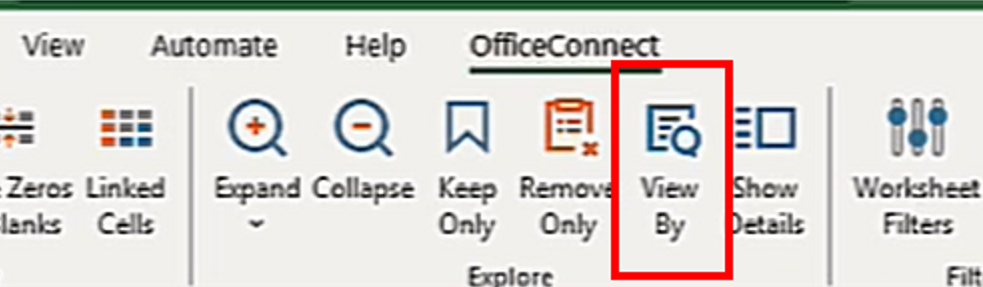
- Personal What-If Scenarios
New functionality has been added to allow end users to create their own personal versions to allow for such use cases as creating what-if scenarios. An end user selects a currently unlocked version to use as their base version and then creates a copy where they can make changes to the data points without affecting the base version. The new functionality also enables you to merge those changes back into the base version if you wish. Please refer to the new Personal What-If Scenarios User Guide available on the FIN Adaptive Planning Resources Teams site under the Training Materials channel, accessible to anyone that has the Adaptive Planning role added to their Workday profile. - Report Scheduling
Adaptive Planning users now have the option to schedule shared Matrix Report snapshots with an optional notification. The notifications include the links to the snapshot reports. The recipients see the data that’s accessible to the schedule creators. - Dashboards
Various improvements to formatting options including the ability to resize chart legends and move chart data labels, new text formatting options, as well as a new fan chart. - Welcome Page
The Welcome landing page (if you have that selected as your Home Page) has been updated to align with the look and feel of Workday including a new section for Top Apps (Sheets, Reports, Dashboards).
- Posted in
- What's New?