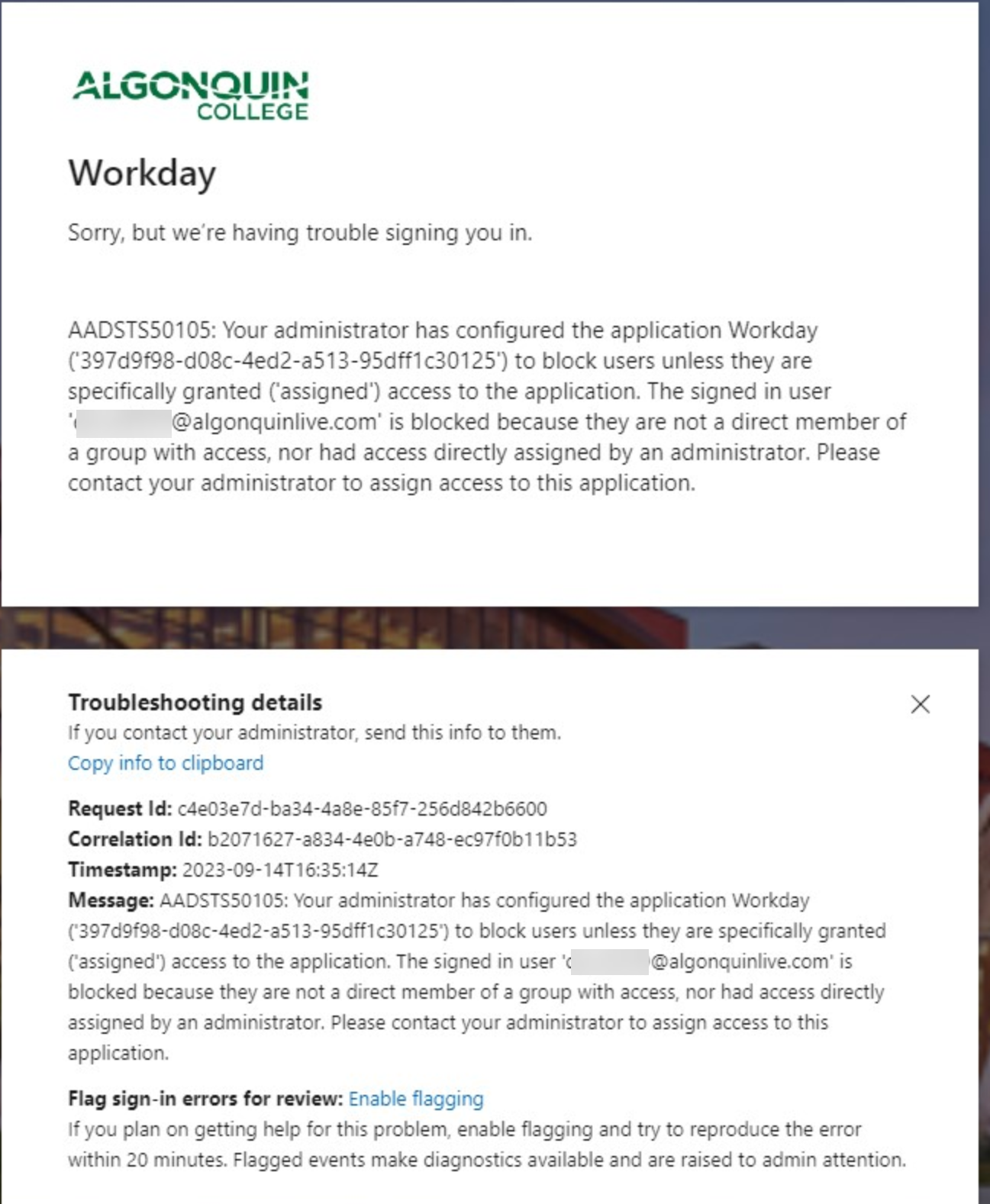Issues Signing into Workday
Which sign-on do you need? Pre-Employee or Employee
Pre-Employee: A Pre-Employee is someone who has not yet reached the start date for their hire within Workday. The purpose of the pre-employee account is to allow limited access to Workday to complete onboarding items such as signing employment contracts and entering SIN (Social Insurance Number) and banking information before the first day of work. The pre-employee account has a different sign-on link and temporary credentials. The link and temporary credentials are sent by email from the Workday system.
Employee: An Employee has reached or passed the start date for their hire within Workday. The employee account allows users access to the range of features they will need during their employment with the College such as submitting leave requests, entering time worked, and looking up pay slips. The employee account requires the College network account credentials. College network credentials are sent by email from the hiring manager.
Note: You cannot sign into the pre-employee site as an employee and vice versa. Nor will you be able to sign into Workday using an @algonquinlive.com account. You will get an error if you attempt to do so. You will need to log out of your @algonquinlive.com account first and login with your employee email ending with @algonquincollege.com
Common Sign-in Issues
Student accounts (username@algonquinlive.com) cannot sign in to Workday and will receive the below error if attempted. To resolve this error you will need to first sign out of your student account by going to liveac.algonquincollege.com and selecting your profile picture in the top right corner and “Sign out.” or use a private browsing window when accessing Workday. Once signed out of your student account you can sign in to Workday using your employee login (Username@algonquincollege.com) provided by your manager. The above error can occur for several reasons, none of which involves an issue with a password. This is a general error from Workday because the sign-in was rejected. Here are the reasons why you will see this error:
Temporary sign-in information is automatically sent out once your department processes your hire to a certain point. This can be several months before your employment start date. It will always be sent to the primary personal e-mail address on file or your college work address if a personal email does not exist. Please check your personal email for the following two emails: “Your Workday Temporary Username” and “Your Workday Temporary Password.” If you do not see these two emails, submit a service request to Workday Support by emailing WorkdaySupport@algonquincollege.com. Please provide your full name and employee number/user ID if possible. Please note that after first signing into the pre-employee account, you will need to change your password, the temporary password will no longer be valid once changed. If you have forgotten your Workday Pre-Employee password, please submit a service request by e-mailing WorkdaySupport@algonquincollege.com The temporary sign-in is only for Pre-Employees. If you are a Pre-Employee and you have forgotten your Workday Pre-Employee password, please submit a service request by emailing WorkdaySupport@algonquincollege.com If your employment contract start date is the same day that you received the email with the temporary sign-in or is in the past, you are now an Employee, and your pre-Employee account has been disabled. As an Employee, go to this link Workday – Workday Support and click the Employee sign-in button. Use the Algonquin College network credentials emailed to you by your hiring manager.I’ve reached my start date but am unable to login to Workday with my @algonquinlive.com account.
I’m seeing the “Workday Sign In Error”
I did not receive temporary credentials to sign-in to Workday as a pre-employee
I was provided a temporary sign-in for Workday but I’m not able to sign-in