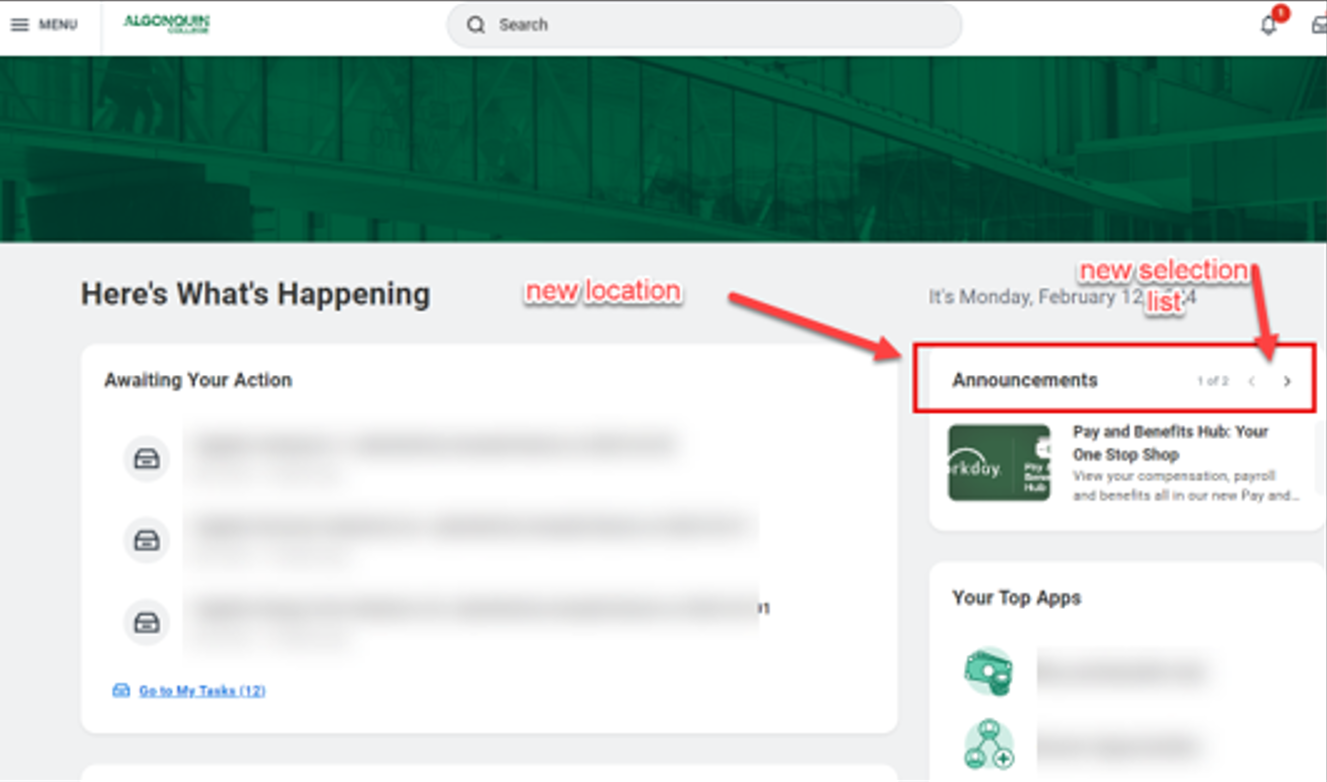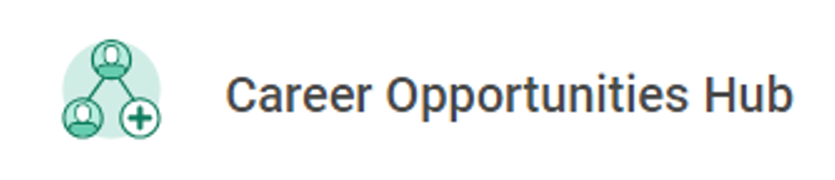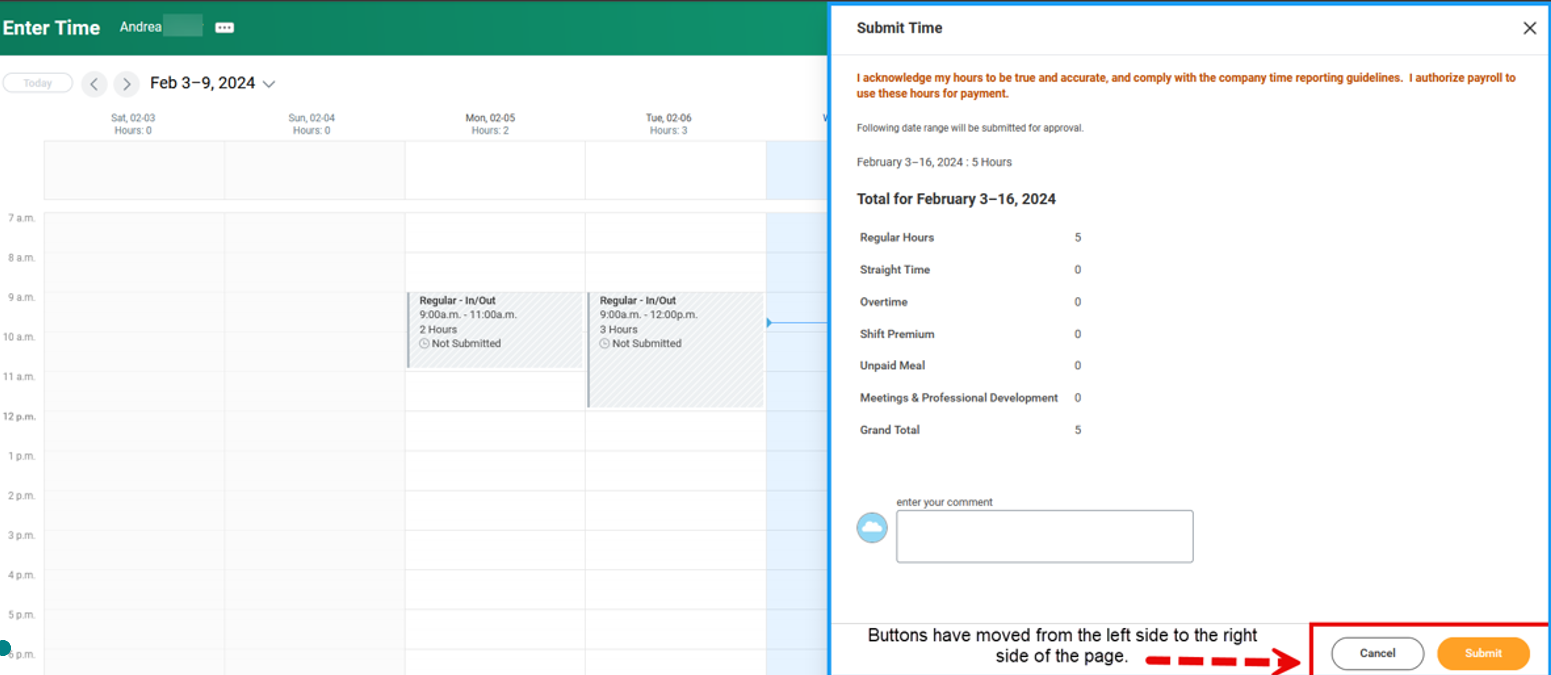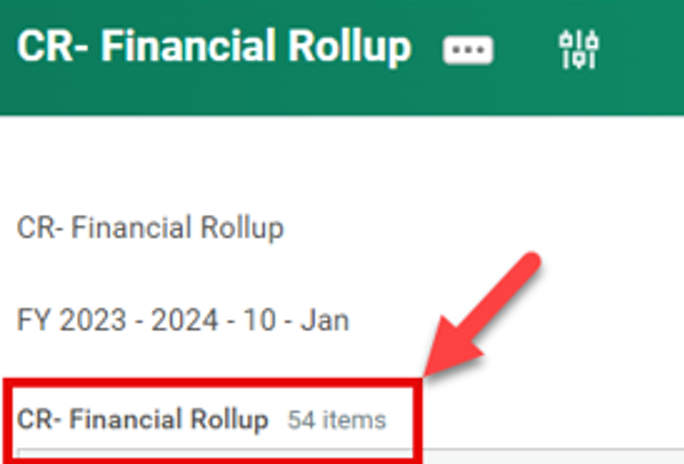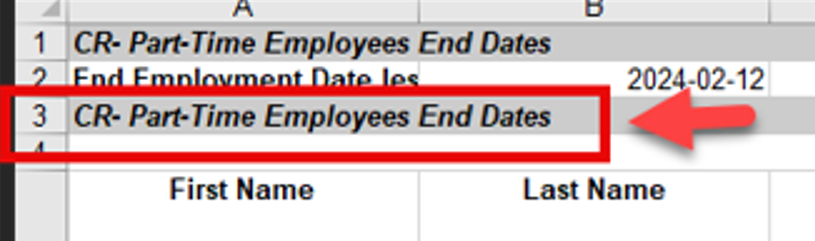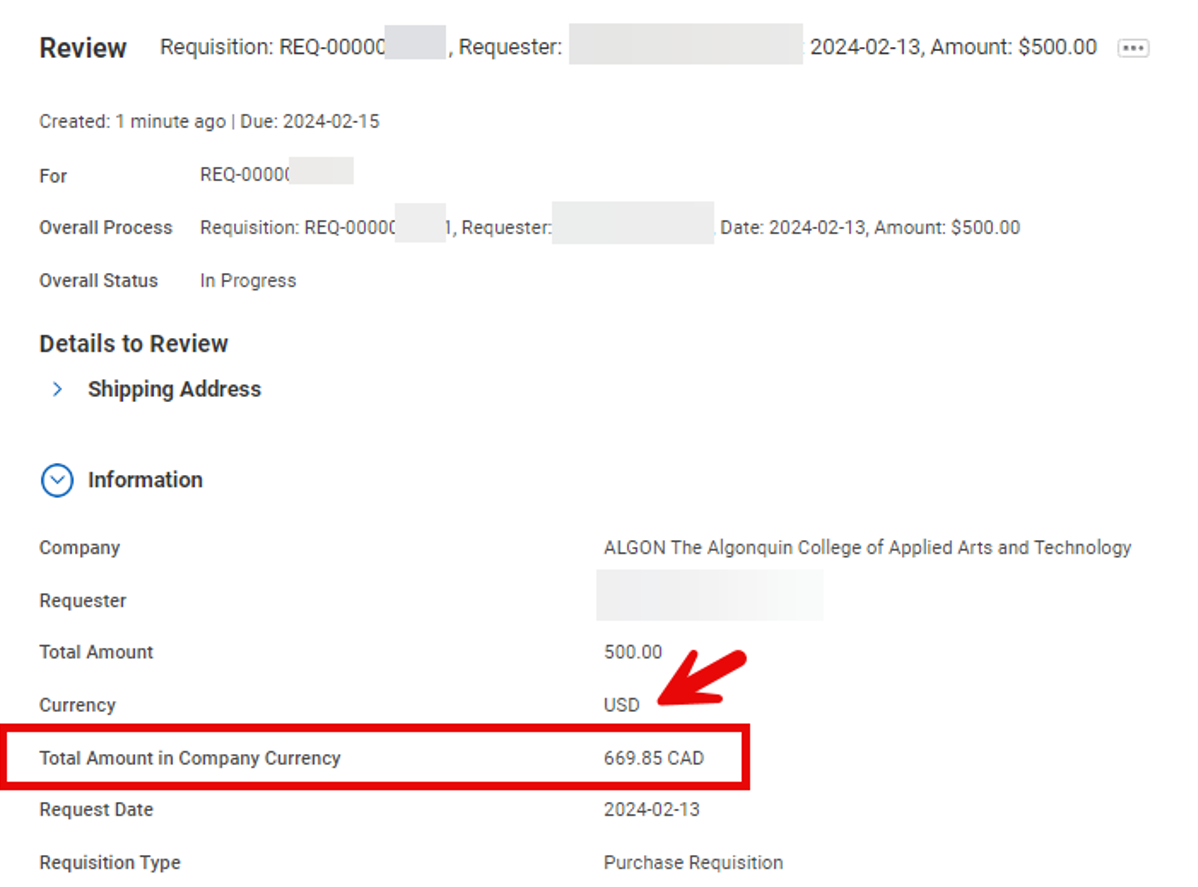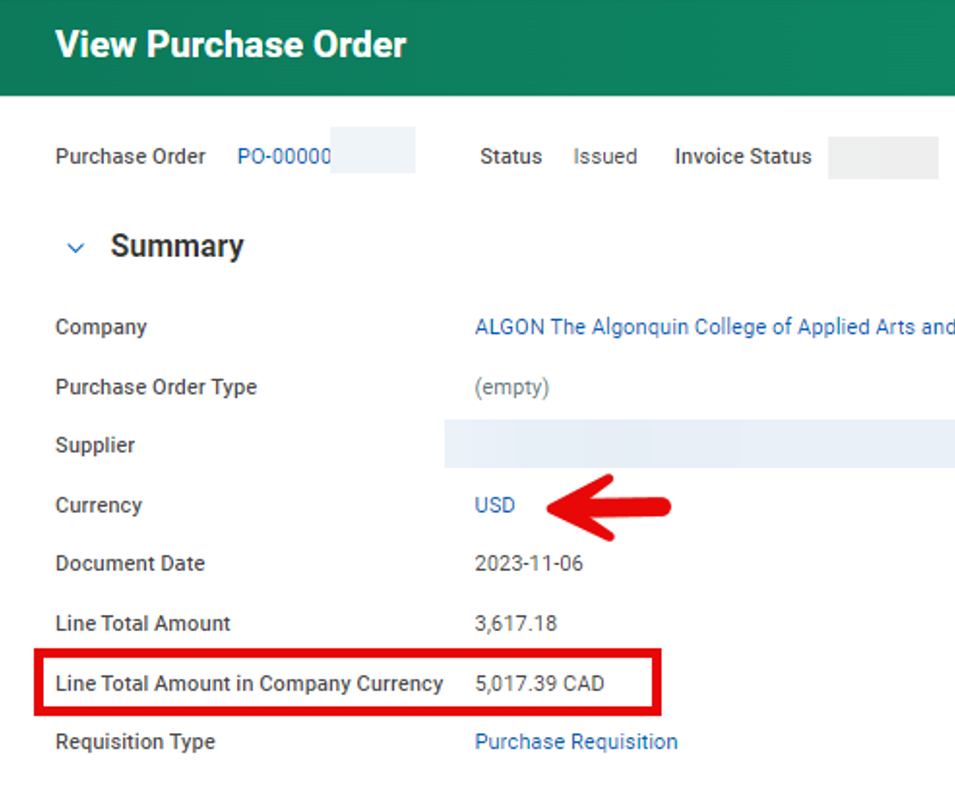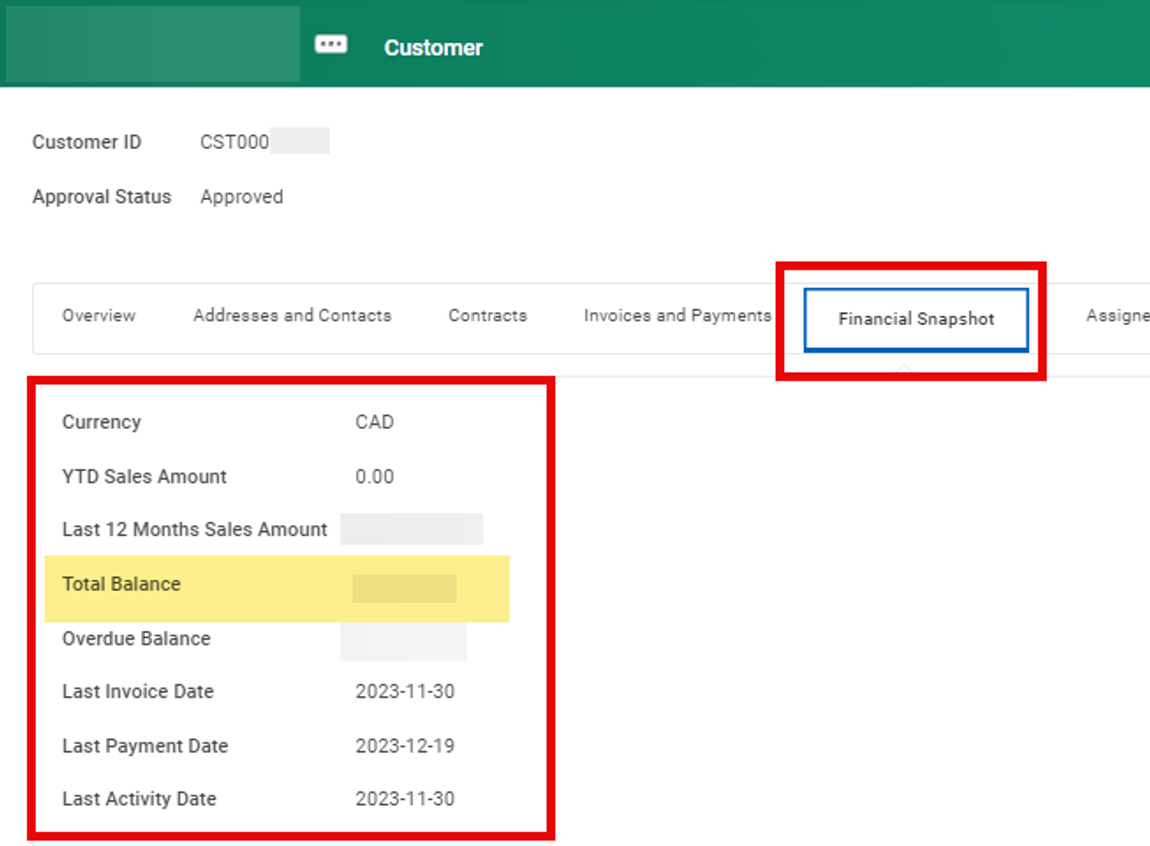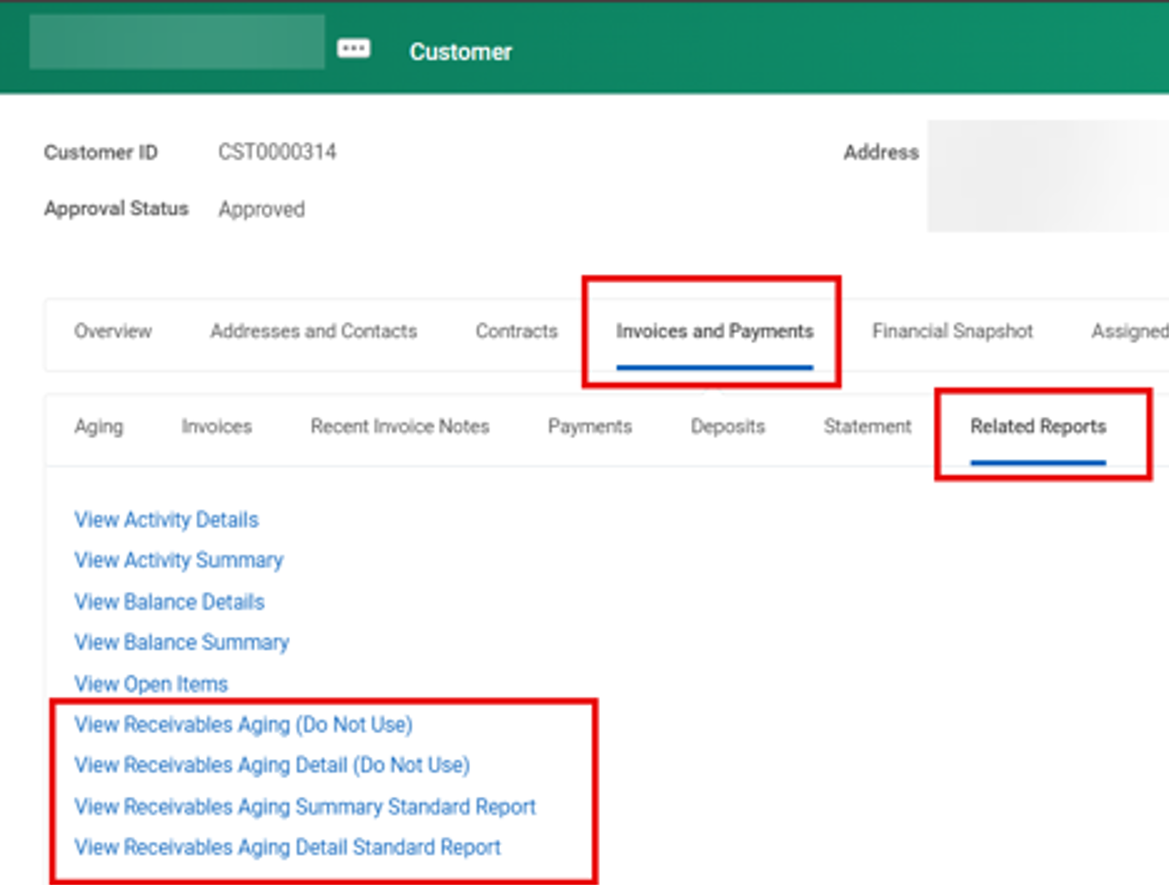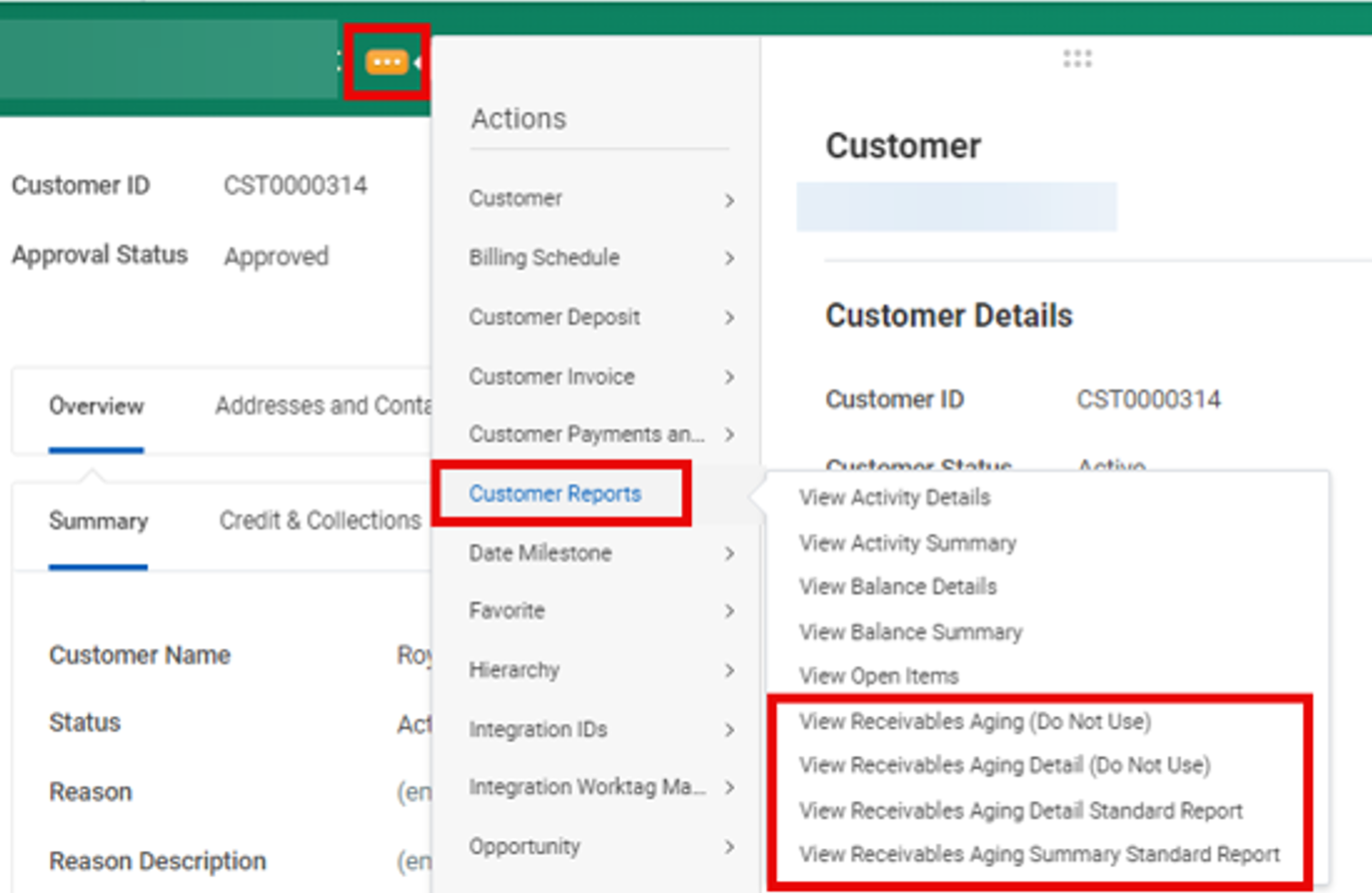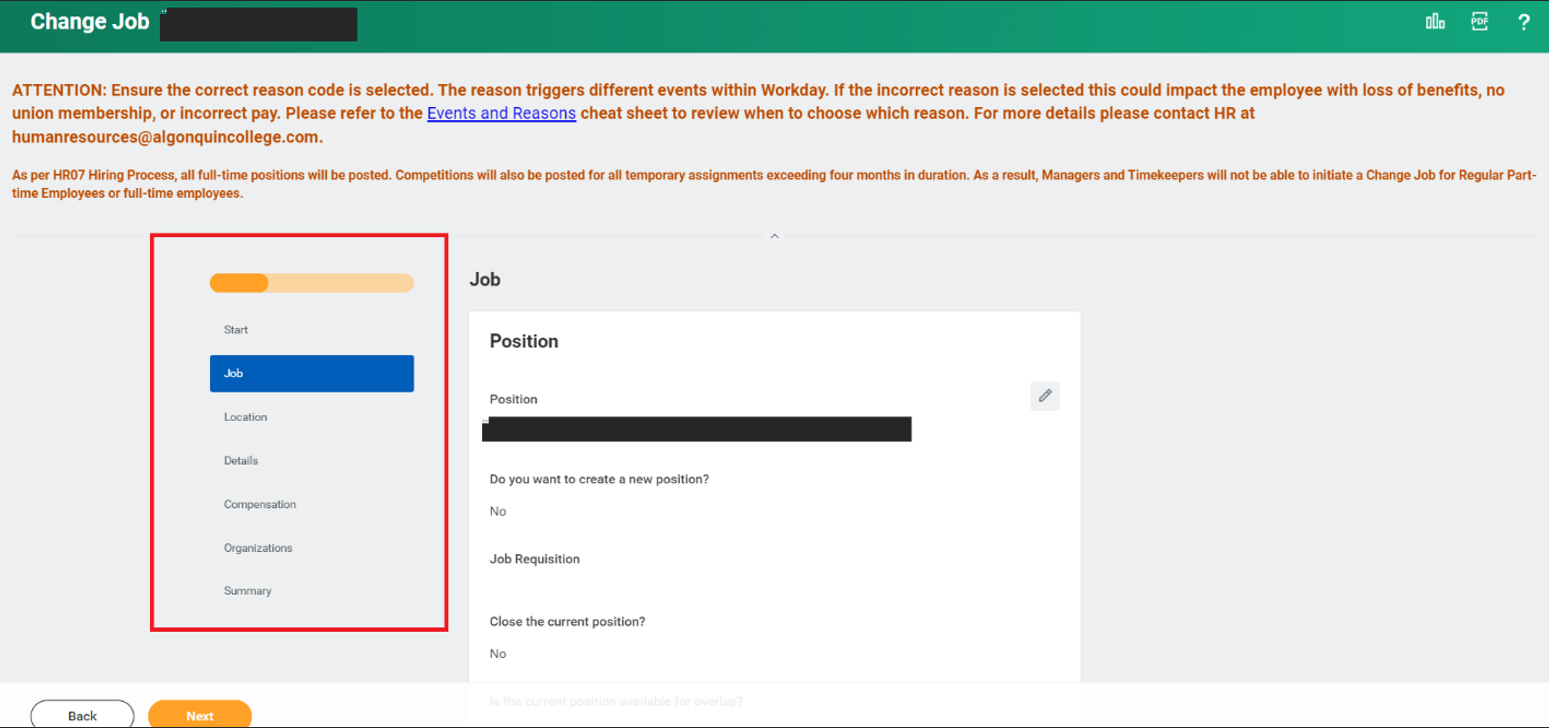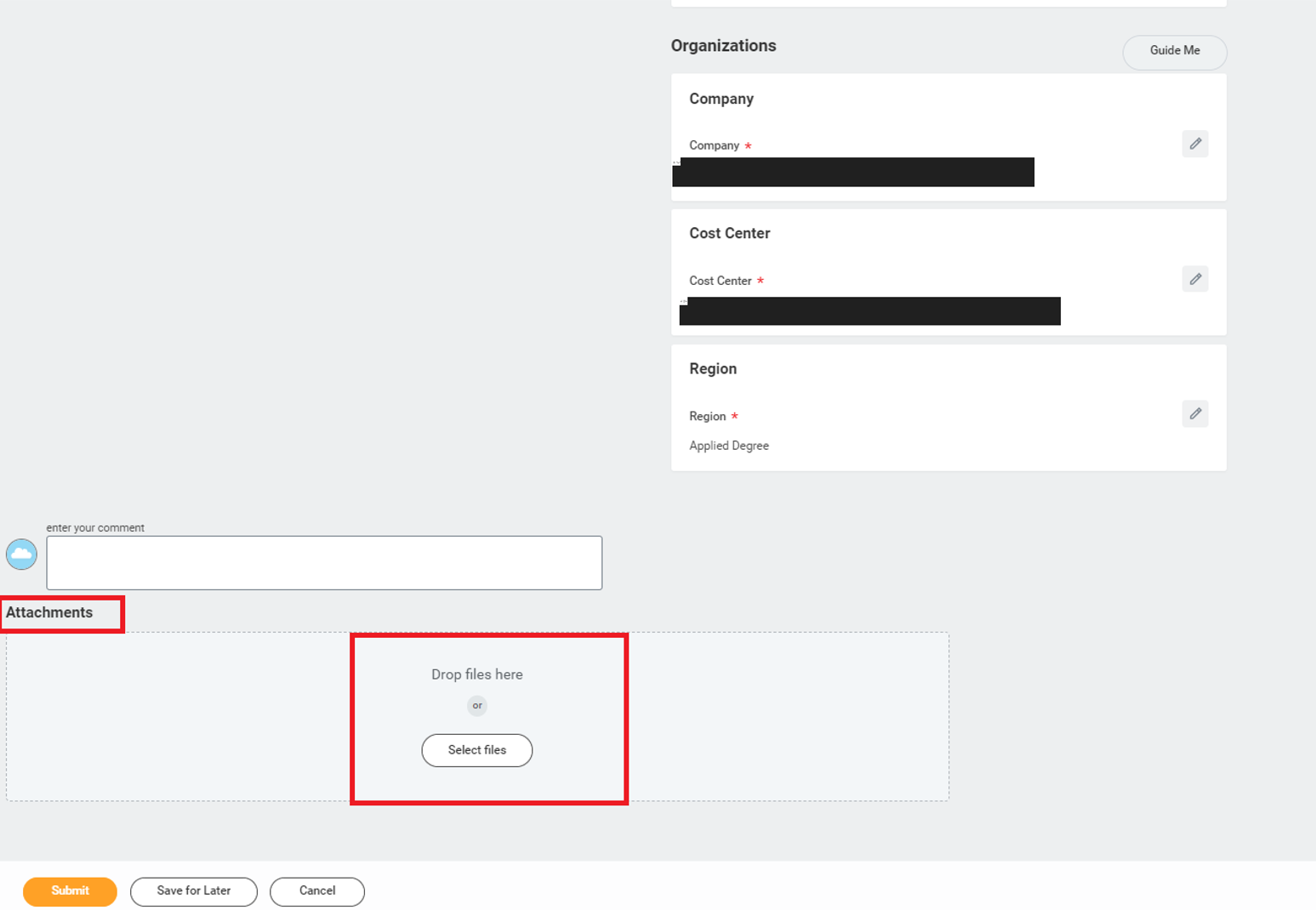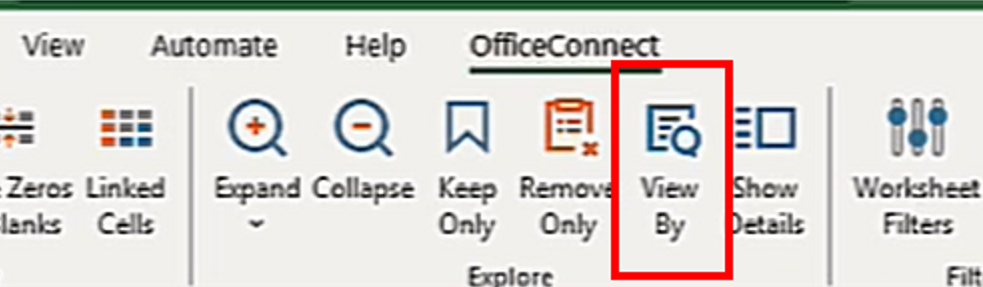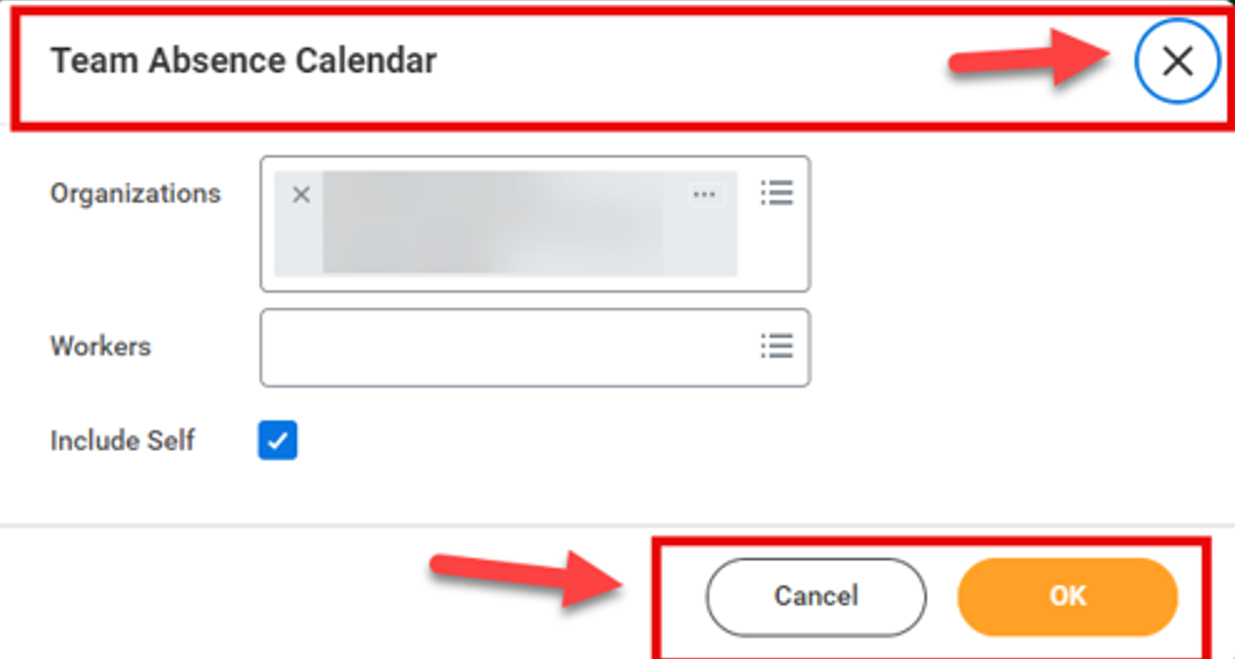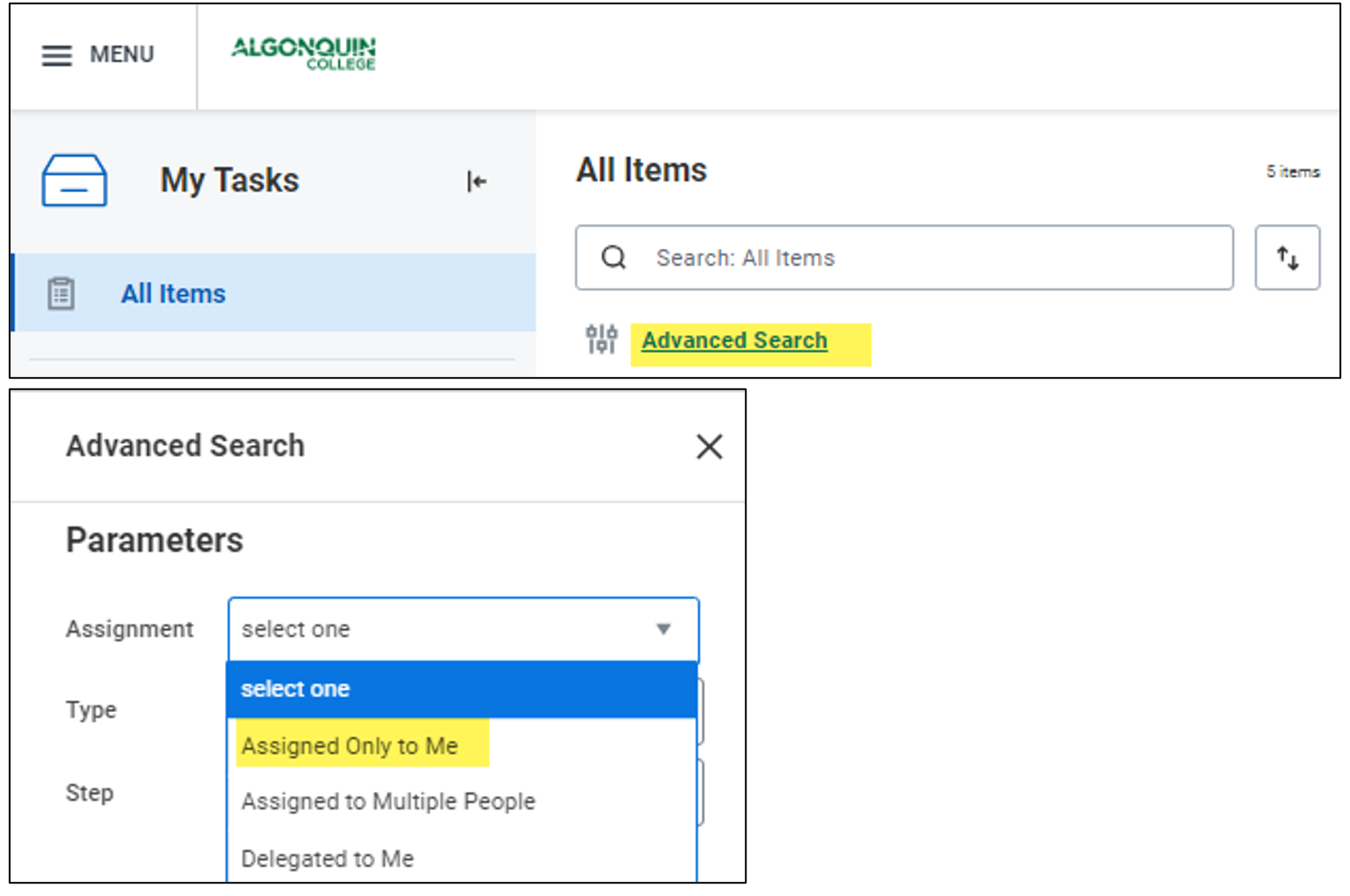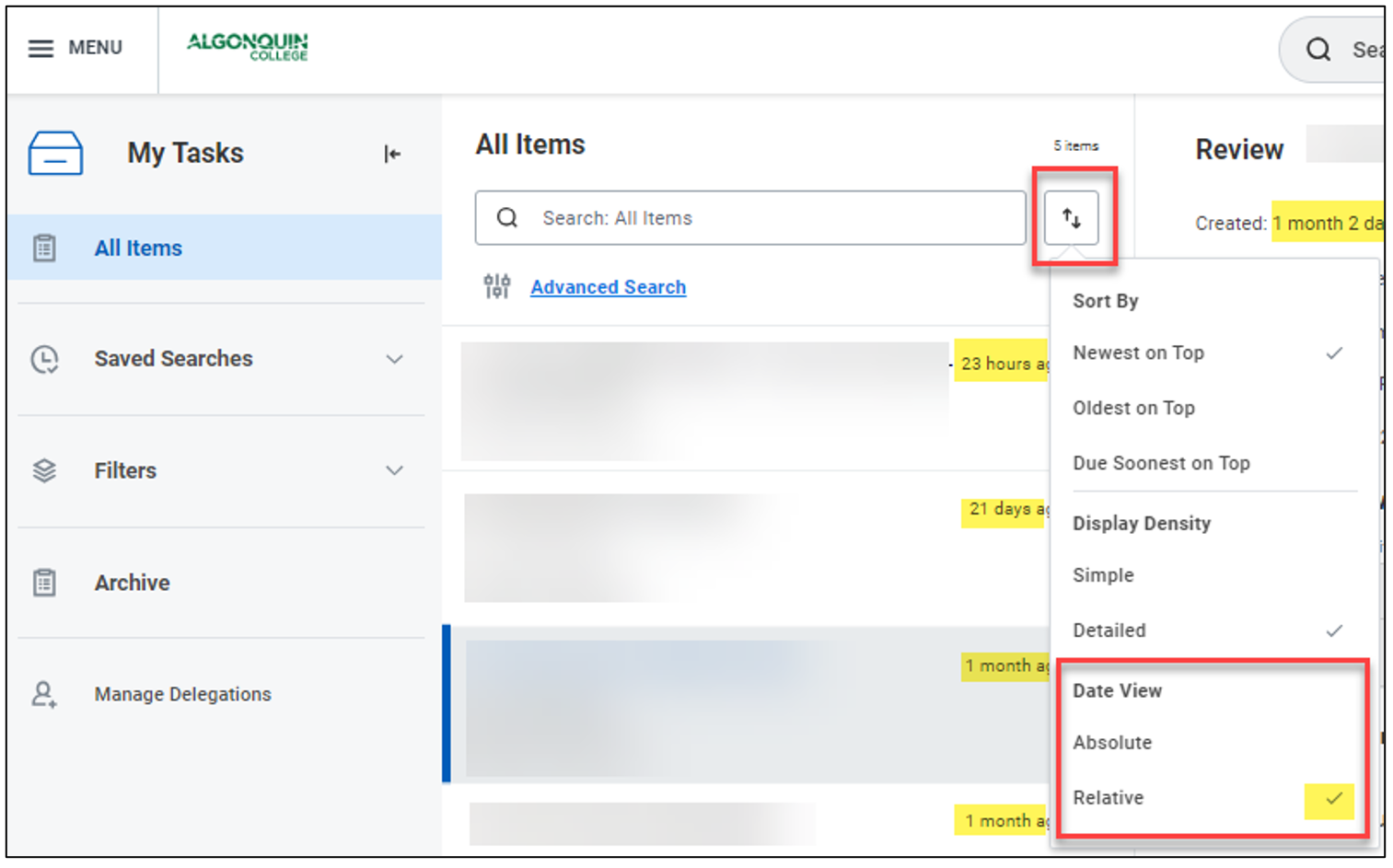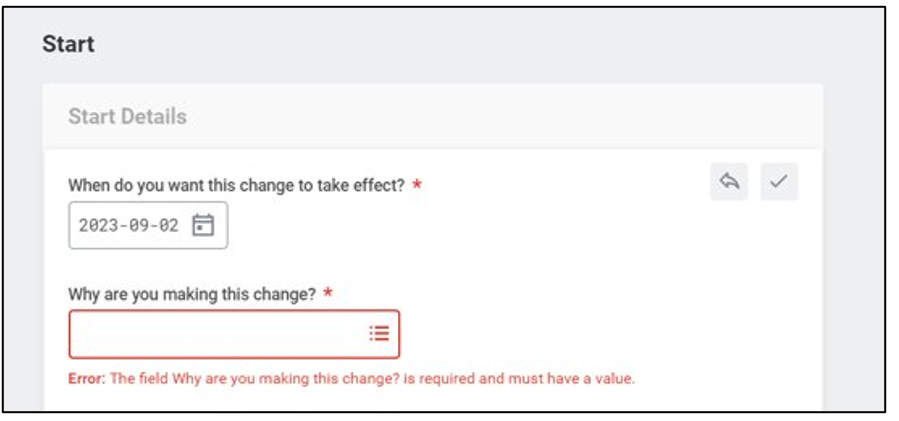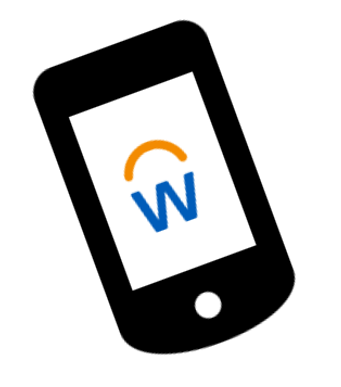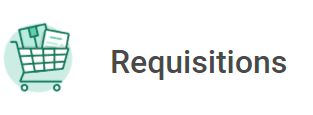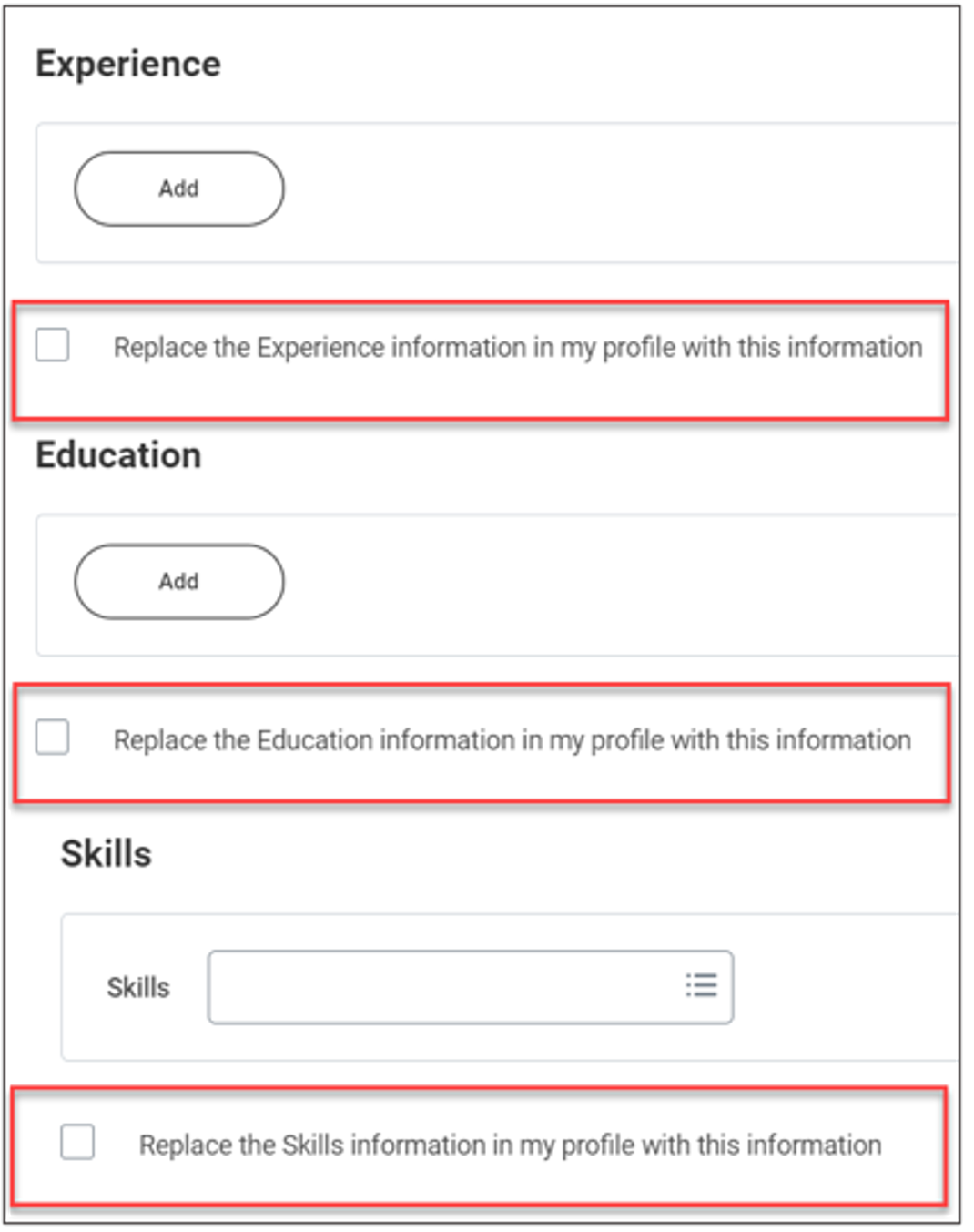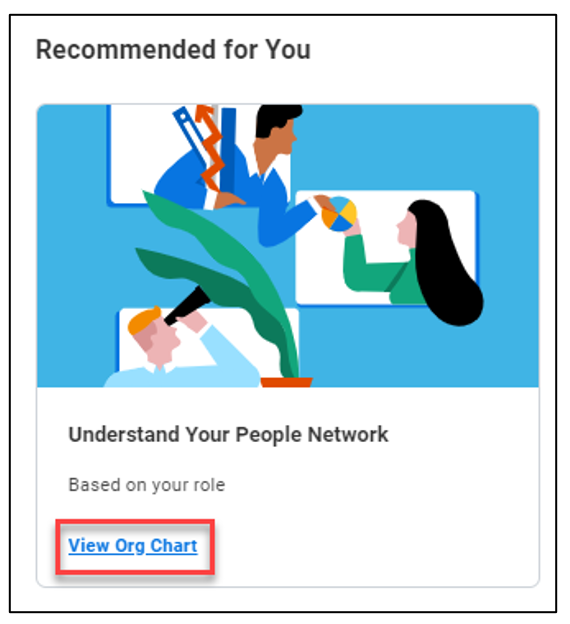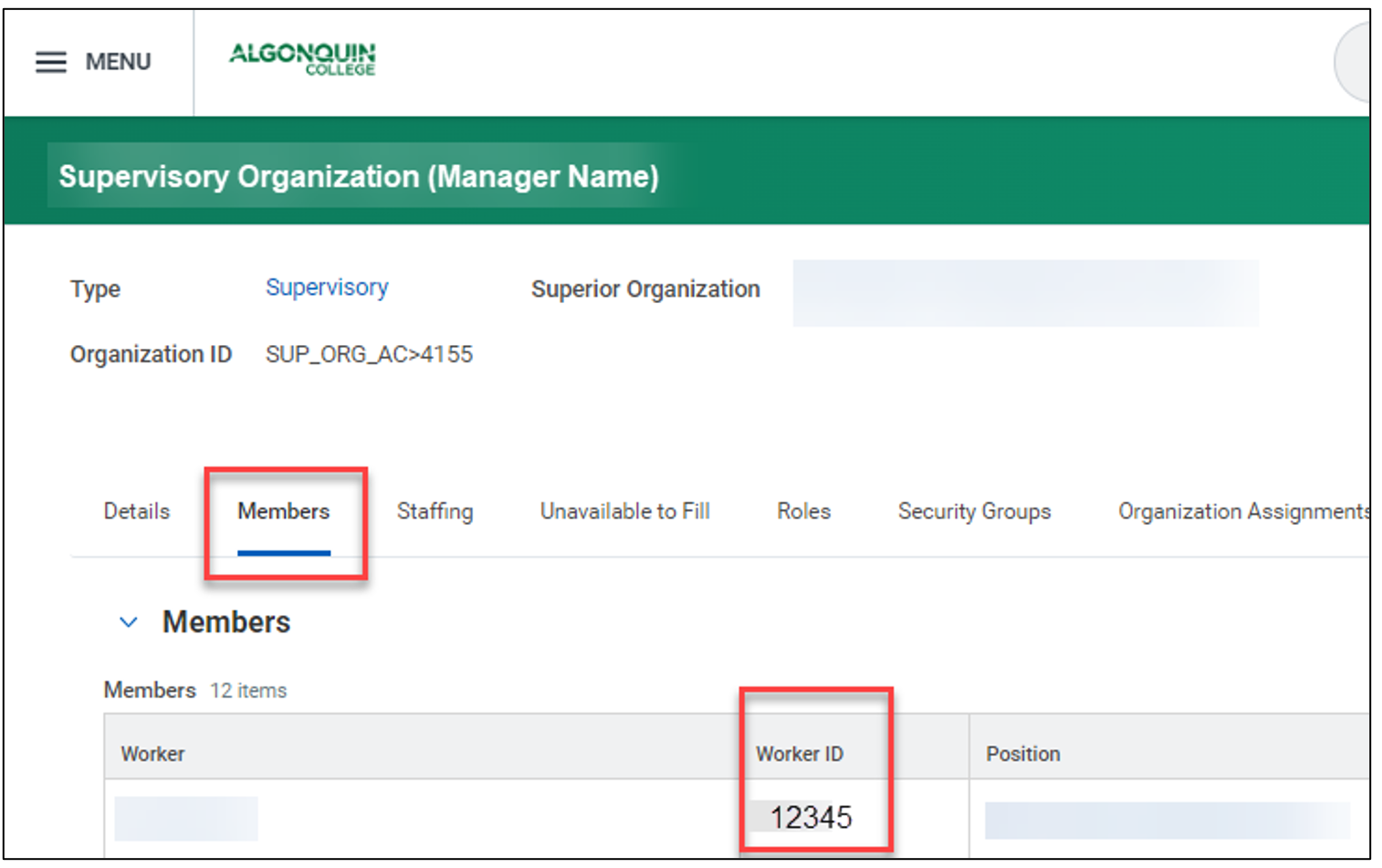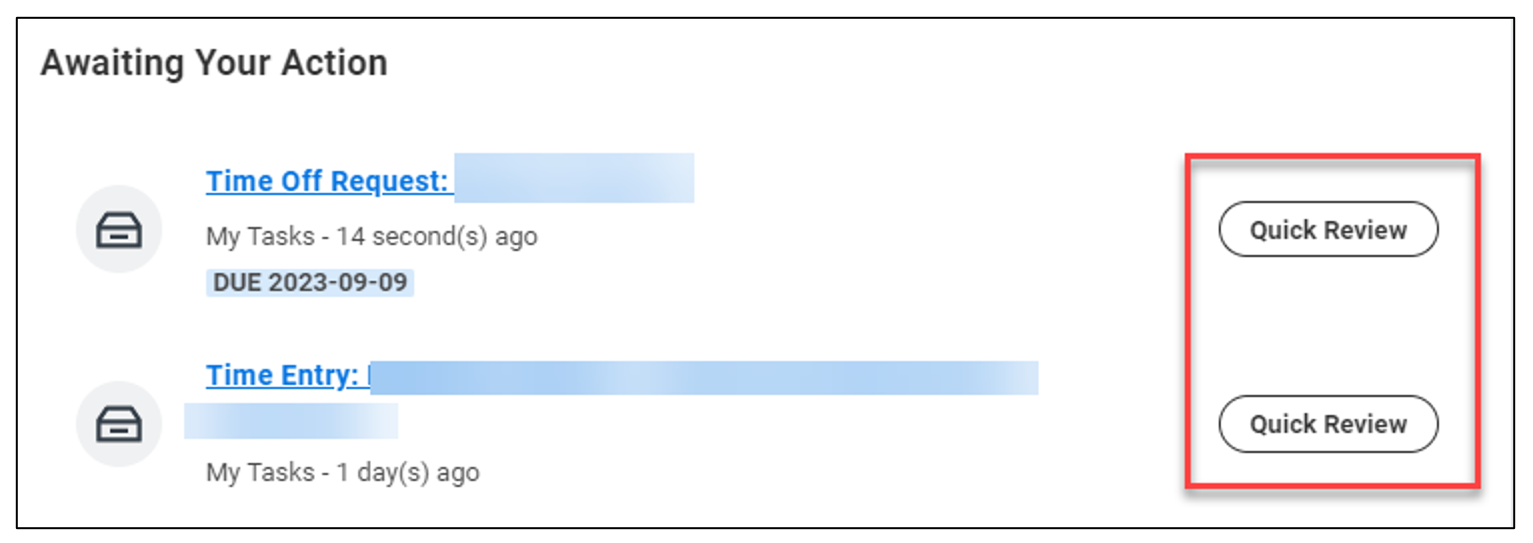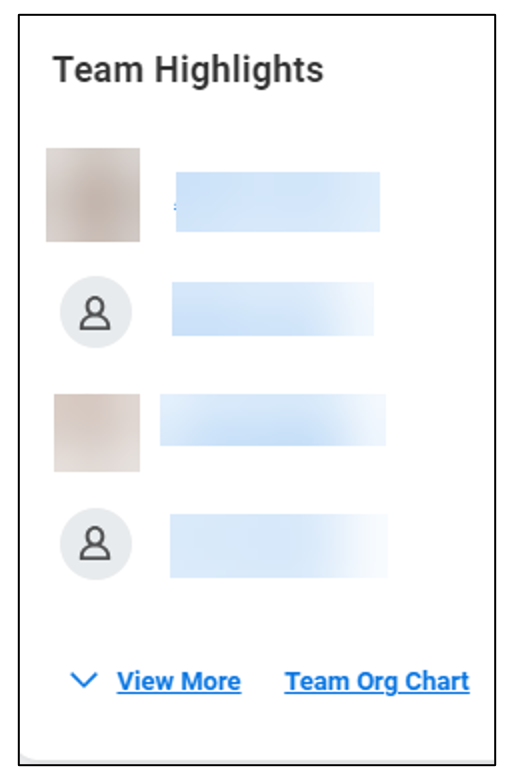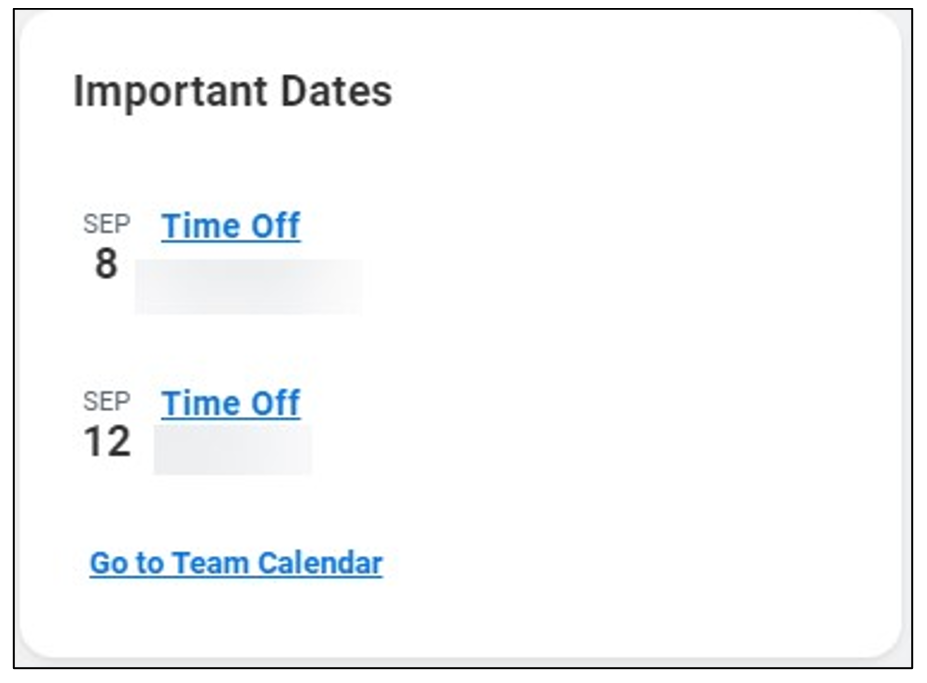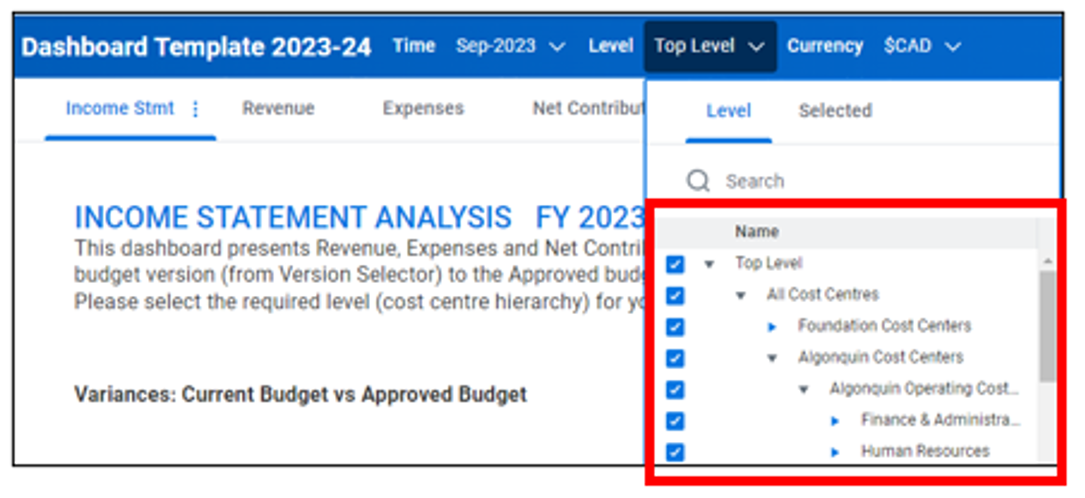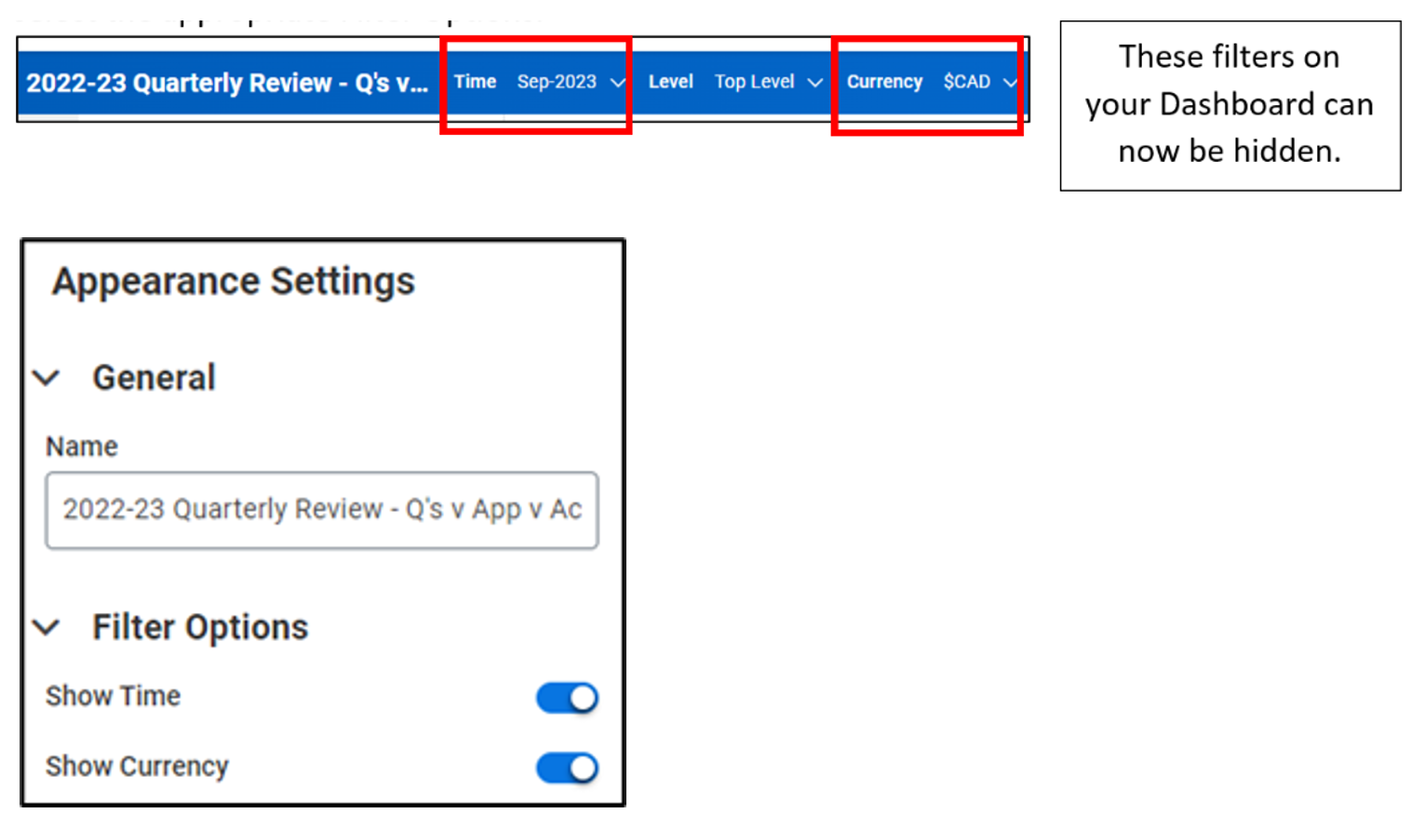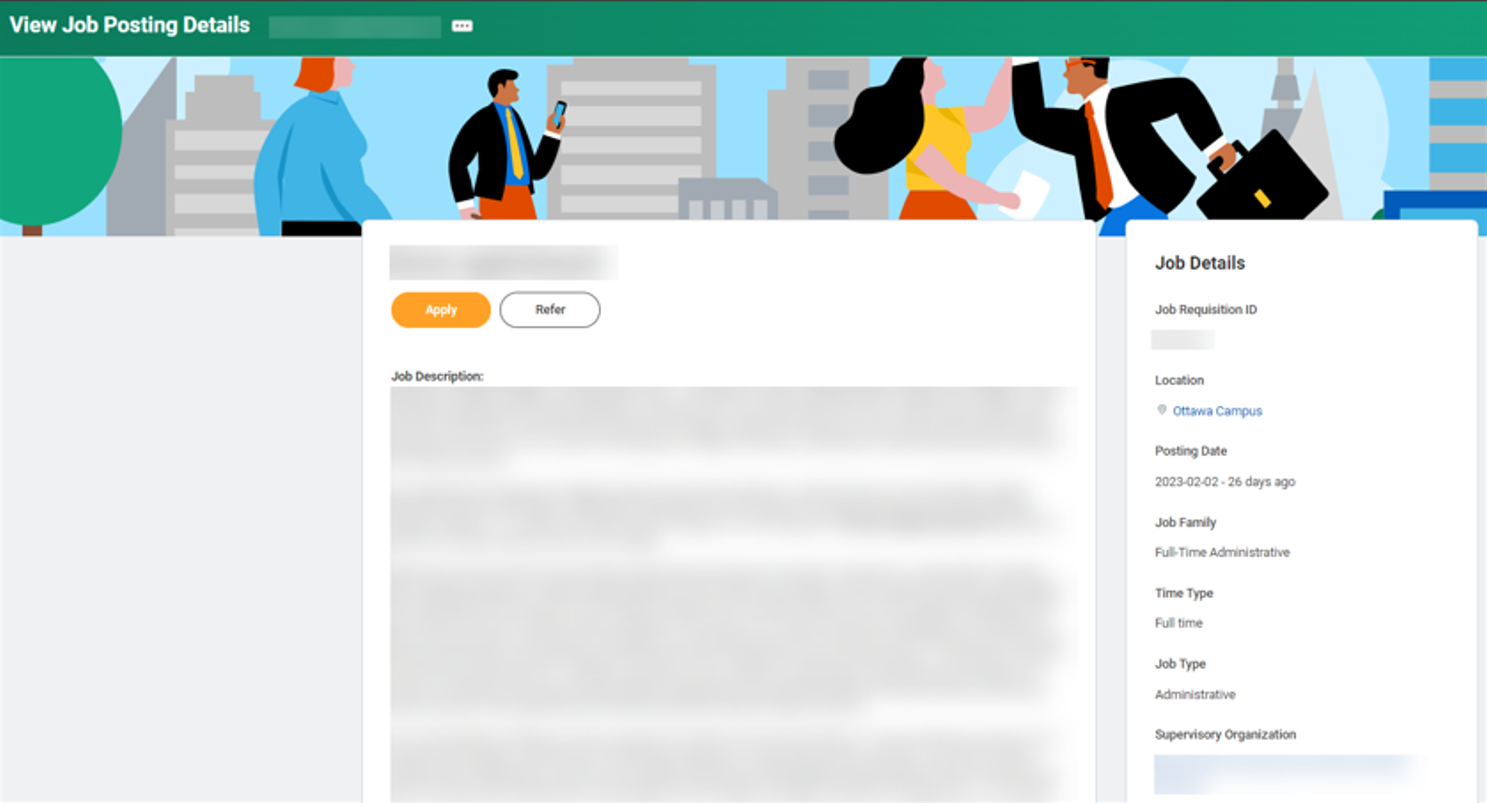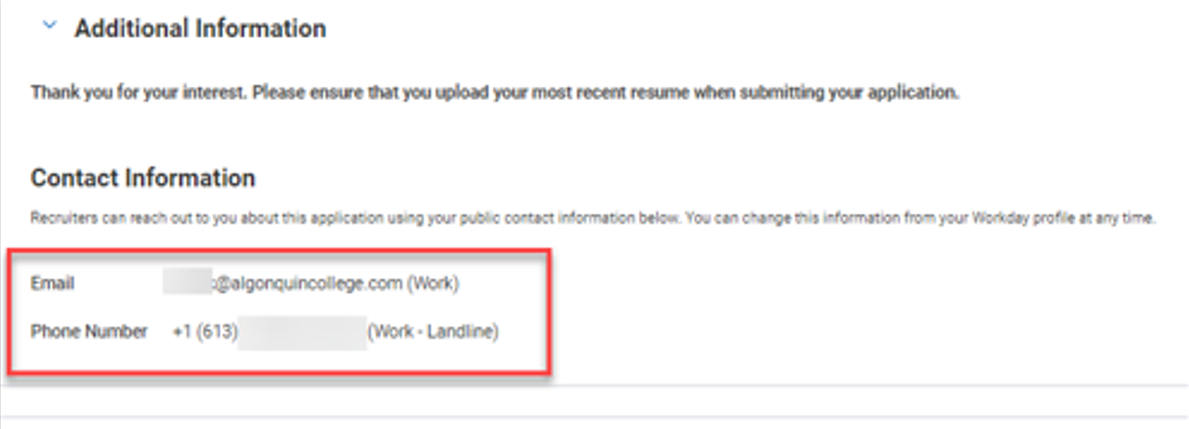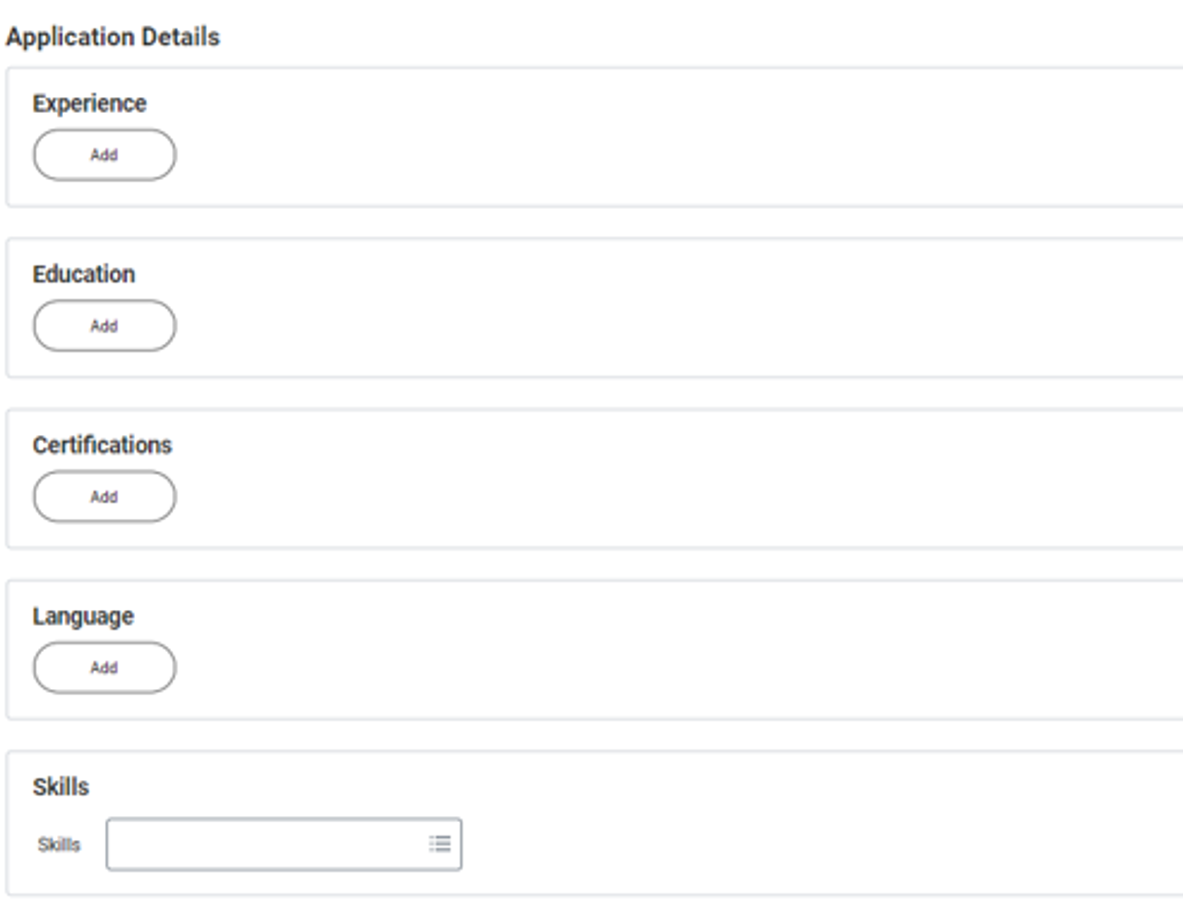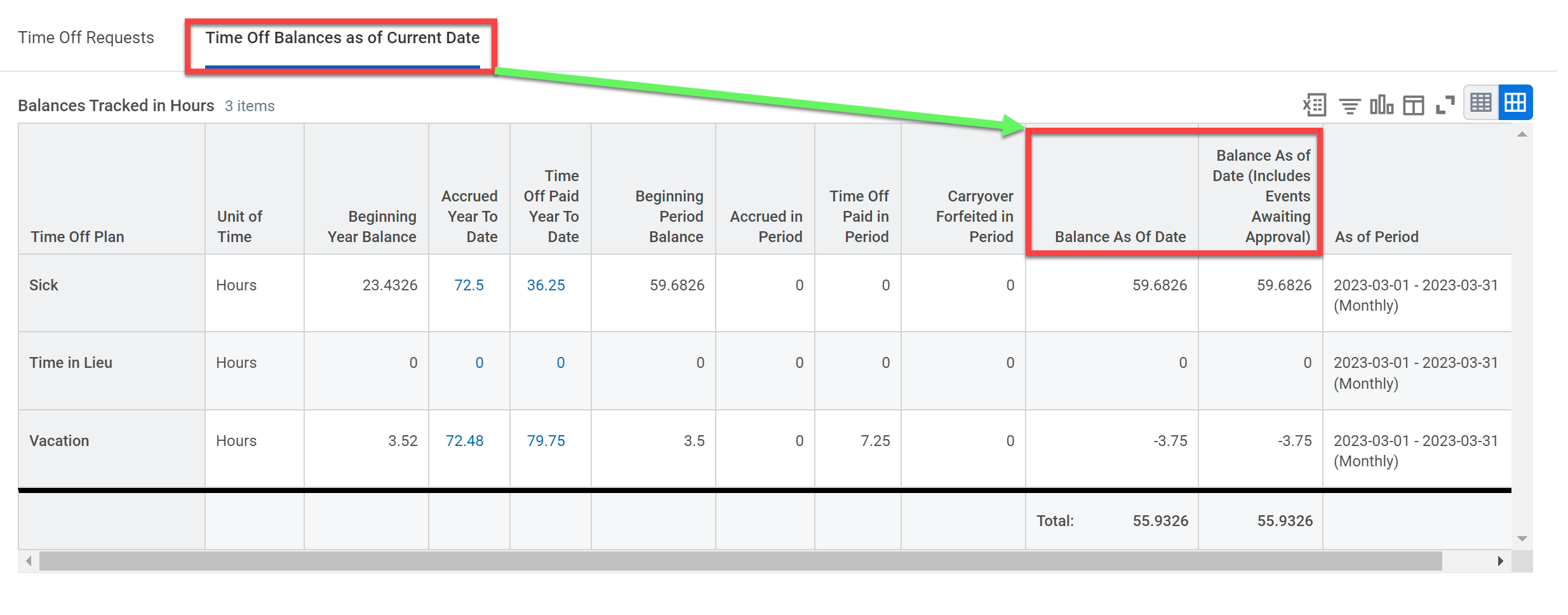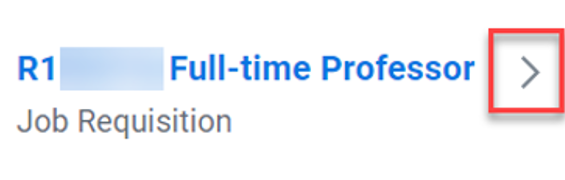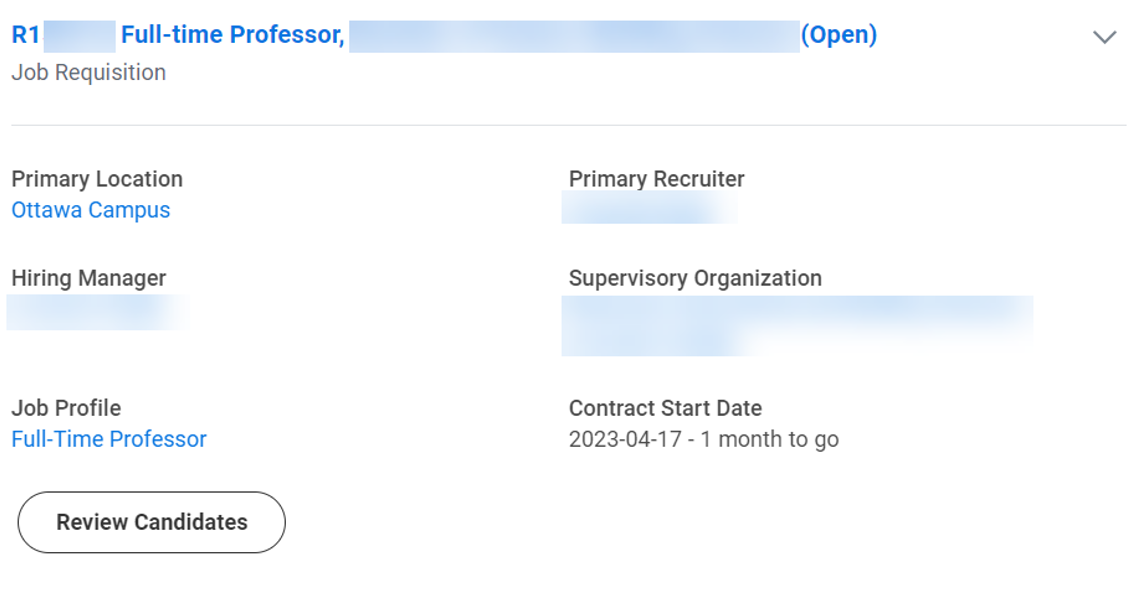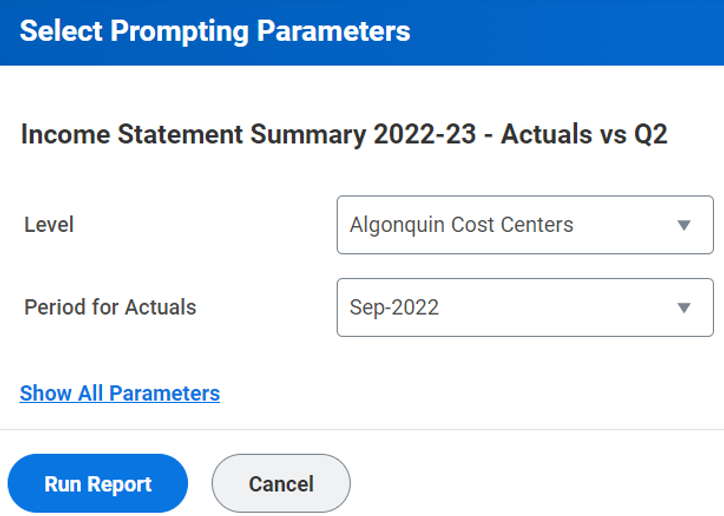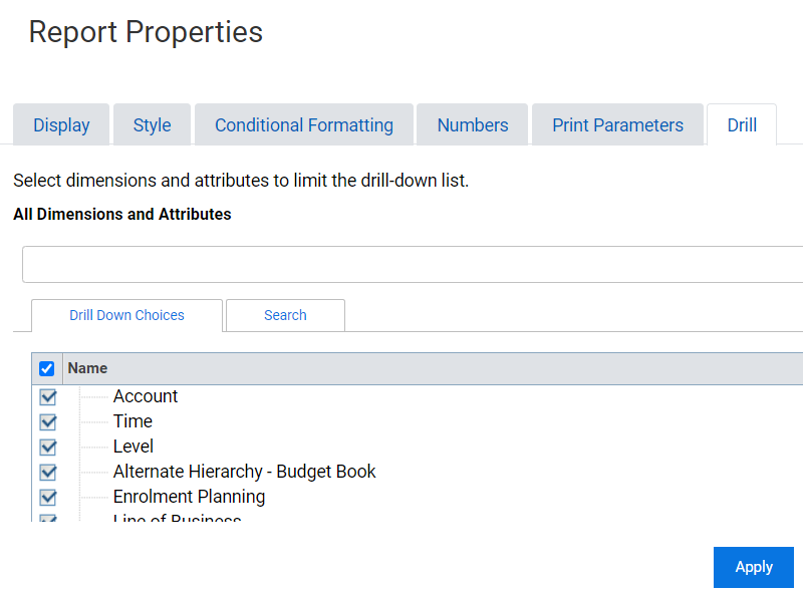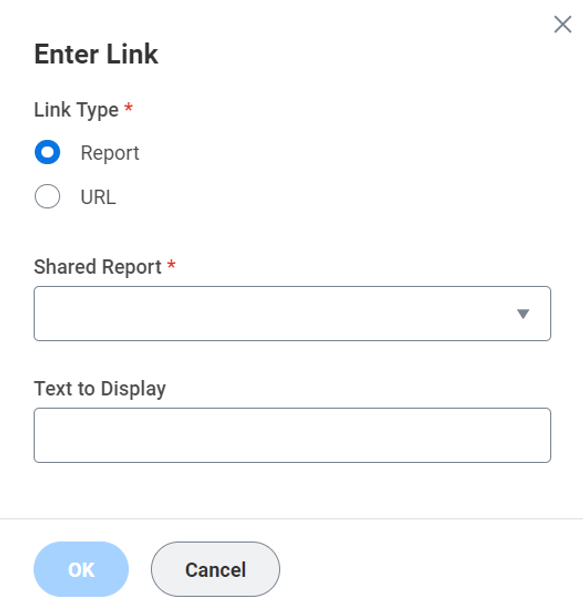Posted on Monday, March 11th, 2024
Workday’s spring feature update, known as 2024R1, was released on Saturday, March 9, 2024, bringing enhancements to the Workday and Adaptive Planning user experience. Highlighted below are some of the changes that you will see, and how they will improve your Workday experience.
Updated user guides on the Workday Support website can be identified with the comment “Effective March 9, 2024.” The user guides on the FIN Adaptive Planning Resources Teams site have also been updated as applicable.
If you have any questions about these changes, contact Workday Support at workdaysupport@algonquincollege.com
For all Employees
- Announcements
- Career Opportunities Hub
- Pop-up windows: display change
- Review and Submit Time interface
- Table captions for standard and custom reports
For Managers and Finance Support roles
- Company Currency Field for Procurement Documents
- Customer Profile Update: Financial Snapshot
- Customer Profile Update: Receivables Aging Standard Report Links
- Customer Invoice Write-Offs replaces Bad Debt Write Offs
For Managers and Timekeepers
- Attachments Settings in BP Toolbar for Change Job
For Adaptive Planning Users
- OfficeConnect
- Personal What-If Scenarios
- Report Scheduling
- Dashboards
- Welcome Page
For All Employees
- Announcements
The Announcements section on the homepage has been relocated to the top right to make the important information more easily accessible. Only one announcement shows at a time, but you can click the arrow buttons to scroll through them.
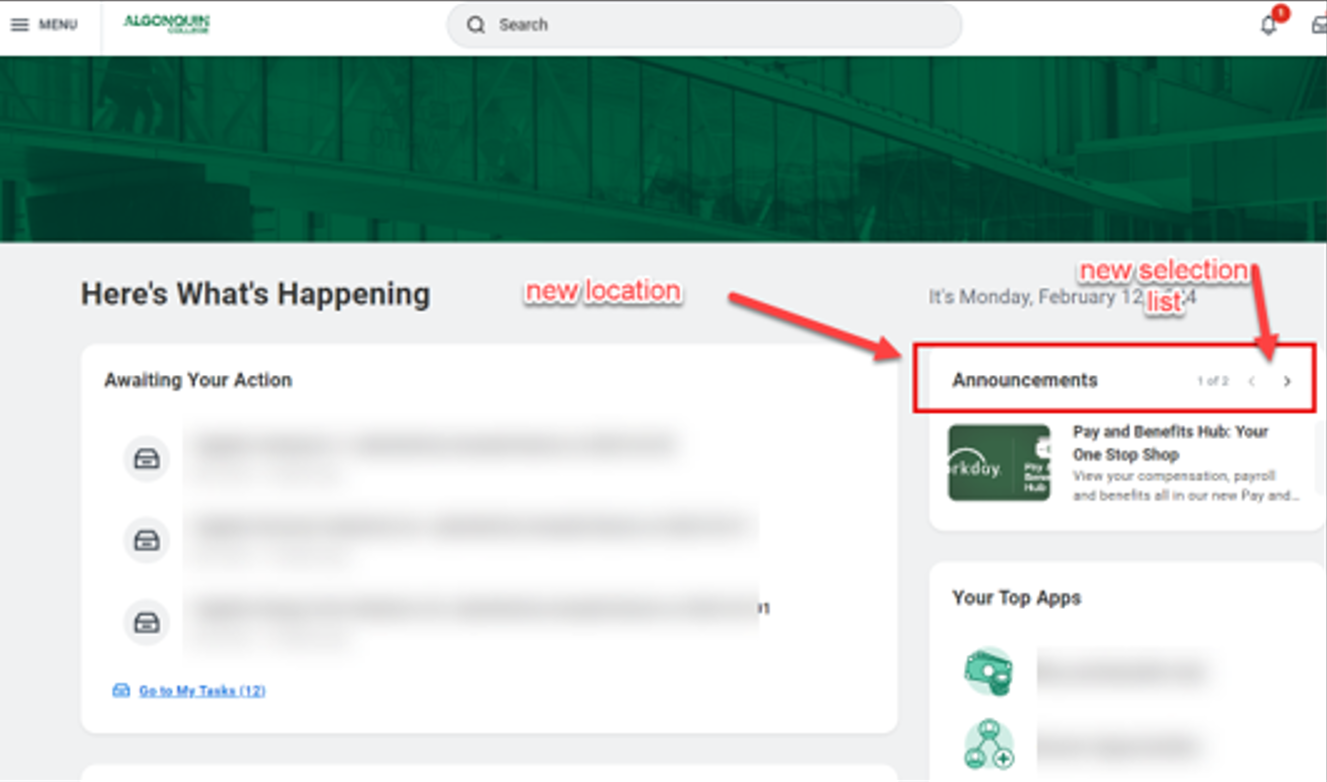
- Career Opportunities Hub
The Career Opportunities Hub is a centralized platform to view current job postings and manage your job applications in one convenient location.
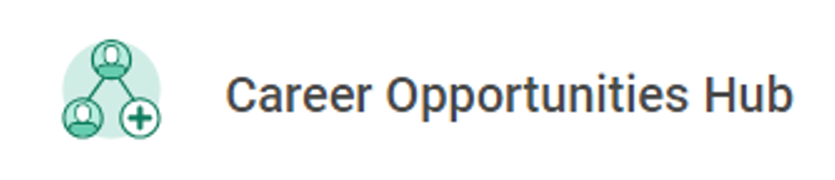
Please note: the Career application that was previously used to view current job postings and manage job applications will no longer be available as this will be accessed through the Career Opportunities Hub.
For help using the Hub please refer to the Workday User guide: Apply for an AC Job.
- Pop-up windows: display change
In pop-up windows, the button to close the window is now an X within a circle and larger than before. The action buttons have been realigned to the right side of the footer and the default (coloured) button has been moved from the left to the right.
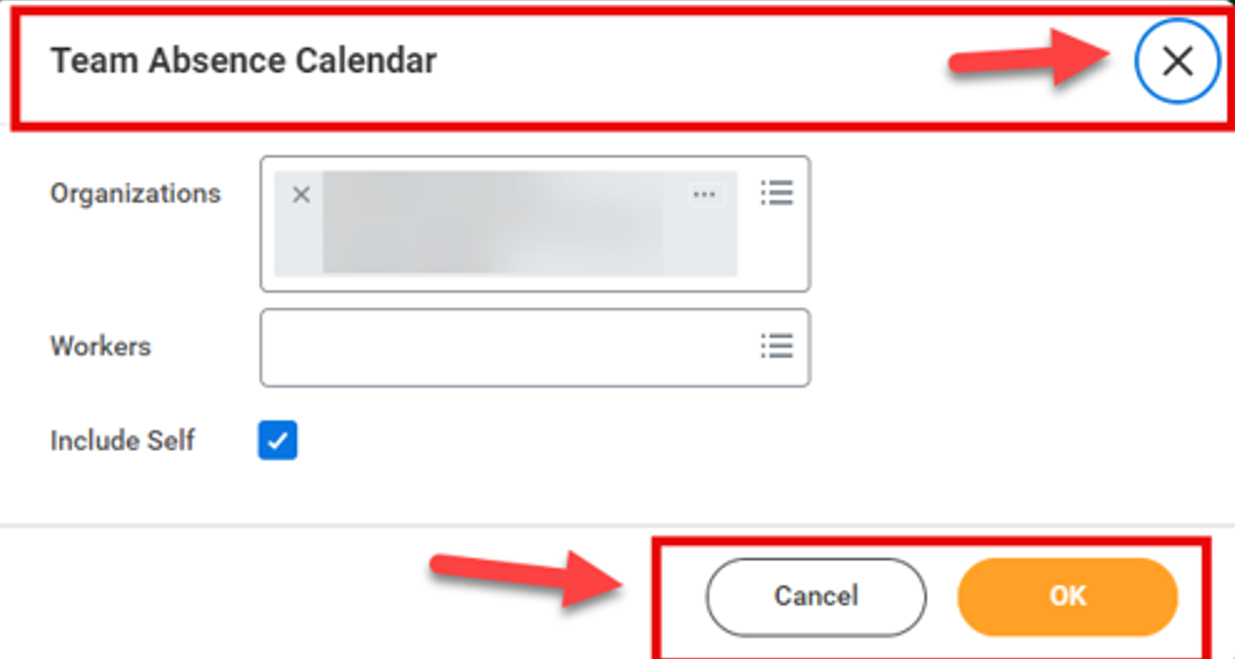
- Review and Submit Time interface
The time entry user experience has been enhanced with a new pop-up feature that allows you to view the time entry calendar while reviewing and submitting time.
After selecting the Review button, a pop-up will appear that allows you to review and submit your time without leaving the time entry page.
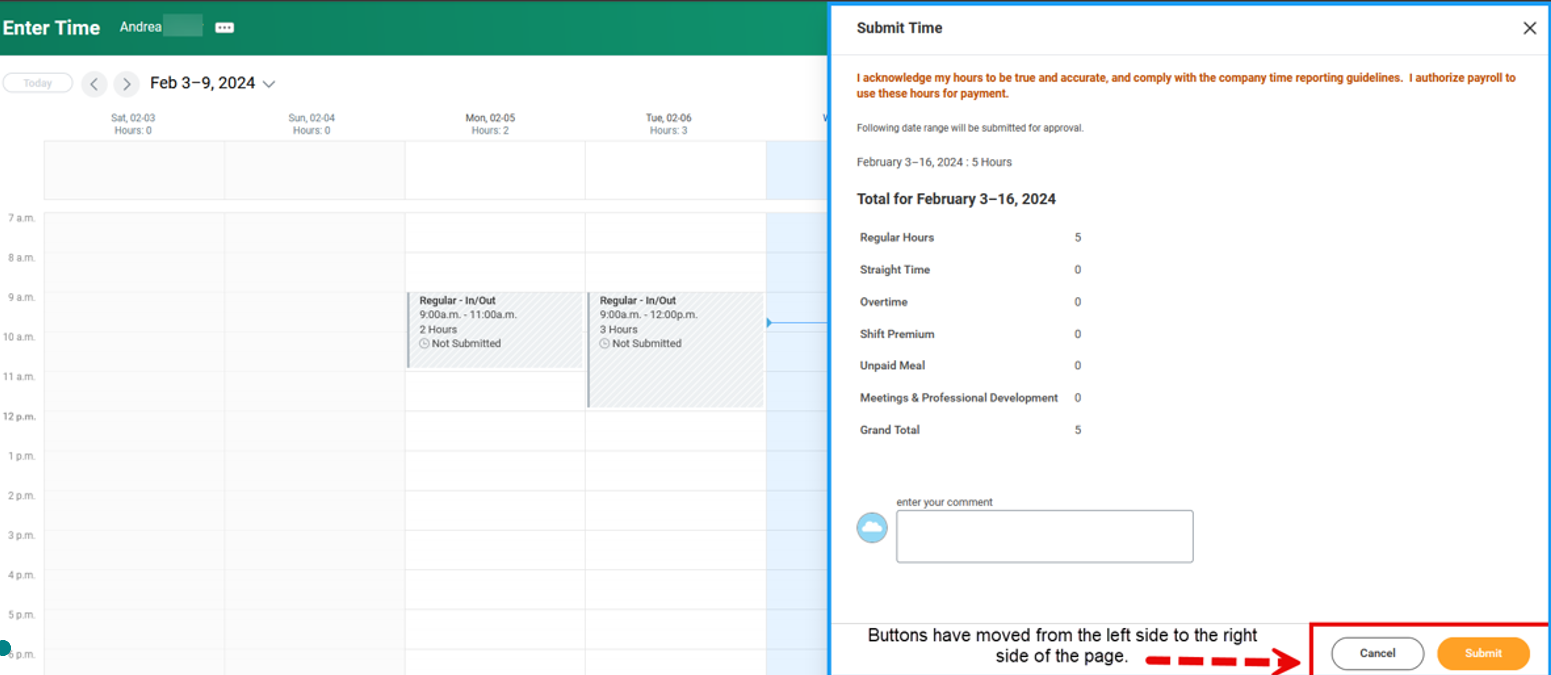
- Table captions for standard and custom reports
New captions in the on screen and exported (Excel or PDF) versions of reports improve screen reader accessibility by adhering to the Web Content Accessibility Guidelines 2.1.
The report name now shows beside the items number and directly above the report table in the Excel and PDF versions.
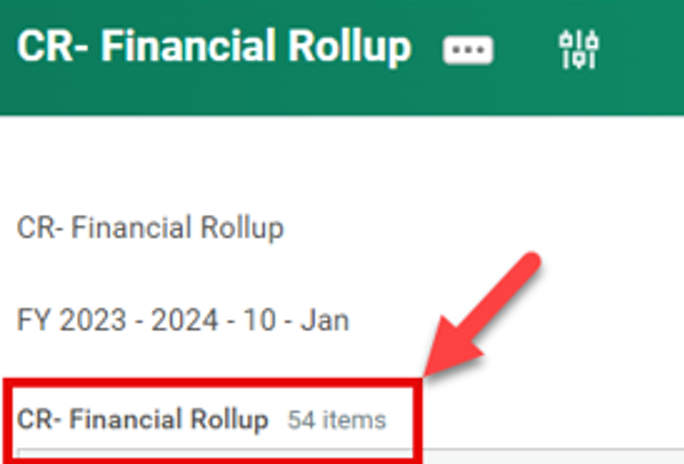
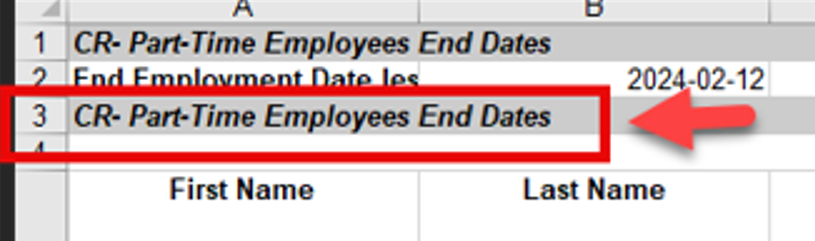
For Managers and Finance Support roles
- Company Currency Field for Procurement Documents
If you are making a purchase in US dollars, Workday now displays the new field
Total Amount in Company Currency on requisitions, purchase orders, change orders, receipts and receipt adjustments, during and after approval, enabling approvers to view amounts in Canadian dollars prior to submitting their approval.
Workday doesn’t display the Total Amount in Company Currency field if the transaction currency is in Canadian dollars. Examples of the Total Amount in Company Currency field on a requisition to approve and a purchase order are below:
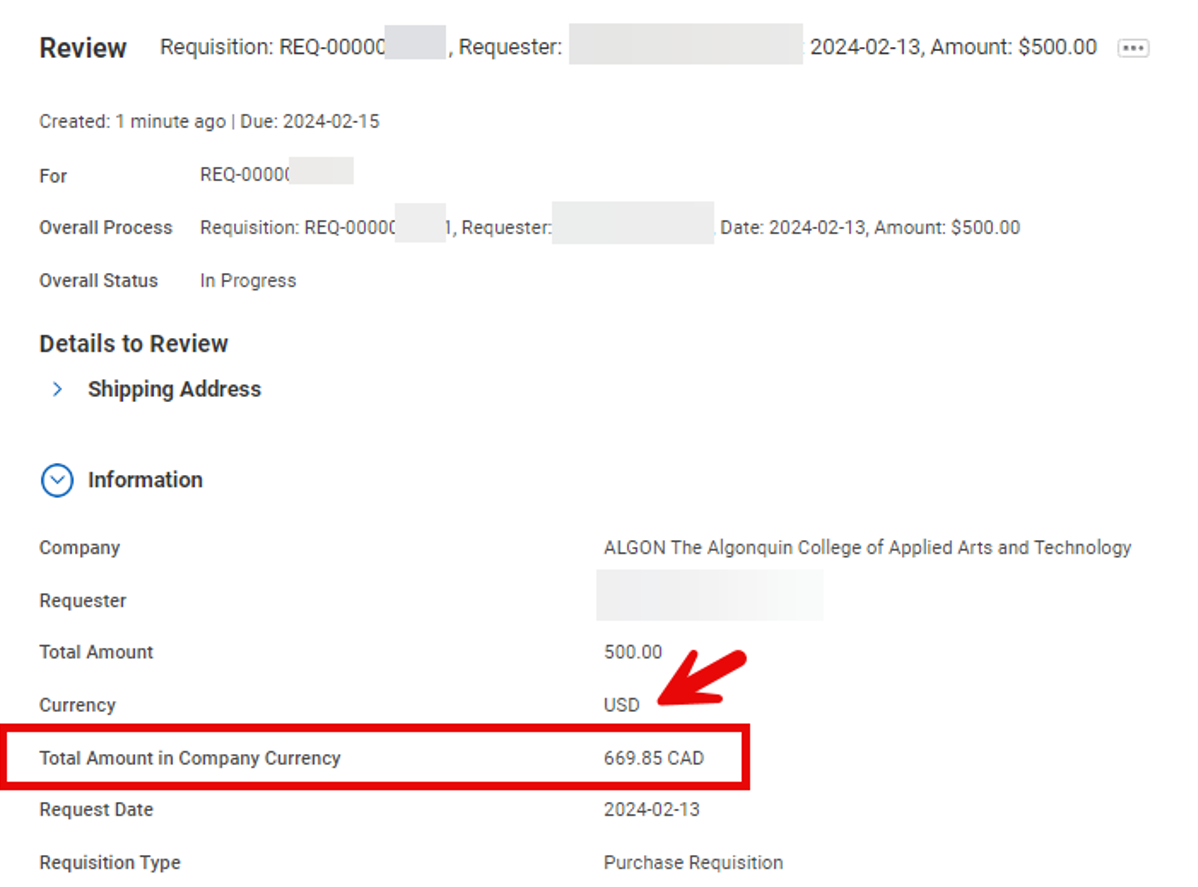
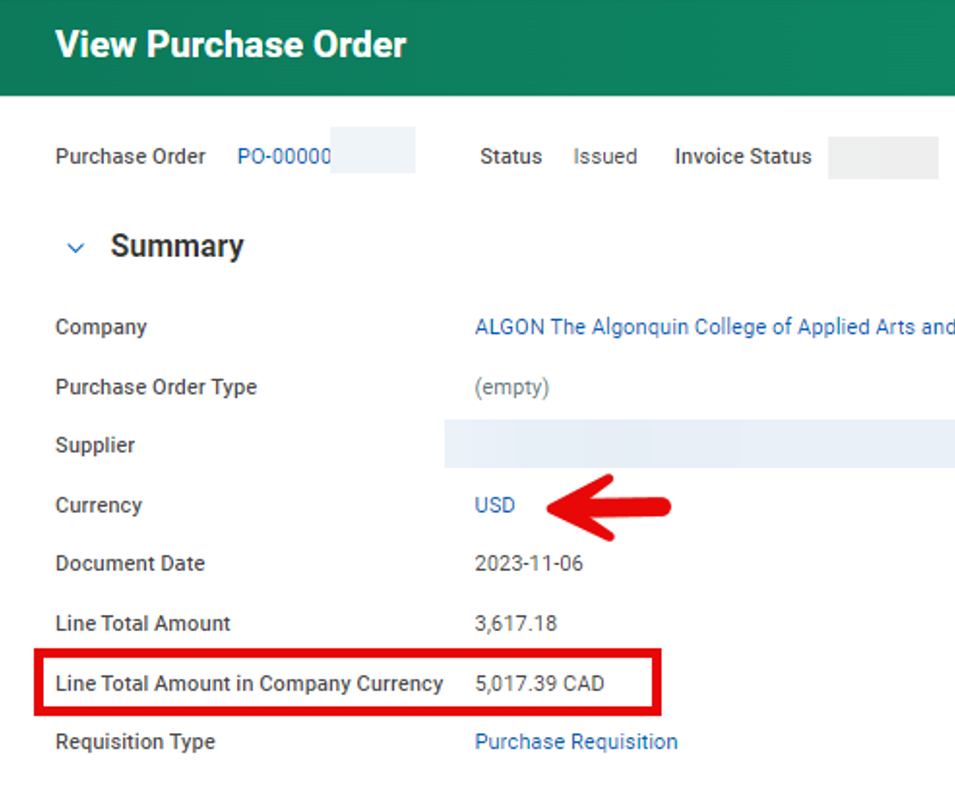
- Customer Profile Update: Financial Snapshot
The Customer Profile has been updated with a new Financial Snapshot tab. The new tab groups together the Total Balance which was previously in the Customer Profile Header and the financial information that was previously accessed from the Customer-related actions (…)
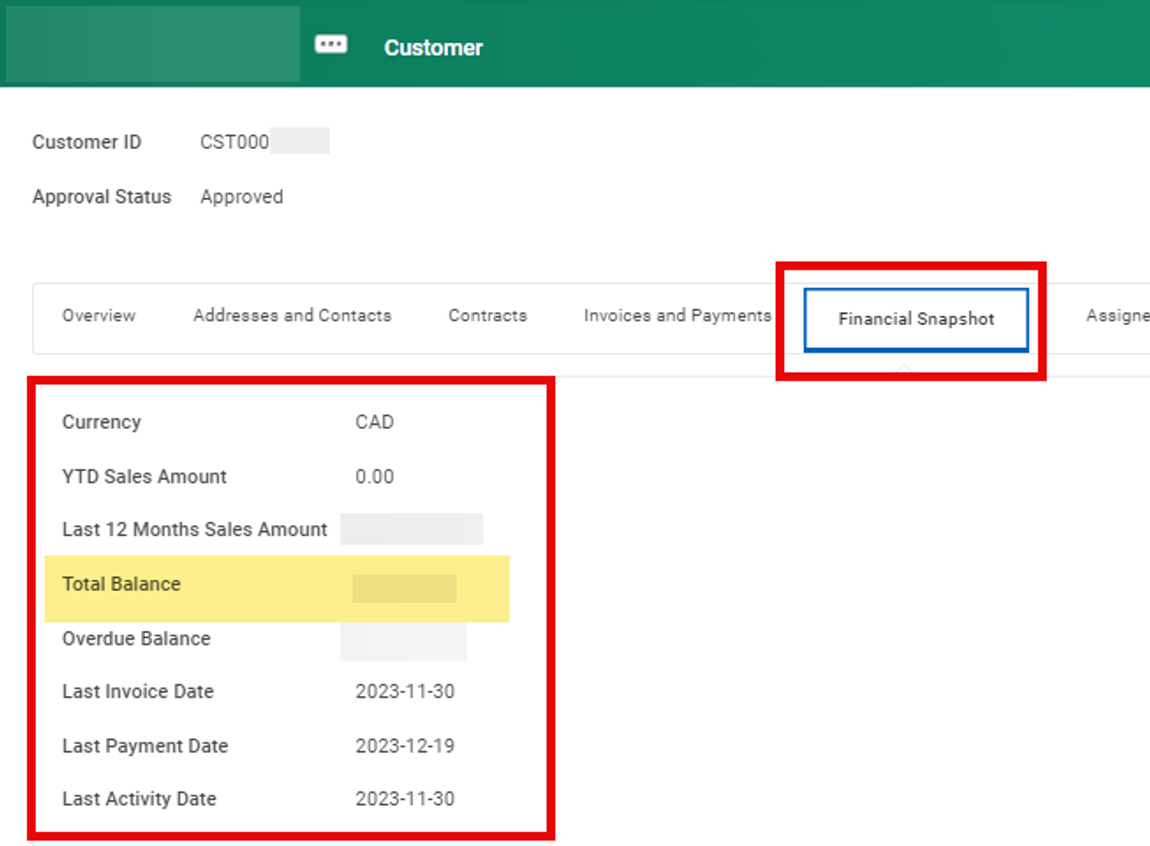
- Customer Profile Update: Receivables Aging Standard Report Links
For ease of access, links to the following reports have been added in two places (see below):
- View Receivables Aging Detail Standard Report
- View Receivables Aging Summary Standard Report
“(Do Not Use)” has been appended to the names of these reports in preparation for their retirement in a future update:
- View Receivables Aging
- View Receivables Aging Detail
- From Customer Profile > Invoices and Payments tab > Related Reports subtab:
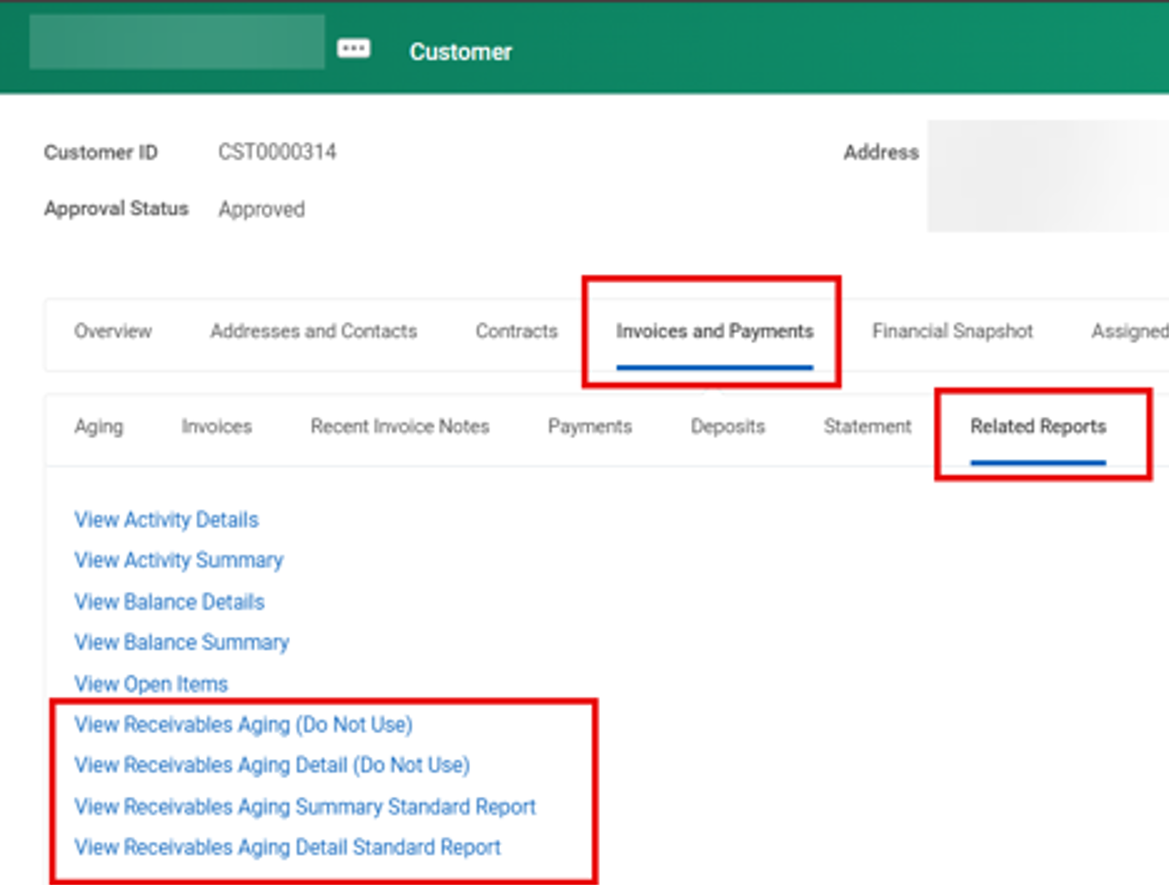
- From Customer Profile > Related Actions > Customer Reports menu
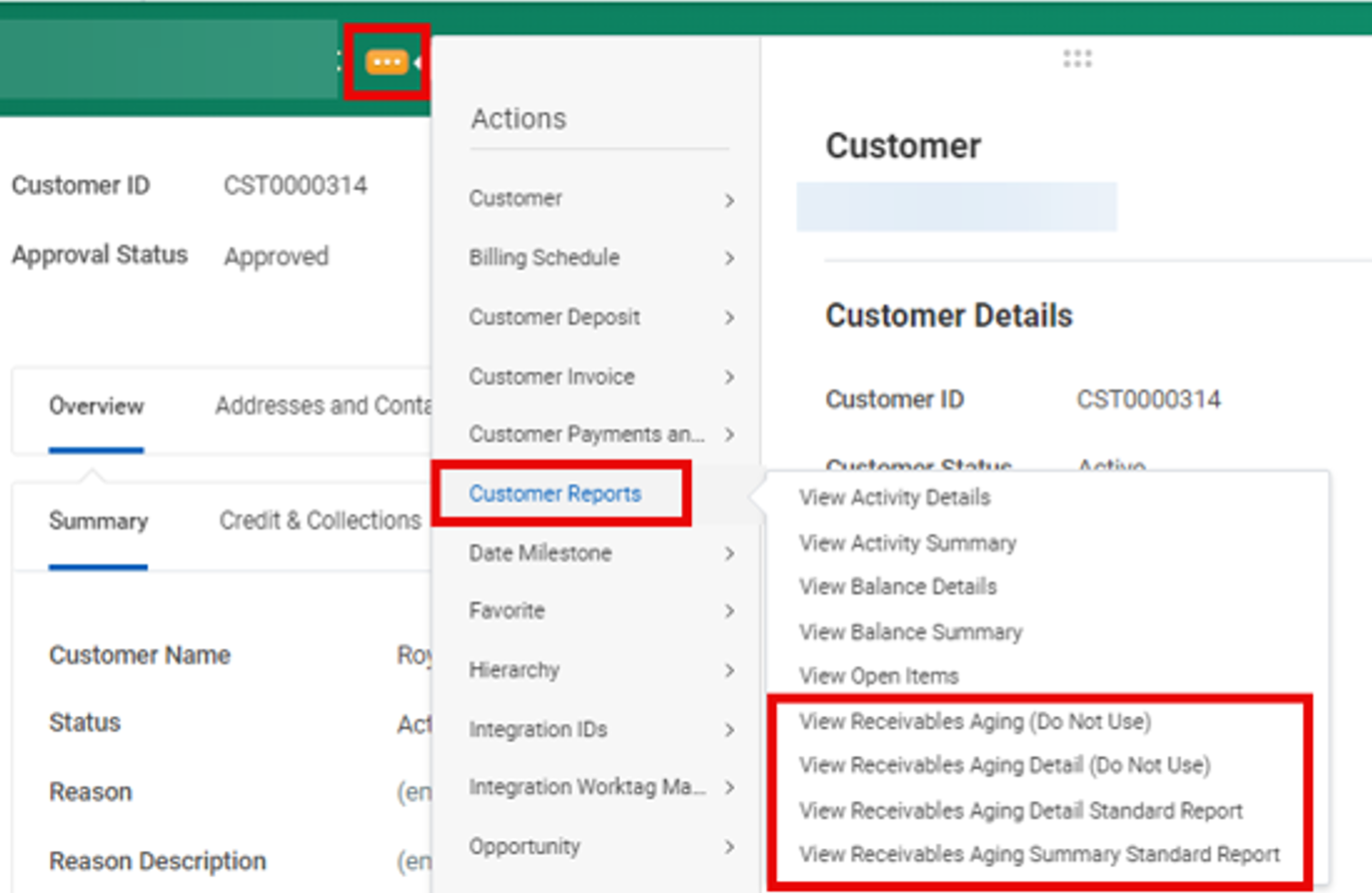
- Customer Invoice Write-Offs replaces Bad Deb Write Offs
The task Write Off Bad Debt task is now renamed to Write Off Customer Invoice. In reports, Writeoff has been replaced with Write-Off.
The Finance-Use Only Write Off Customer Bad Debt user guide has been updated and renamed Write Off Customer Invoice.
For Managers and Timekeepers
- Attachments Settings in BP Toolbar for Change Job
If you initiate a Change Job business process, you will notice that Attachments is no longer a step listed in the process toolbar. For Managers, attachments can now be added at the end of the process. For Timekeepers, the ability to add an attachment is no longer available.
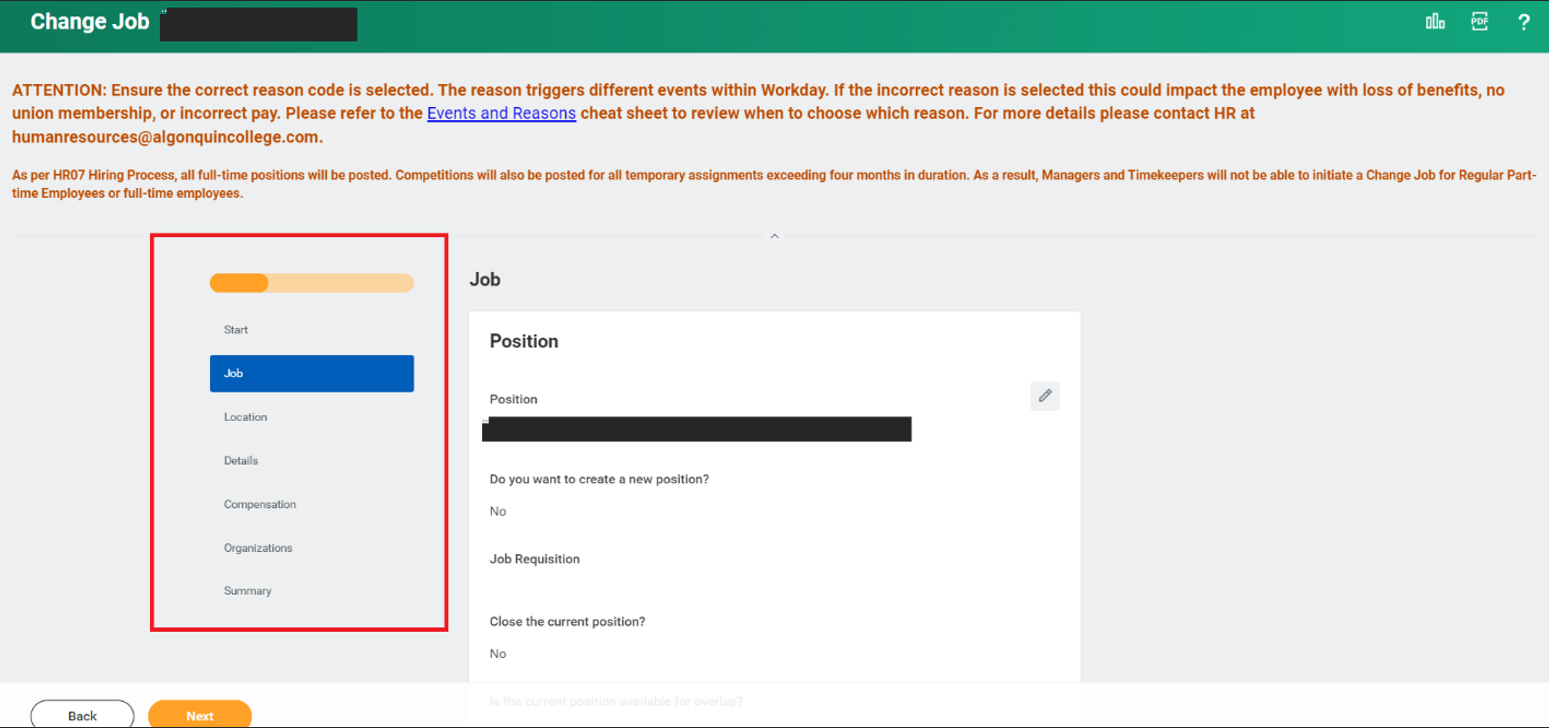
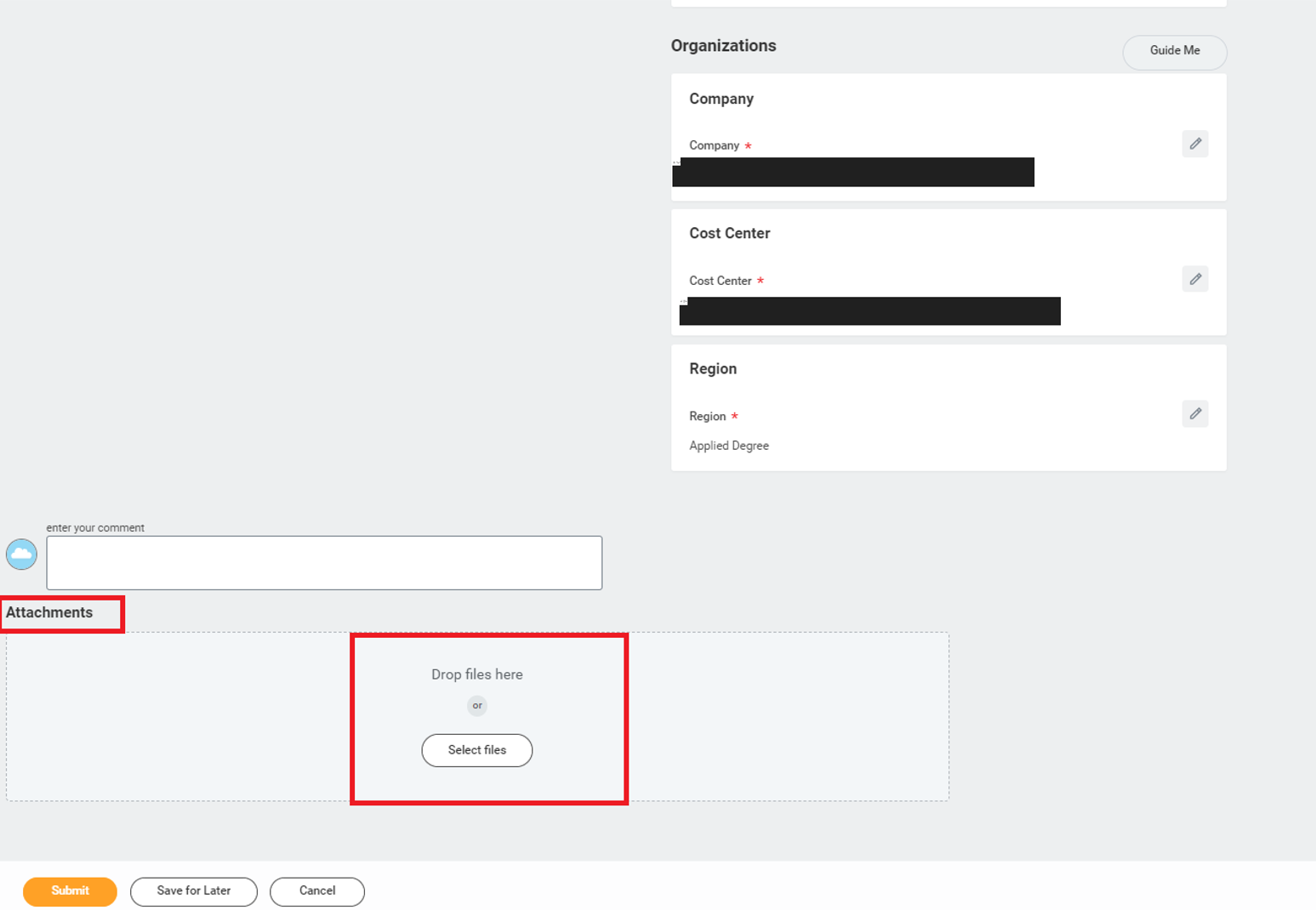
For Adaptive Planning Users
Some of the changes you will see in Workday Adaptive Planning are as follows:
- OfficeConnect
If using the Microsoft add-in OfficeConnect, end users must update to the latest version. You should be prompted with a message to update when you initially log into OfficeConnect. If you do not receive the prompt, you can manually update to the latest version after you have logged into OfficeConnect within Excel by selecting the OfficeConnect tab, Help and then Check for Update.

Other OfficeConnect updates for this Release include the ability to view cell data in a new worksheet with the option to manipulate the data in that new worksheet without disrupting the existing report. Use the View By option within the OfficeConnect ribbon to explore your cell data in a new worksheet.
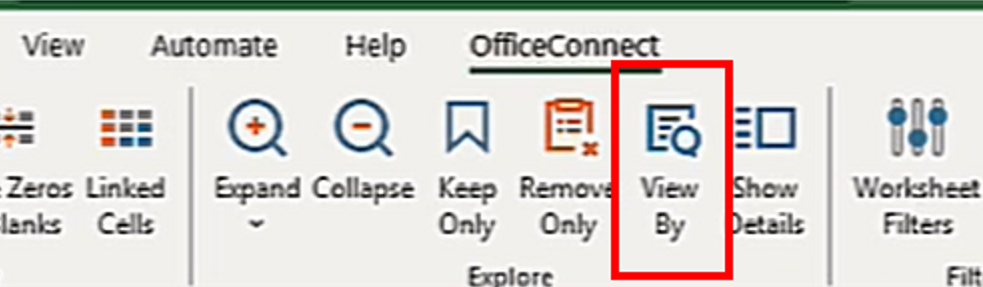
- Personal What-If Scenarios
New functionality has been added to allow end users to create their own personal versions to allow for such use cases as creating what-if scenarios. An end user selects a currently unlocked version to use as their base version and then creates a copy where they can make changes to the data points without affecting the base version. The new functionality also enables you to merge those changes back into the base version if you wish. Please refer to the new Personal What-If Scenarios User Guide available on the FIN Adaptive Planning Resources Teams site under the Training Materials channel, accessible to anyone that has the Adaptive Planning role added to their Workday profile.
- Report Scheduling
Adaptive Planning users now have the option to schedule shared Matrix Report snapshots with an optional notification. The notifications include the links to the snapshot reports. The recipients see the data that’s accessible to the schedule creators.
- Dashboards
Various improvements to formatting options including the ability to resize chart legends and move chart data labels, new text formatting options, as well as a new fan chart.
- Welcome Page
The Welcome landing page (if you have that selected as your Home Page) has been updated to align with the look and feel of Workday including a new section for Top Apps (Sheets, Reports, Dashboards).
Posted on Friday, March 8th, 2024
On behalf of Human Resources, Finance and Administrative Services, and Workday Support, a huge thank you to the more than 700 employees who completed the recent Workday User Experience Survey.
It was very encouraging to see from your responses that the system is evolving in the right direction, with noticeable gains made over the past five years. Recent changes of note include:
- The Pay and Benefits Hub – one place to view your pay slips, distribute your pay to different bank accounts, and manage your withholding tax elections.
- The Finance and Administrative Services Reporting Dashboard – one place to access all finance reports that are available to you based on your security profile.
- The ability to use the Workday Mobile App for anytime, anywhere access
Some of the ease-of-use concerns that were raised are addressed in the Getting Started in Workday user guide which offers instructions on how to:
- Set your Top Apps on the home page for ease of access.
- Configure your search results view so that you don’t need to click the “More Categories”
- Use the Archive folder in My Tasks to see the status of a process and which step it is at.
- Use filters in My Tasks such as the “All Items Excluding Approve Time Entry” which allows Managers clearer visibility to the other types of tasks awaiting them.
- Turning on email notifications so that you know when you have an action item.
The new Workday Videos page also provides links to short (under two minutes) videos on some of these topics as well as Time Entry, including the time-saving “Auto-fill from Prior Week” and “Quick Add” features.
Your detailed feedback and suggestions will influence which processes to focus on streamlining as the system continues to evolve and which support resources to develop to ensure that we are optimizing your Workday experience.
To seek assistance, ask a question, or provide additional comments, email workdaysupport@algonquincollege.com.
Posted on Monday, September 11th, 2023
Workday’s fall feature update, known as 2023R2, was released on Saturday, Sept. 9, 2023, bringing enhancements to the Workday and Adaptive Planning user experience. Highlighted below are some of the changes that you will see, and how they can help you.
You may also notice colour or layout changes to improve the viewing experience. Other changes in the update will not be visible to users but will result in improved performance and security of the system.
Updated user guides on the Workday Support website can be identified with the comment “Effective September 9, 2023”. The user guides on the FIN Adaptive Planning Resources Teams site have also been updated as applicable.
If you have any questions about these changes, contact Workday Support at workdaysupport@algonquincollege.com
For All Employees
- Improvements to My Tasks
- Real Time Data Validation
- Have you tried the mobile app? New: Payment Elections
- Requisition Worklet
- Talent Profile for Internal Job Application
- Organizational Chart Accessibility
For Managers and Timekeepers
- Worker ID on Members Tab of Supervisory Organization
For Managers
- Changes to Your Workday Home Page
For Adaptive Planning Users
- Multi Select on Matrix Report Viewer
- Multi Select on Dashboards
- Perspective Context Filters: Hide Time and Currency on Dashboards
For All Users
- Improvements to My Tasks
- Automated Refresh upon Task Completion
You no longer have to click the Refresh button to remove tasks from your view once you complete them. The refresh, including adding any new tasks for you now happens automatically.
- New Advanced Search Choices – Assignment
You can now search My Tasks for tasks which are
- Assigned Only to Me
- Assigned to Multiple People
- Delegated to Me
Click Advanced Search > Assignment to open the side-panel and choose your preferred option to find tasks more easily.
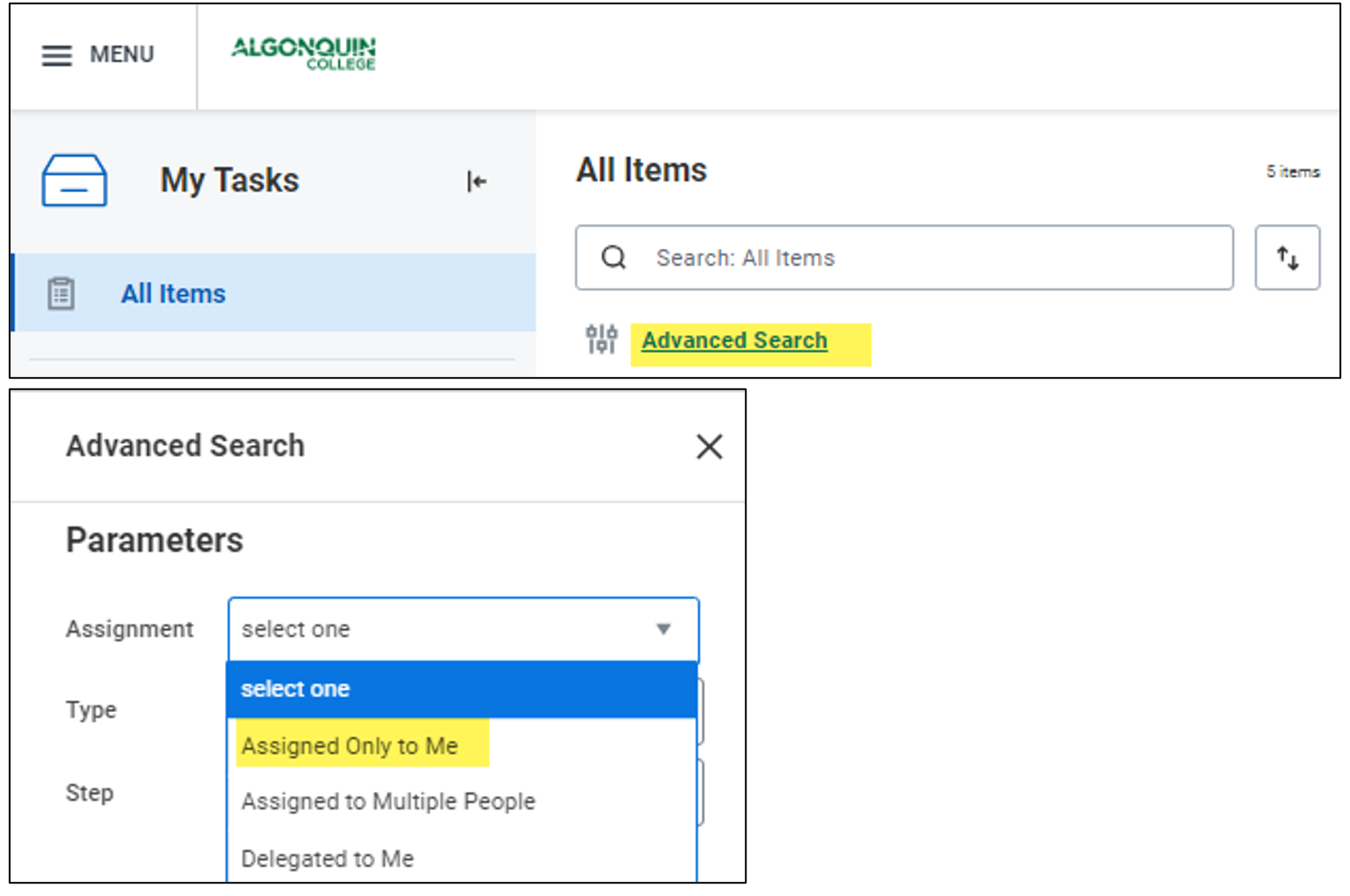
Within My Tasks you can now choose to view the date that tasks were created as absolute (e.g., 2023-08-05) or relative to today’s date (e.g., 15 min. ago or one month ago).
To set your preference, click the Display Options icon > Choose Date View: Absolute or Relative.
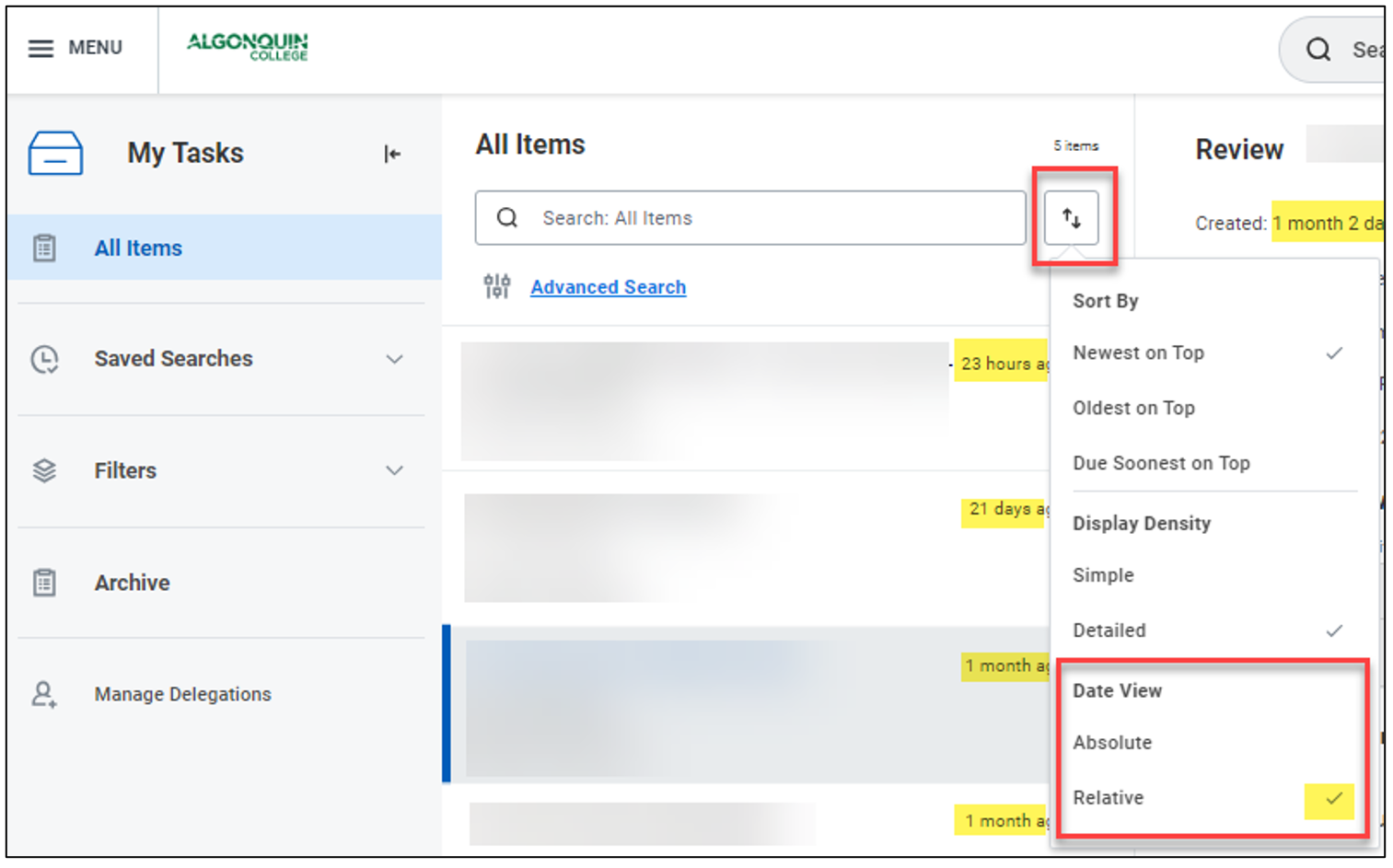
- Real-time Data Validation
Frustrated when you complete a form, click submit and then get an error alert? Now, for required fields in supported tasks and forms, the error message will display as soon as you tab or click out of the field, making it easier for you to identify and resolve errors.
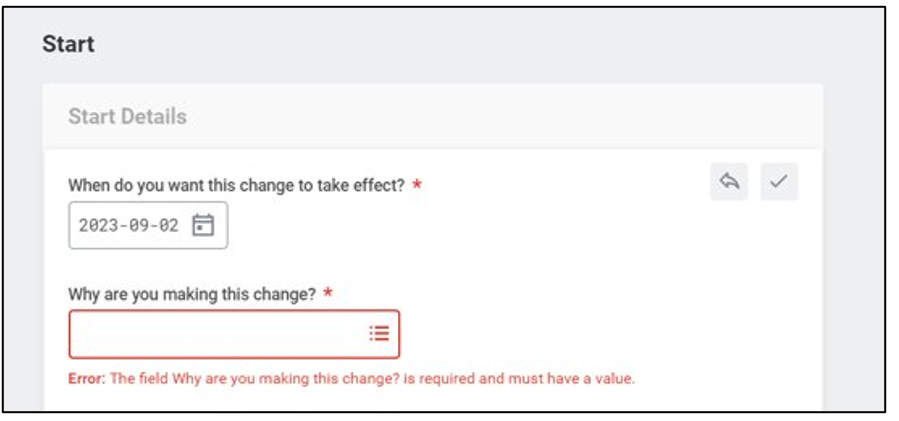
- Have you tried the mobile app? New: Payment Elections
Workday now enables employees to enter and edit payment election details from their mobile devices. Other tasks already available through the app include checking you pay slip, requesting time off and entering time worked.
If you haven’t installed the app on your Android or iOS device yet, these instructions will show you how. If you have the app, you’ll need to update for this new functionality.
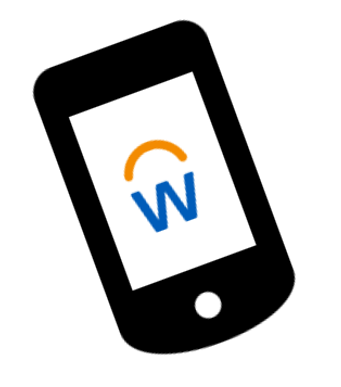
- Requisition Worklet
Several updates have been made to the Requisitions worklet to
- Reduce the number of clicks to see all the requisition header information.
- Create Requisitions more quickly and easily review requisition details
- Reduce the manual processes in entering requisitions.
Updated Create a Purchase Requisition and Maintain Purchase Requisitions user guides will be posted on the Workday Support website soon.
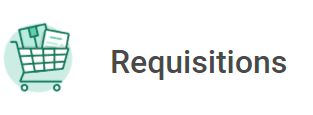
- Updates to the Talent Profile for Internal Job Application
Employees now have the option to replace the Experience, Education and Skills on their profile with the information that they enter during an internal job application, making it easier and more efficient for them to update the information on their profile after applying for a new role.
Prior to this feature, if you added Experience, Education or Skills during your job application, the information did not populate on your profile. Now, you have the choice by clicking the checkboxes during your job application.
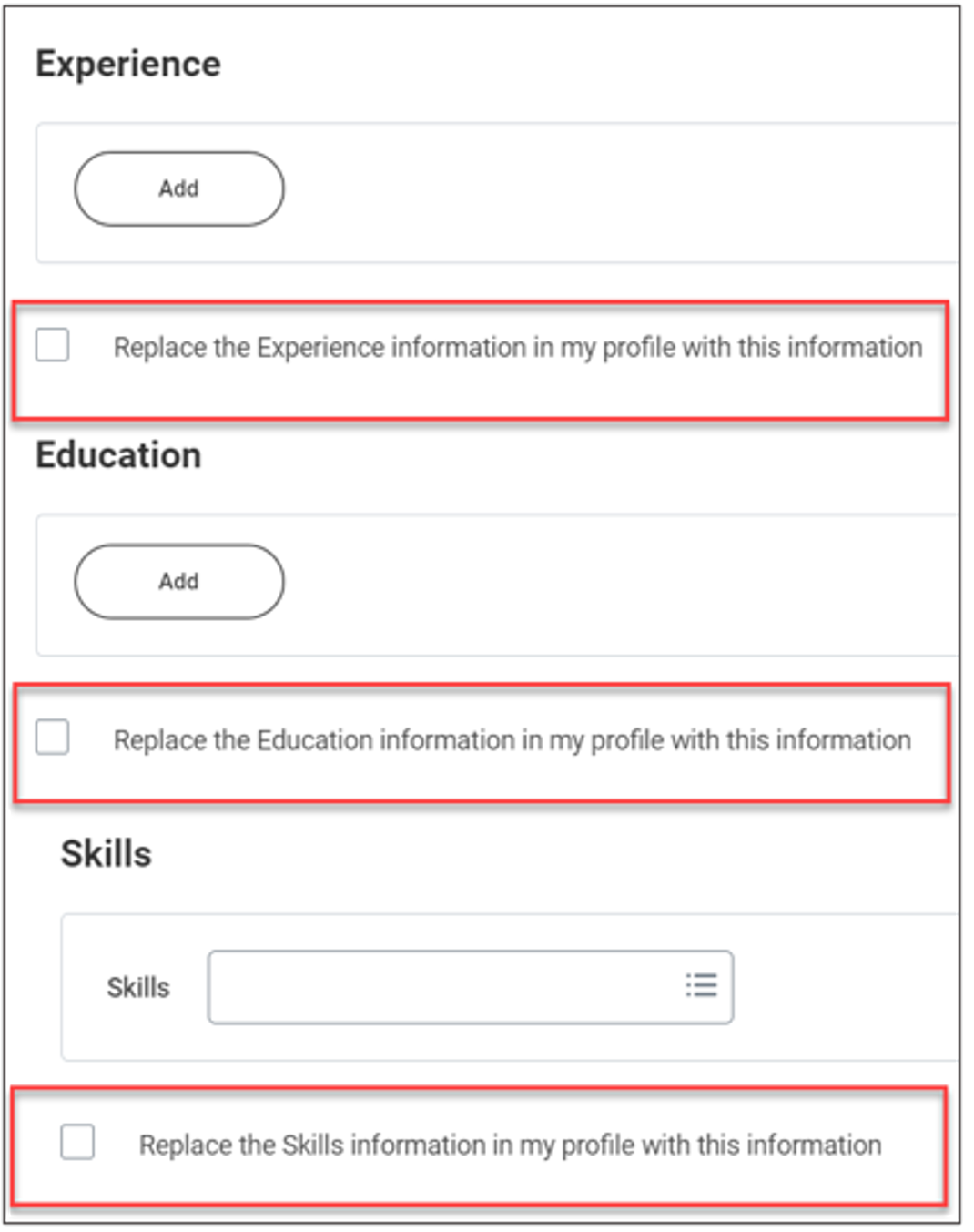
- Organizational Chart Accessibility
Improvements have been made to the format, layout and animations of the Organization Chart. To experience these changes, scroll to the bottom of your home page and click the View Org Chart link on the Understand your People Network card. The layout that you see will depend upon your screen size.
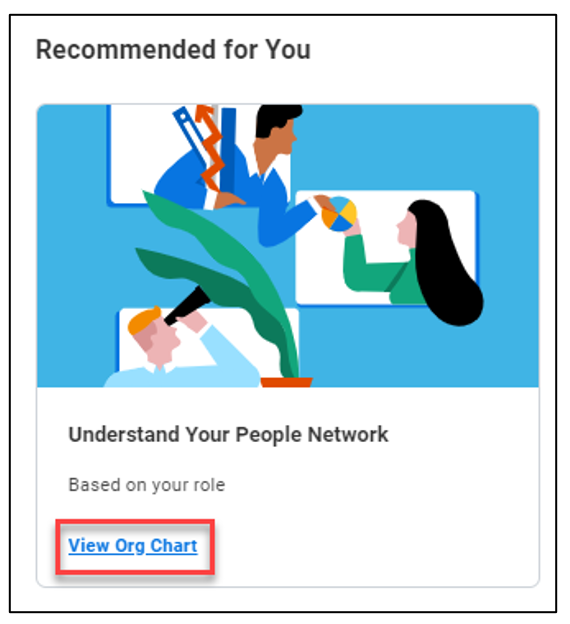
For Managers and Timekeepers
- Worker ID on Members Tab of Supervisory Organization
A new Worker ID column has been added to the Members tab of the Supervisory Organization view. This enables users with the appropriate security to view the Worker ID of employees and contingent workers without needing to drill into the person’s profile.
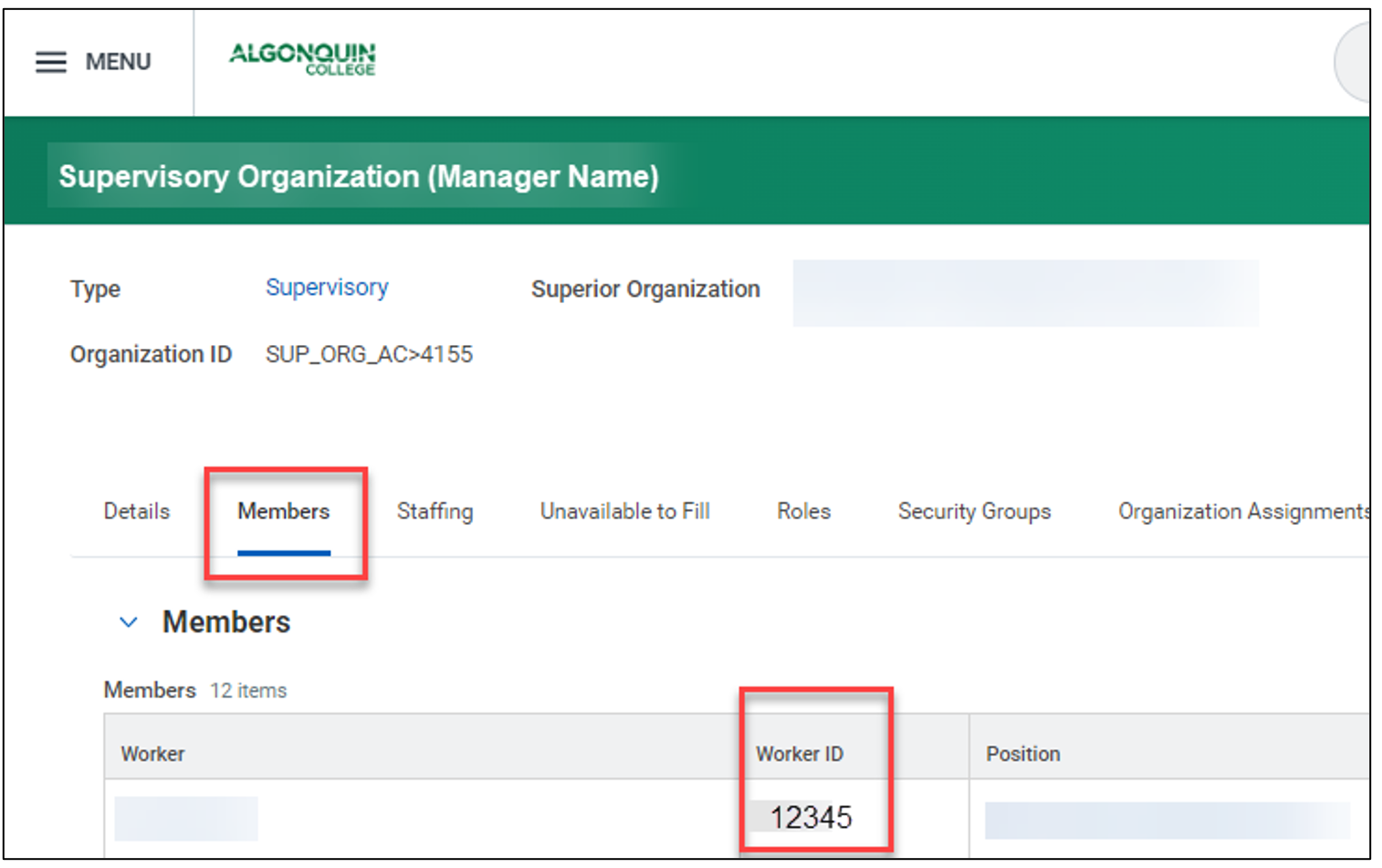
For Managers
- Manager Home Page
Managers will see some changes to the layout and tasks available through the home page. With the 2023R2 release, Workday improves the manager experience on the Home page. We display additional contextual information for managers and give them more insight on areas that matter most. The contexts include Important Dates, Team Highlights, Quick Actions, and identifying manager user type.
The Awaiting Your Action section now includes Quick Review buttons on some tasks such as Time Off Requests and Time Entry. The Quick Review does not show all the details in the requests, such as employee comments. If details are needed, action can be taken in the usual way.
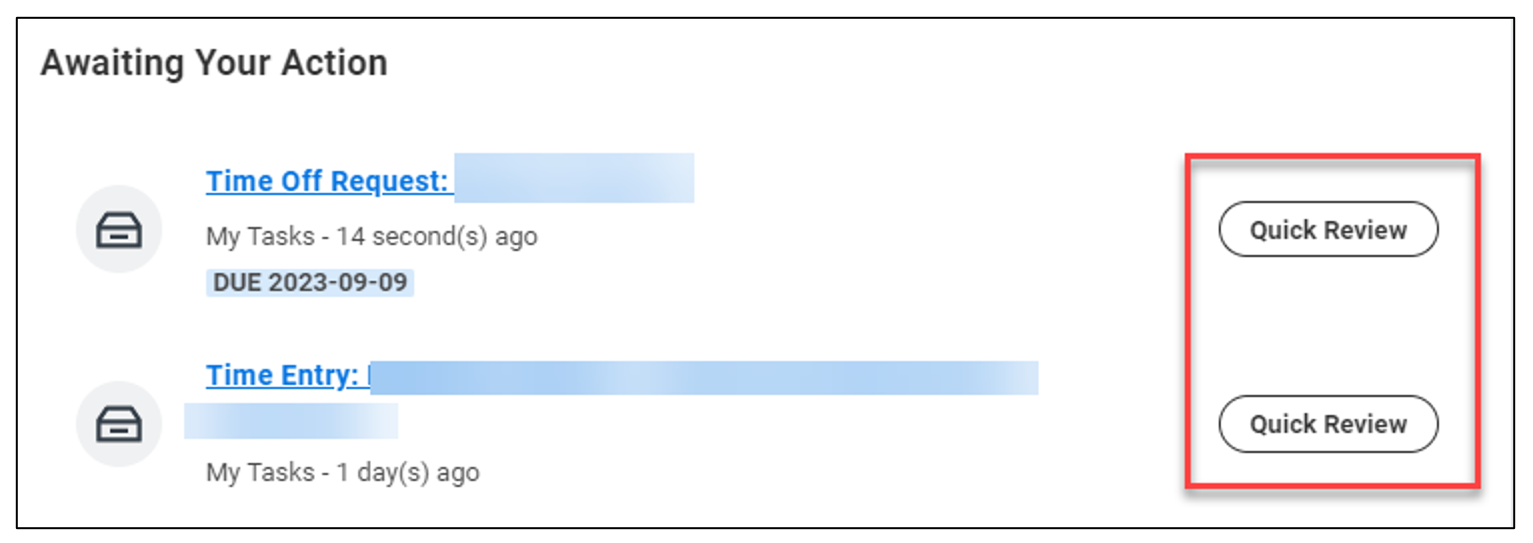
The Your Team section has been removed. Cards that used to appear there now appear in the Timely Suggestions section.
The new Team Highlights section is a partial listing of the members of your team. As this section takes up space without much benefit, it will be removed shortly after September 11, 2023.
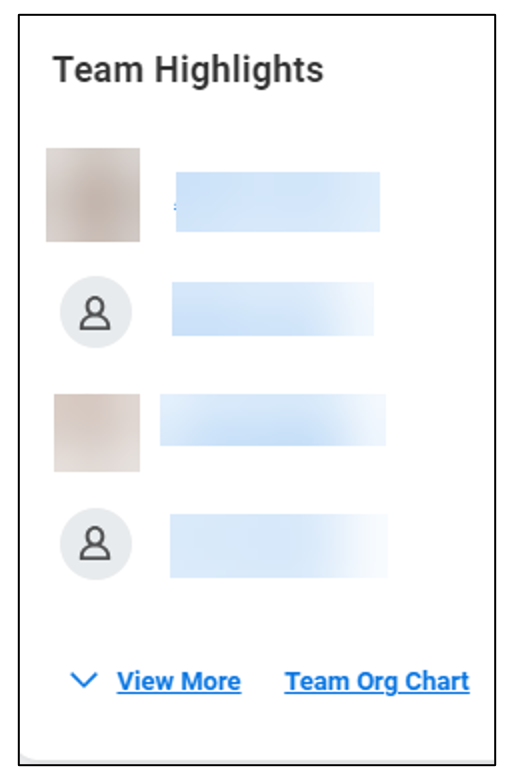
The Important Dates section displays your team’s time off and statutory holidays.
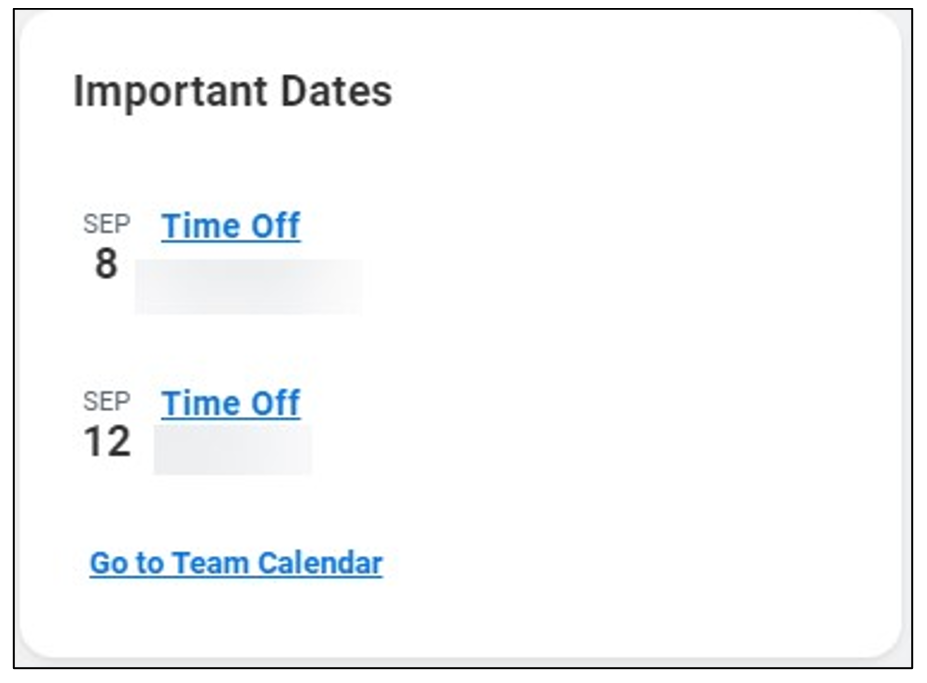
For Adaptive Planning UsersSome of the changes you will see in Workday Adaptive Planning are as follows:
- Multi Select on Matrix Report Viewer
Enables multi-select to parameters added through filters on your Matrix Reports. Report users can then select multiple options from a single report parameter to see the aggregated summary data. Please note that multi-select is not applicable to time or versions. To allow for multi-select, ensure that within the Parameter Properties of your Matrix Report, ‘Allow multi-select’ is checked off.

- Multi Select on Dashboards
Enables multi-select on perspective context filters within your Dashboards. Users can select multiple elements and data will be aggregated to show summary of those chosen elements. Please note that Sheets is not supported by this option. Therefore, if you select certain elements, the data on Sheets will not be filtered on those chosen elements.
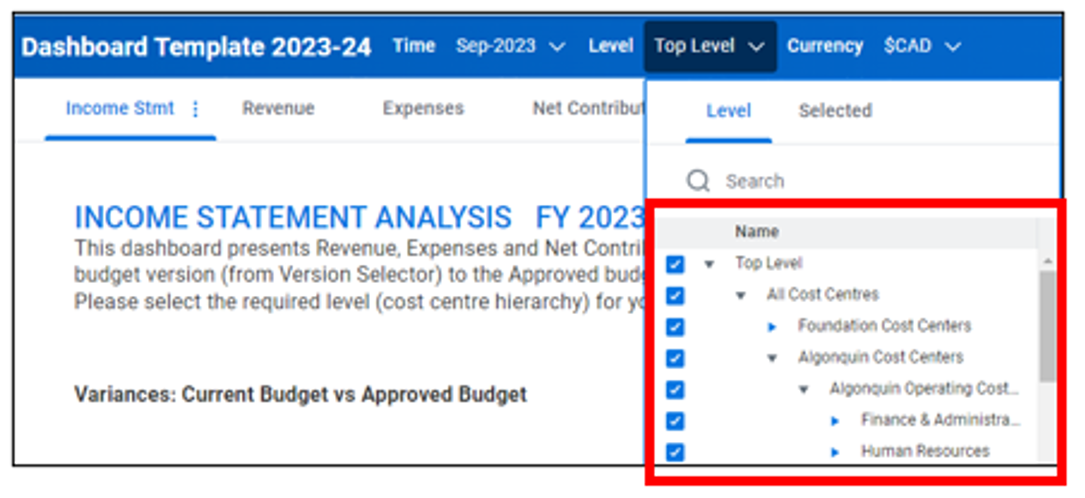
- Perspective Context Filters: Hide Time and Currency on Dashboards
Provides the ability for Dashboard creates to hide time and currency context filters that end users do not need to use. To hide these filters, under the Dashboard Appearance Settings, select the appropriate Filter Options.
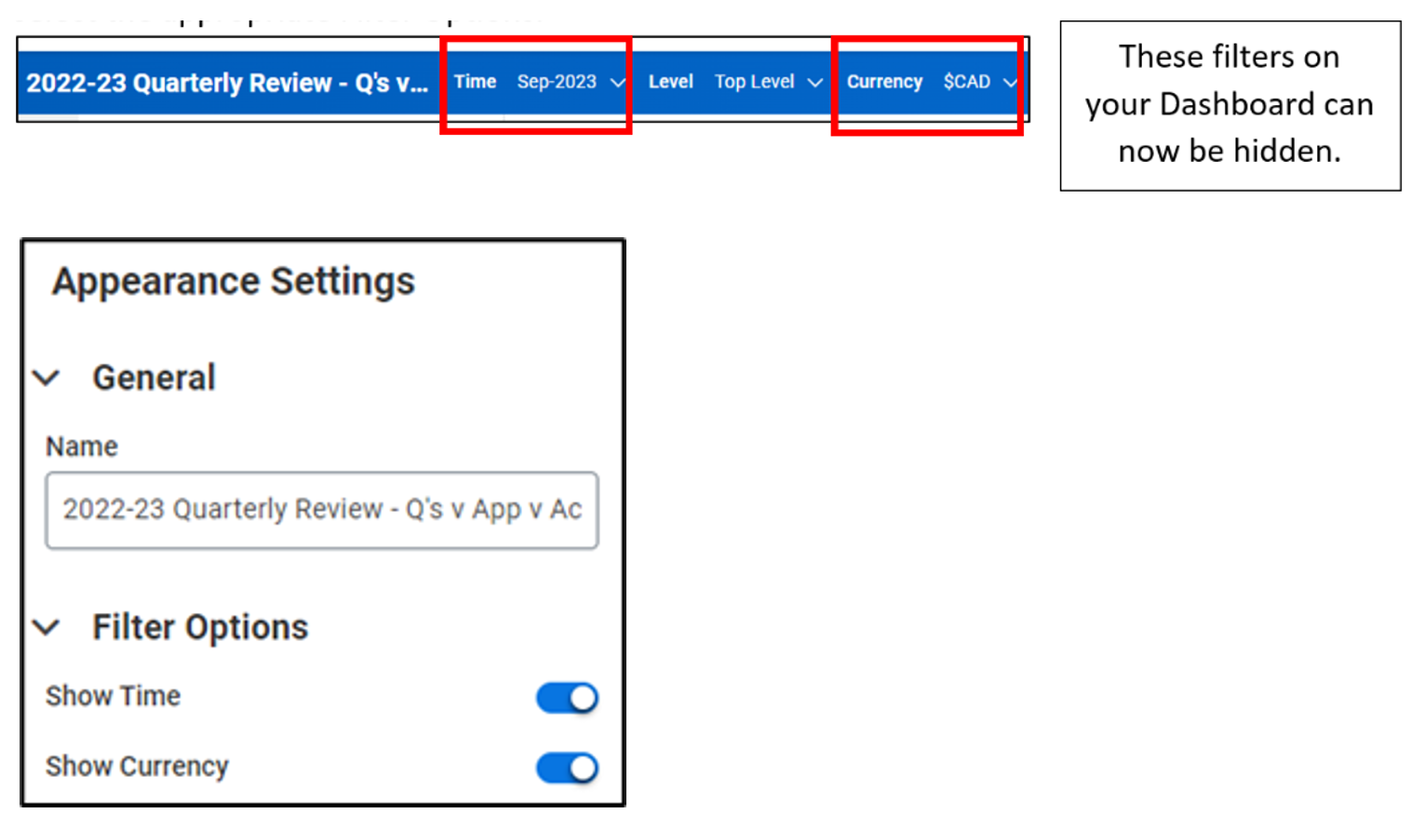
Posted on Monday, March 13th, 2023
Workday’s spring feature update, known as 2023R1, was released on Saturday, March 11, 2023, bringing enhancements to the Workday and Adaptive Planning user experience. Highlighted below are some of the changes that you will see, and how they can help you.
Other changes in the update will not be visible to users but will result in improved search results, performance, and security of the system.
Updated user guides here and can be identified with the comment “Effective March 11, 2023”. The user guides on the FIN Adaptive Planning Resources Teams site have also been updated as applicable.
If you have any questions about these changes, contact Workday Support at workdaysupport@algonquincollege.com
For All Users
- Update to the job posting detail page
- Renaming of columns in Time Off reports
For Managers
- Preview Card for Job Requisitions
For Adaptive Planning Users
- New Welcome page design to align with the Workday look and feel
- Changes to the Matrix Reports
- Changes to the Dashboards
For All Users
- Update to the job posting detail page
Workday introduces a new look to the job postings detail page when internal employees apply to a job posting.
The Apply for an AC Job user guide has been updated to reflect these changes.
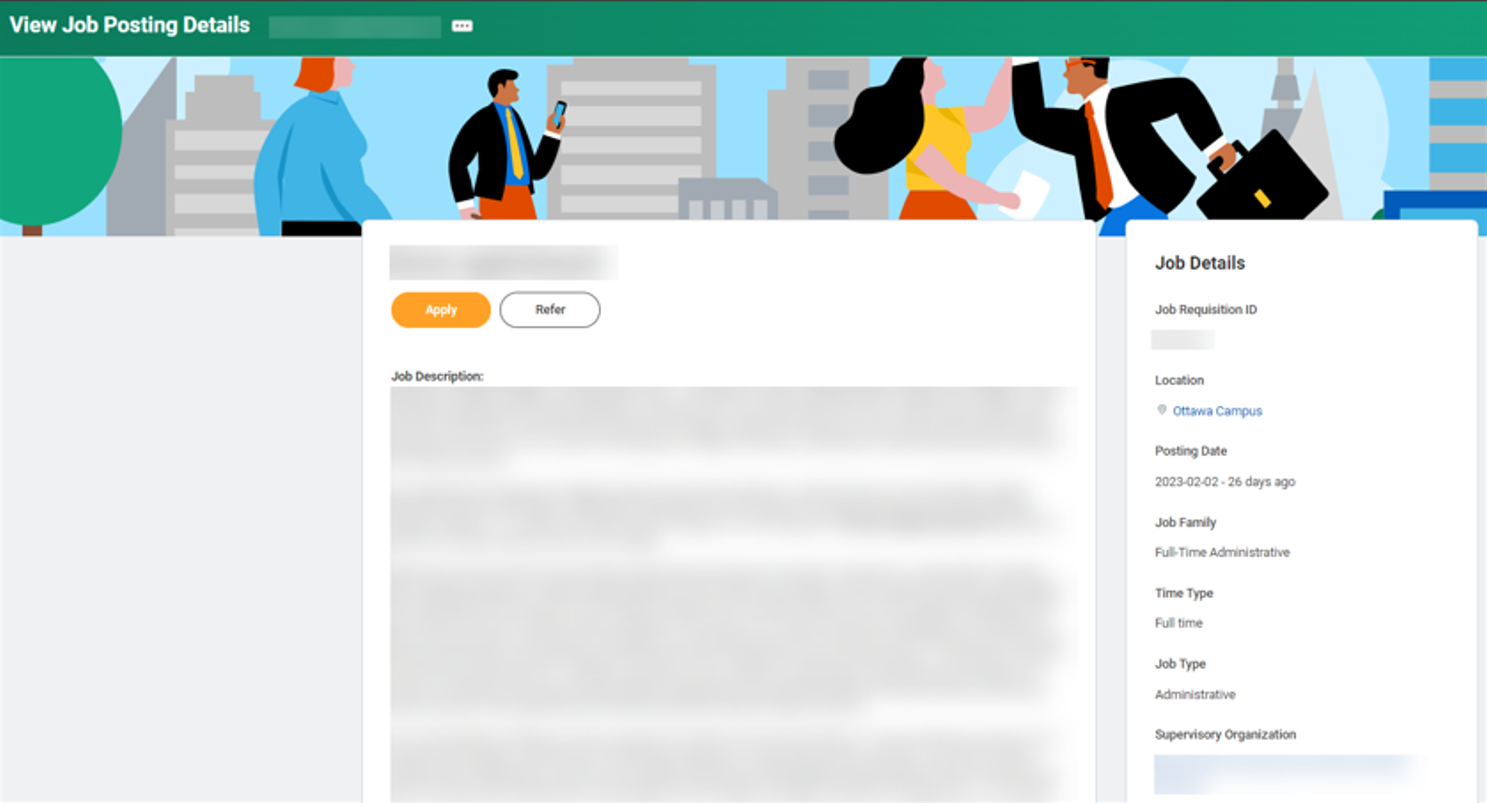
The job application section will populate with the candidate’s work and phone number from their worker profile.
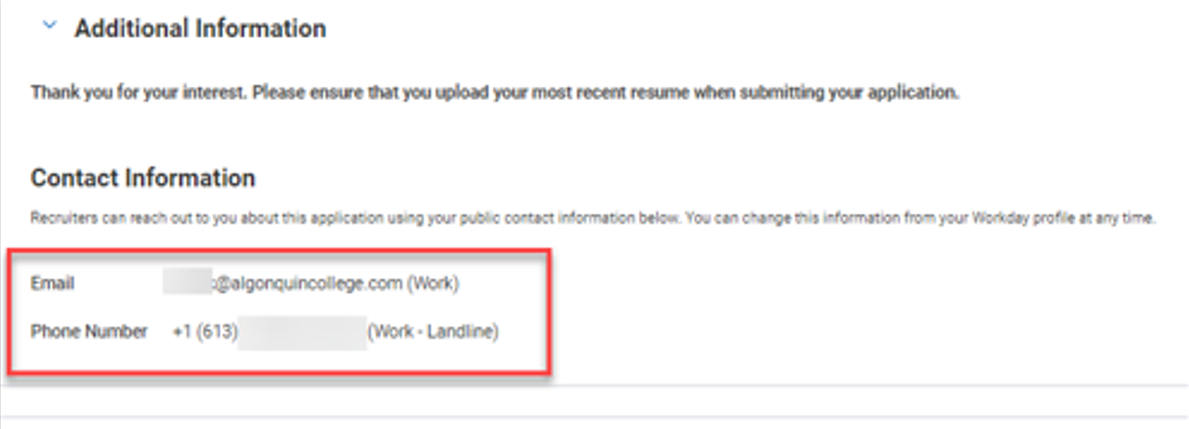
If an employee has information – such as education or skills – filled in on their employee profile, this information will pre-populate in the Application Details section of the job application. Employees can also add application details specific to the job they are applying for by clicking on the Add buttons. Please see the Apply for an AC Job user guide for more information.
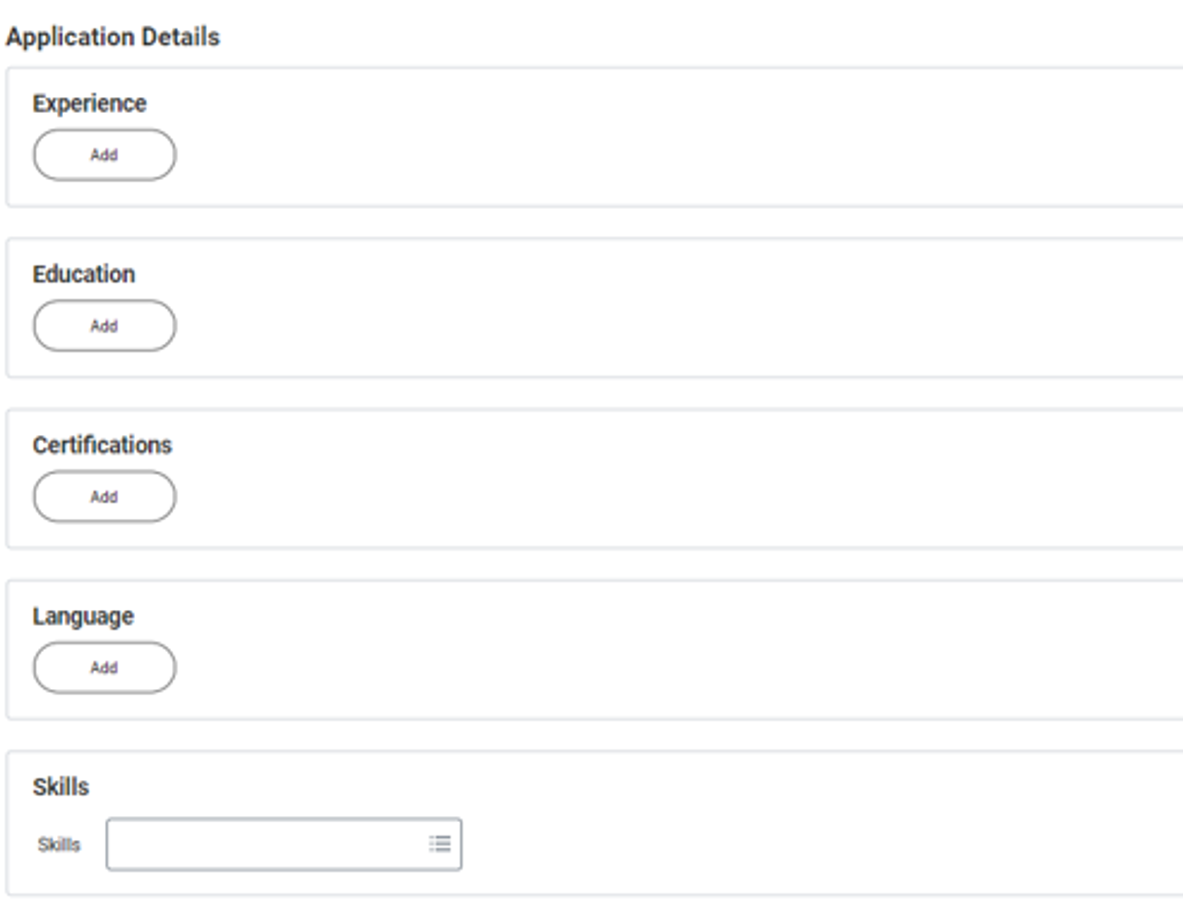
- Renaming of columns in Time Off reports
Workday has renamed fields on the following two reports:
- My Time Off – Time Off Balance as of Current Date tab
- Time Off Balance
- The “Ending Period Balance” has been renamed to “Balance As Of Date”and the “Ending Period Balance Including Pending Events” is now called “Balance As Of Date (Includes Events Awaiting Approval)”.
Note: Even though the fields now indicate “… As Of Date”, there is no change to how vacation accrues. Vacation continues to accrue at the end of the month. The best report to understand your time off balances, monthly accruals, time off taken each month and to plan for your future time off, is the Time Off Results by Period report.
The screenshot below from the Time Off Balance report shows the new names that will be used going forward.
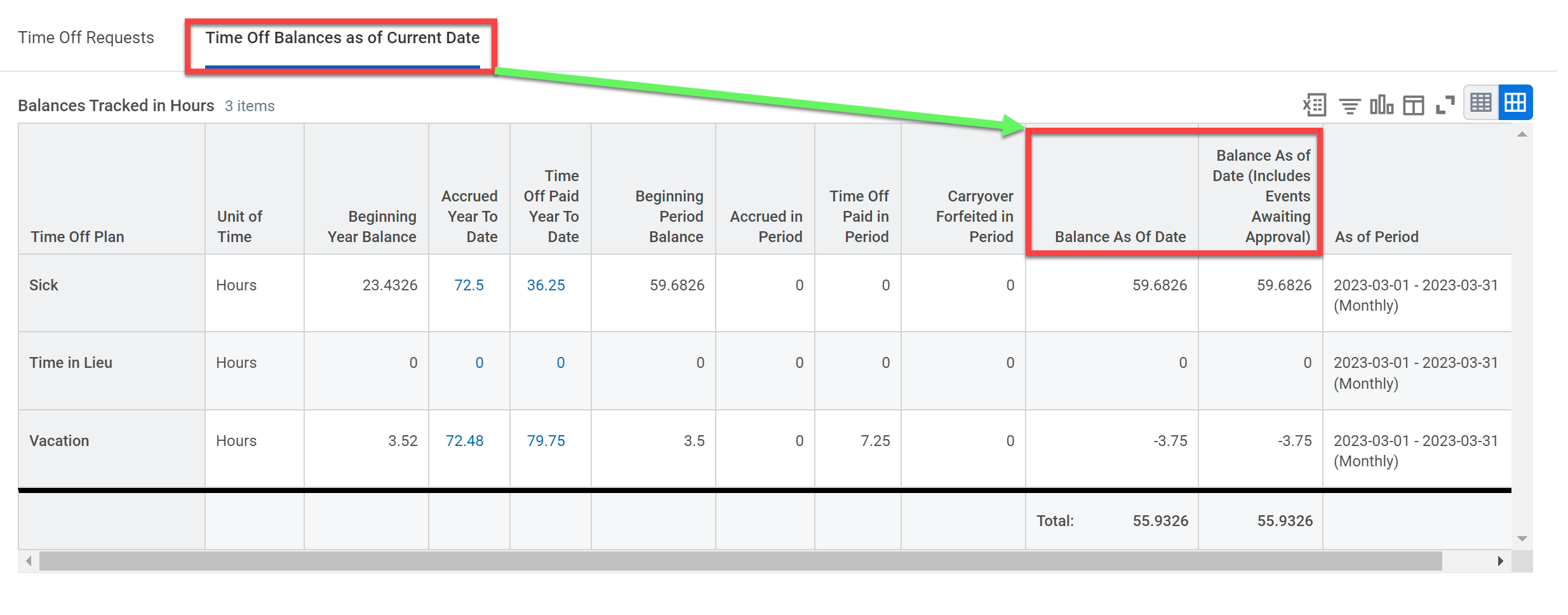
Workday has also renamed fields these reports:
- Time Off Results by Period
- Time Off Results Summary
“Ending Period Balance” has changed to “Balance at End of Period” and the “Ending Period Balance including Pending Events” has been renamed to “Balance at End of Period (Includes Events Awaiting Approval)”
The screenshot below from the Time Off Results by Period report shows the new names that will be used going forward.

Reminder:
The “Balance at End of Period” (red box) will show the balance as of the end of the period you selected. In the case above, the balance is as of March 31, 2023.
If the “Balance at End of Period (Includes Events Awaiting Approval)” (purple box) is different than the “Balance at End of Period”, this indicates that there is a time off request that has not yet been approved by the manager. In this case, one vacation day (7.25 hours) is waiting for approval
(65.73 – 58.48 = 7.25 hours). Once approved, the “Balance at End of Period” will change to 58.48 to reflect the correct balance.
The User Guide has been updated to reflect the new names of the fields in these reports.
For Managers
- Preview Card for Job Requisitions
Workday provides a new preview card for job requisitions. Users can click on the arrow beside the job requisition, which will then show more details about a job requisition such as the hiring manager, the supervisory organization and the contract start date.
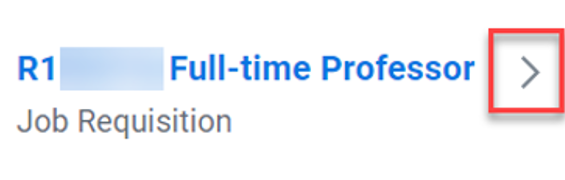
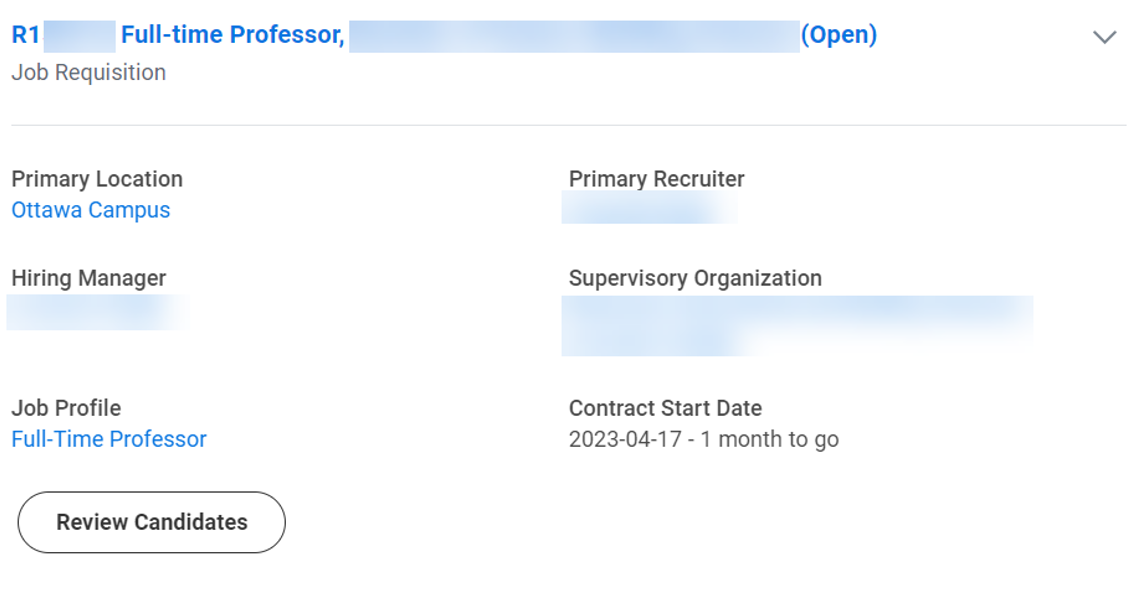
Clicking on the Review Candidates button will take you directly to the candidates in the job requisition.
For Adaptive Planning Users
Some of the changes you will see in Workday Adaptive Planning are as follows:
- User Experience
New Welcome page design to align with the Workday look and feel.
- Matrix Reports
- New look and feel for the report snapshot page.
- Providing a new report download page. From this page, you can navigate to the reports overview.
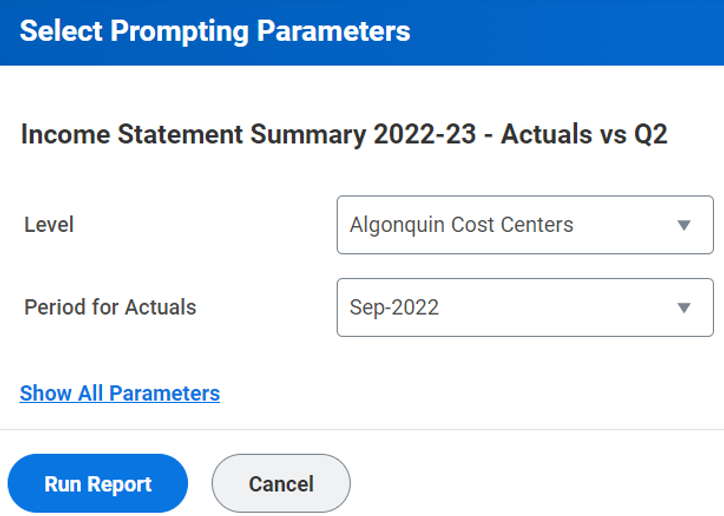
- Providing a new look and feel for the prompting parameters page for matrix reports and report books. From this page, you can now cancel out and return to the report page that you were last on.
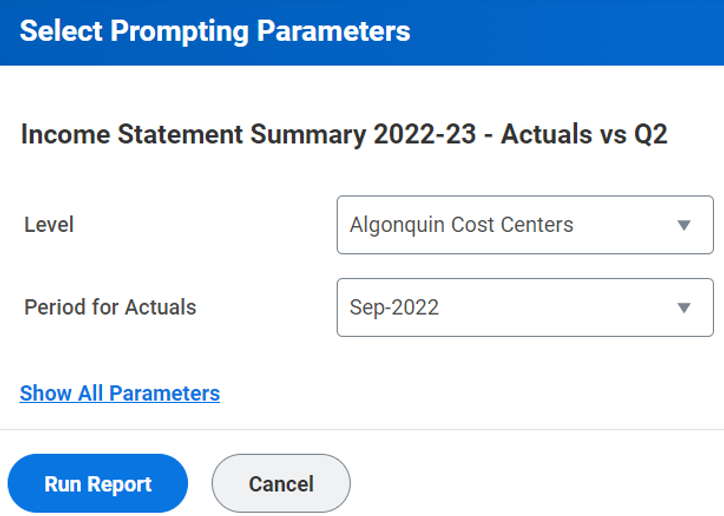
- Matrix report builders can now select the drilling options for reports. Report users can then drill down on the report details using the options that produce valid results. Within your Matrix Report, select Edit > Report Properties > Drill. Then select the dimensions and attributes by which users can drill into the report data. Click Apply.
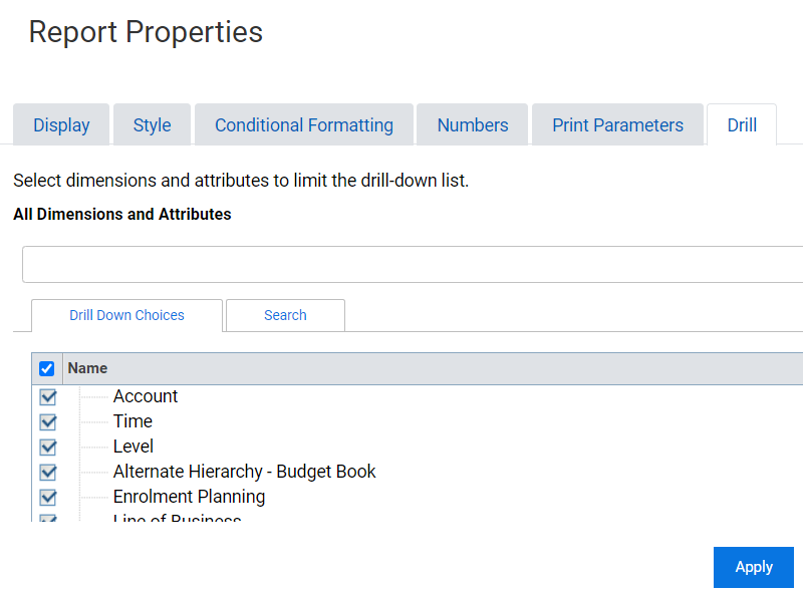
- Dashboards
- Scatter Charts: You can now add scatter charts to your dashboards in Adaptive Planning. They can be found in the list of available charts while you are in dashboard edit mode.
- Web Report Links to Dashboards: You can now use the Insert Link option in text fields on dashboards to add links to your shared reports. There is a new Link Type field that provides two different link options. Please note that the reports must be shared with you for view access.
- Pause Snapshot Schedules: There is now the ability to pause and resume your snapshot schedules. Also, there is the addition of a Status column to help identify if a schedule has been paused or is active.
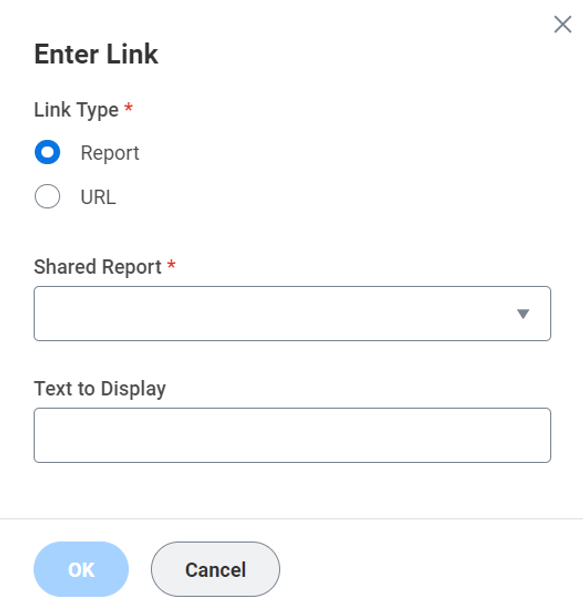
Posted on Monday, February 27th, 2023
Improvements associated with the Workday and Adaptive Planning 2023R1 Feature Release go live on Saturday, March 11, 2023. Watch this space or myAC for details. Workday will be unavailable on March 11, 2023 from 2 a.m. to 6 a.m. while the system is being updated.